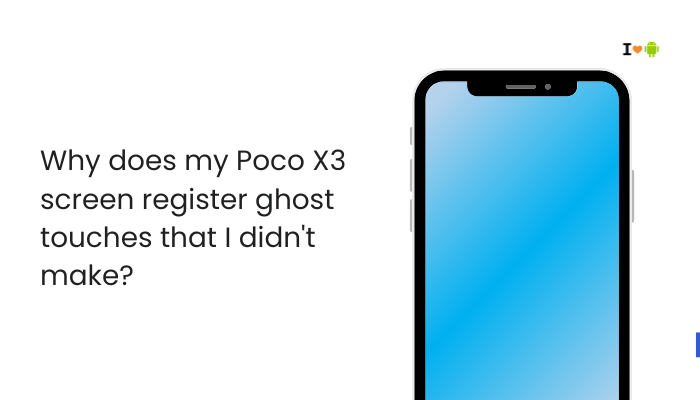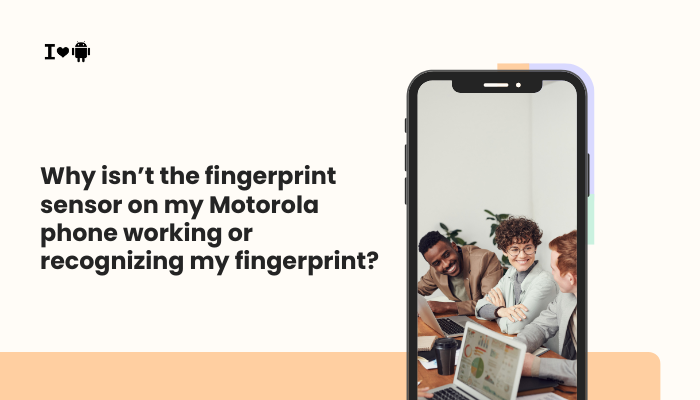Introduction
Your Oppo phone’s fingerprint sensor promises quick, secure access—until it doesn’t. Inconsistent recognition can be frustrating, especially when you rely on it for banking apps, password managers, or unlocking your home screen. Multiple factors—ranging from simple hygiene to software calibration—affect the sensor’s accuracy.

Dirty or Damaged Sensor Surface
Why Dirt and Debris Matter
Oppo’s in-display or rear sensors rely on direct contact with your skin. Oils, dust, and lint obscure ridges and valleys of your fingerprint, causing the sensor to misinterpret patterns.
Fix Steps
- Power off your phone.
- Clean the Sensor Area
- Use a microfiber cloth dampened with a drop of isopropyl alcohol.
- Wipe in gentle, circular strokes to remove oils without scratching.
- Dry Completely before testing to avoid moisture interference.
Wet, Dry, or Greasy Fingers
The Importance of Skin Condition
Excess moisture or dryness alters the capacitance or optical properties the sensor reads. Greasy creams or lotions further distort ridge patterns.
Fix Steps
- Wash and Dry Hands
- Use mild soap, rinse completely, and pat dry.
- Avoid Lotions Before Use
- Let any hand creams fully absorb before scanning.
- Re-Test to ensure consistent readings.
Poor Initial Enrollment
Incomplete Finger Scanning
If you only registered the center of your fingertip or used inconsistent pressure, the stored template may lack edge details, reducing recognition reliability.
Fix Steps
- Delete Existing Fingerprint
- Settings → Security → Fingerprint Unlock → [Select Fingerprint] → Delete.
- Re-Register with Care
- Place different parts of your fingertip in multiple positions: center, sides, near nail, and base.
- Apply consistent, moderate pressure, not too light or hard.
- Enroll Multiple Fingers
- Add at least two fingers per hand, and consider your dominant hand’s thumb and index finger.
Screen Protector or Case Interference
Impact of Physical Barriers
Thick, low-quality screen protectors or cases may prevent proper contact for in-display sensors or interfere with rear-mounted units.
Fix Steps
- Remove Screen Protector (if in-display)
- Test unlocking without any film.
- Switch to High-Quality Protectors
- Use officially recommended tempered glass or thin films certified for in-display sensors.
- Adjust Case Fit
- Try a slim case or one with precise cutouts to ensure unobstructed access to rear or side sensors.
Software Bugs and Outdated Firmware
Why Updates Matter
ColorOS updates often include fingerprint-sensor driver patches and security fixes. Running outdated firmware can cause erratic sensor behavior.
Fix Steps
- Check for System Updates
- Settings → About Phone → System Update → download and install any pending patches.
- Clear Fingerprint Cache (if available)
- Some Oppo models offer Fingerprint calibration under Settings → Additional Settings → Fingerprint Unlock.
- Reboot Your Phone
- A simple restart can clear hung services affecting the sensor.
Ambient Temperature and Humidity
Environmental Effects
Extremely cold or hot conditions, or high humidity, can alter skin conductivity and sensor electronics, causing misreads.
Fix Steps
- Use Indoors When Possible
- Avoid unlocking with bare fingers in sub-0 °C or above 40 °C environments.
- Allow Phone to Acclimate
- Move your phone from a cold car to a warm room for a few minutes before using the sensor.
- Wipe Away Condensation
- If humidity causes slight condensation on the sensor, dry both sensor and fingers.
Overloaded RAM and Background Processes
Performance Bottlenecks
When ColorOS is under heavy load—multiple background apps, low free RAM—the fingerprint-unlock routine may lag, leading to timeout or “sensor not recognized” errors.
Fix Steps
- Close Unnecessary Apps
- Open Recents, swipe away non-essential apps.
- Lock Only Key Apps
- In Recents, lock 2–3 core apps to ensure they remain in memory, but leave others closable.
- Restart Weekly
- A fresh reboot clears memory and background tasks for consistent sensor performance.
Hardware Defects or Misalignment
When Physical Repair Is Needed
Drops or manufacturing defects can misalign the sensor’s flex cable or damage the optical/emitter elements, leading to random failures.
Fix Steps
- Test Multiple Fingers
- If all fingers fail, suspect hardware.
- Boot into Safe Mode
- Hold Power, then long-press Power off → Safe mode.
- If sensor works in Safe mode, a third-party app may be interfering.
- Seek Professional Repair
- Visit an authorized Oppo service center for sensor recalibration or replacement.
Third-Party App Interference
Security or Overlay Apps Blocking Access
Screen-lockers, battery savers, or overlay apps (e.g., chat heads, screen filters) can intercept touch events before the sensor.
Fix Steps
- Disable Overlays
- Settings → Apps → Special App Access → Display over other apps → revoke for suspect apps.
- Uninstall Battery Cleaners
- Remove “RAM cleaner” utilities that manage fingerprint services.
- Reboot and Test
- Confirm performance without third-party overlays.
Sensor Calibration Drift Over Time
Gradual Sensitivity Changes
Capacitive and optical sensors can drift, slowly becoming less accurate as they age or after multiple OS updates.
Fix Steps
- Use Built-In Calibration Tools
- On supported models, Settings → Additional Settings → Fingerprint Unlock → Fingerprint calibration or similar.
- Re-Register After Major Updates
- Delete and re-enroll fingerprints after significant ColorOS upgrades.
- Consider a Screen Replacement
- If calibration fails, a new screen assembly (for in-display) or sensor module may be required.
Best Practices for Reliable Fingerprint Recognition
- Enroll Multiple Fingers: Register both thumbs and index fingers for alternative grips.
- Keep Sensor and Fingers Clean: Wipe before every use if you work in dusty or greasy environments.
- Use Moderate Pressure: Press firmly but not forcefully; emulate your registration posture.
- Avoid Wet or Cold Hands: Dry or warm your fingers before scanning.
- Update Regularly: Install ColorOS patches to benefit from ongoing sensor-driver improvements.
Conclusion
Inconsistent fingerprint recognition on your Oppo phone is rarely a single-factor issue. By systematically addressing ten key areas—sensor hygiene, finger condition, enrollment quality, physical barriers, software updates, environmental conditions, system performance, app conflicts, and potential hardware faults—you can restore reliable, snappy authentication.
Pair these step-by-step solutions with best practices like multi-finger enrollment and regular updates to keep your fingerprint sensor performing at its peak, ensuring secure, one-tap access every time.