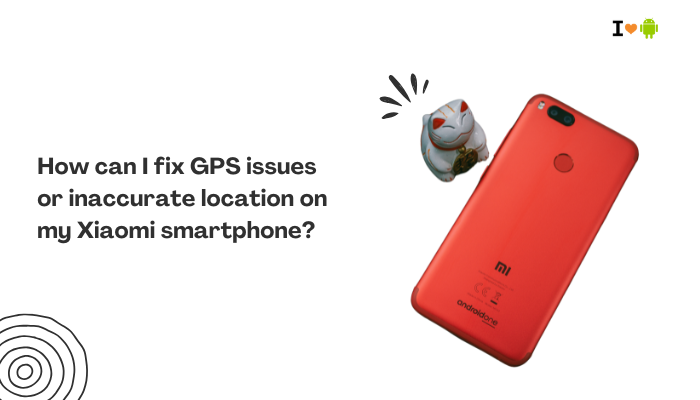Introduction
Poor battery life can turn an amazing Oppo or Realme phone into a constant charger-chaser. ColorOS packs aggressive power management tools, but aggressive defaults and rich features can still drain your battery faster than you’d like.
Whether you own a Find, Reno, or A-series device, this 1,500-word guide will walk you through ten comprehensive strategies to squeeze every last percentage point out of your charge—without sacrificing the daily performance you depend on.

Optimize Screen Brightness and Refresh Rate
Why Display Settings Matter
The display is your phone’s single biggest power consumer. High brightness and faster refresh rates demand more GPU and backlight power.
How to Fix
- Enable Adaptive Brightness
- Settings → Display & Brightness → Adaptive Brightness → toggle on; retrain by manually adjusting as prompted.
- Set a Reasonable Max Brightness
- Use the brightness slider to find a balance, around 50–70% for indoor use.
- Lower Refresh Rate
- Settings → Display & Brightness → Refresh Rate → select Standard (60 Hz) when smoothness isn’t critical.
- Use Dark Mode
- Settings → Display & Brightness → Dark Mode → enable; dark pixels on AMOLED draw far less power.
Restrict Background Apps and Auto-Start
How Background Activity Drains Power
Apps running unseen in the background keep CPUs awake and network radios active, burning battery even when you’re not using them.
How to Fix
- Disable Auto-Start
- Settings → App Management → Auto-Start Management → toggle off non-essential apps (social media, shopping, widgets).
- Restrict Background Activity
- Settings → Battery → App Battery Management → select each app → choose Energy Saving or Ultra Energy Saving.
- Lock Only Key Apps in Recents
- Swipe down on the app in Recent Apps to lock—it stays alive, while others close normally to free RAM.
Leverage ColorOS Power-Saving Modes
Built-In Battery Optimization Levels
ColorOS offers Power Saver, Super Power Saving, and Sleep Standby modes—each progressively more aggressive.
How to Fix
- Enable Power Saver
- Settings → Battery → Power Saver → toggle on; this reduces CPU clocks, dims display, and limits background sync.
- Use Super Power Saving for Critical Situations
- Settings → Battery → Super Power Saving → select only 5 essential apps; battery can last days at low usage.
- Configure Sleep Standby Optimization
- Settings → Battery → Sleep Standby Optimization → disable for critical apps (messaging, email) so they still receive notifications overnight.
Manage Network Radios and Connectivity
Cellular and Wi-Fi Power Costs
Searching for weak signals, maintaining 5G, or constant Wi-Fi scans can spike power draw.
How to Fix
- Prefer Wi-Fi Over Cellular
- Settings → Wi-Fi → Wi-Fi Preferences → Keep Wi-Fi on during sleep → Always; connect to 5 GHz where possible for stability.
- Disable 5G When Not Needed
- Settings → SIM Card & Mobile Data → Preferred Network Type → choose LTE/3G/2G.
- Turn Off Bluetooth, GPS, and NFC
- Swipe down → tap Bluetooth, Location, or NFC to disable when idle. Use Airplane Mode in low-signal areas to prevent constant searches.
Optimize Charging Habits
Charging Temperature and Battery Stress
Fast charging heats the battery, which increases self-discharge and long-term wear.
How to Fix
- Remove the Case During Charging
- Allows heat to dissipate, preventing thermal throttling.
- Enable Night Mode Slow Charge
- Settings → Battery → Charging → enable Optimized Night Charge to trickle-charge overnight.
- Use Official Chargers and Cables
- Third-party gear may lack proper voltage negotiation, causing inefficiencies and higher idle drain.
Update Software and Clear Cache
Software Bugs and Storage I/O Bottlenecks
Outdated firmware or a fragmented cache can result in wakelocks and slow write speeds that sap battery.
How to Fix
- Install the Latest ColorOS Update
- Settings → About Phone → Software Update → check and install.
- Clear App and System Cache
- Settings → Storage → Clean or Settings → Apps → [App] → Storage Usage → Clear Cache.
- Wipe Cache Partition (after major updates)
- Reboot to recovery (Power + Volume Up), select Wipe cache partition, then reboot to purify stale caches.
Monitor and Replace Rogue Apps
Identifying Power-Hungry Culprits
Some apps—especially social media, ad-laden games, or misbehaving utilities—keep CPUs and radios active unnecessarily.
How to Fix
- Check Battery Usage
- Settings → Battery → Battery Usage → tap apps using >5% of standby drain.
- Force Stop or Uninstall Offenders
- Settings → App Management → [App] → Force Stop / Uninstall.
- Use “Lite” Versions
- Swap heavy apps for their lightweight counterparts (Facebook Lite, Telegram X).
Control Animations and Background Effects
GPU and CPU Overhead from UI Effects
ColorOS’s rich transitions and dynamic wallpapers, while attractive, keep GPUs busy and use more power.
How to Fix
- Reduce Animation Scales
- Enable Developer Options (tap Build Number 7× in About Phone), then set Window animation scale, Transition animation scale, and Animator duration scale to 0.5× or Off.
- Use Static Wallpapers and Simple Themes
- Settings → Wallpaper & Style → choose a still image; avoid video or live wallpapers.
Maintain Battery Health and Calibration
Aging Cells and Meter Drift
Batteries degrade over time; calibration errors misreport charge levels, leading to shallow cycles.
How to Fix
- Check Battery Health
- Use a diagnostics app or dialer code (*#*#4636#*#*) to view cycle counts and health.
- Calibrate Battery Meter
- Fully discharge to 0% until shutdown, then recharge uninterrupted to 100% to recalibrate reporting.
- Replace Aging Battery
- If capacity falls below 80% after 1–2 years, visit an authorized service center for an OEM replacement.
Use Automation for Long-Term Efficiency
Scheduled Power Profiles and Task Automation
Task automation can adapt settings based on time or location, maximizing battery life when you don’t need peak performance.
How to Fix
- Scheduled DND and Battery Saver
- Settings → Battery → Battery Saver Schedule → set times (e.g., overnight) to auto-enable Power Saver.
- Geo-Based Profiles with Automation Apps
- Use MacroDroid or Tasker: e.g., when at home toggle Wi-Fi on, brightness to 30%, and power-saving on.
- Night Mode and Doze
- Ensure Settings → Battery → Deep Sleep for Apps is configured to hibernate seldom-used apps during off-hours.
Best Practices for Sustained Battery Life
- Weekly Reboots: Clears rogue processes and memory leaks.
- Maintain ≥20% Free Storage: Android performs better with headroom for caches.
- Limit Always-On Features: Watch Faces, Ambient Display, Edge Lighting.
- Monitor Trends: Check battery graphs weekly to spot new drains.
- Balance Performance and Battery: Use Settings → Battery → Performance Mode sparingly.
Conclusion
Improving battery life on your Oppo smartphone requires a holistic approach: display tweaks, background app control, power-saving modes, connectivity management, and good charging practices.
By systematically applying the ten strategies outlined here—ranging from simple brightness adjustments to advanced automation—you can extend your daily runtime by hours. Combine these tactics with regular software updates, battery health checks, and occasional reboots, and you’ll ensure your Oppo device remains powered and ready for whatever the day brings.