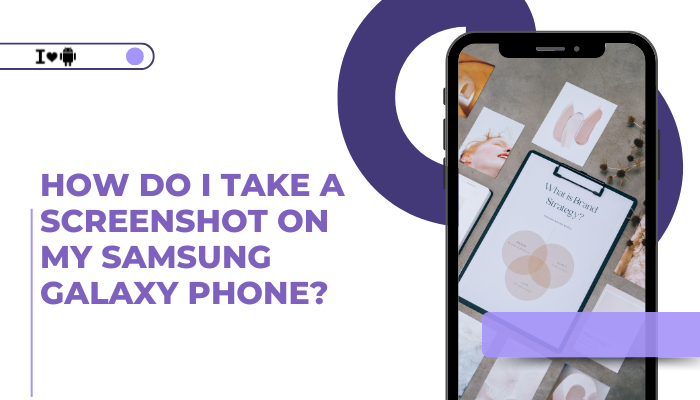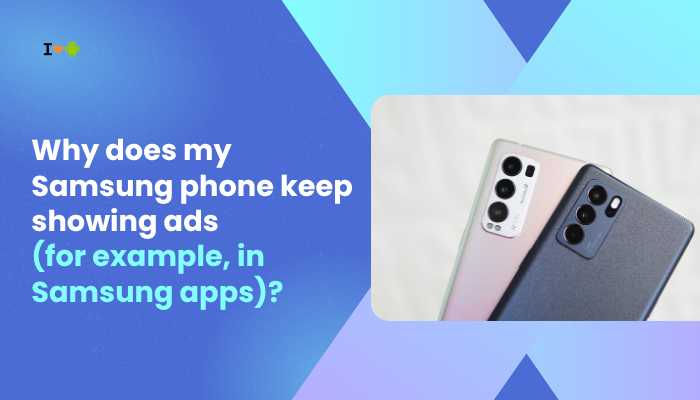Introduction
Whether you want to save a chat conversation, capture a game high score, or preserve an online receipt, knowing how to take screenshots on your Oppo (or Realme) phone is essential. ColorOS and Realme UI offer multiple convenient ways to capture your screen—hardware buttons, gestures, software shortcuts, and even scheduled or scrolling screenshots.
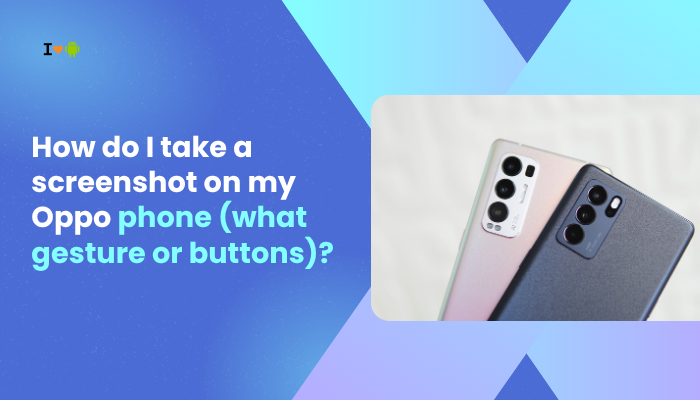
Hardware Button Combination
Standard Power + Volume Down
- Navigate to the screen you want to capture.
- Press and hold the Power and Volume Down buttons simultaneously for about 1 second.
- You’ll see a flash and hear a shutter sound, and a thumbnail appears at the top-left.
- Tap the thumbnail to edit, share, or delete, or swipe it away to dismiss.
Tip: On some older ColorOS versions, you may need to press Power + Home if a physical Home button exists.
Three-Finger Swipe Gesture
Enable and Use Three-Finger Screenshot
- Settings → Convenience Tools → Gesture & Motion → Three-Finger Screenshot.
- Toggle On.
- Swipe down the screen with three fingers together.
- The screen captures immediately—no buttons required.
Benefit: Ideal for one-hand capture when buttons are hard to press.
Quick Settings Tile
Add and Tap the Screenshot Tile
- Swipe down twice from the top to reveal Quick Settings.
- Tap the edit (pencil) icon.
- Drag the Screenshot tile into your active area.
- Whenever you need a screenshot, open Quick Settings and tap Screenshot.
Pro Tip: You can also long-press the Screenshot tile to access Scrolling Screenshot directly.
Smart Sidebar Capture
Using Oppo’s Smart Sidebar
- Enable Smart Sidebar:
- Settings → Convenience Tools → Smart Sidebar → toggle On.
- Open Smart Sidebar (swipe from screen edge).
- Tap the Screenshot icon in the sidebar.
- The capture happens instantly.
Note: You can customize which tools appear by tapping Edit within the sidebar panel.
Assistive Ball Shortcut
Capture via On-Screen Assistive Ball
- Enable Assistive Ball:
- Settings → Convenience Tools → Assistive Ball → toggle On.
- Tap Assistive Ball Settings → Shortcuts → assign Screenshot to one of the slots.
- Tap the Assistive Ball, then tap the Screenshot shortcut.
Use Case: Perfect if hardware buttons are malfunctioning or for quick single-tap captures.
Scheduled or Delayed Screenshot
Planning Your Captures
Oppo doesn’t natively support delayed screenshots, but you can mimic a timer:
- Open the Camera app and switch to Video.
- Record a short clip of the screen.
- Pause on the desired frame and use any screenshot method above.
Alternatively, use a third-party app like LongShot to schedule captures.
Scrolling (Long) Screenshot
Capturing Extended Content
- Trigger any screenshot method.
- Tap the Scroll or Long Screenshot button that appears in the editing toolbar.
- The screen will automatically scroll down; tap Stop when you’ve captured all content.
- The resulting long image saves to Gallery.
Applications: Perfect for capturing entire web pages, chat threads, or lengthy articles.
Google Assistant or Voice Command
Hands-Free Capture
- Ensure OK Google detection is on:
- Settings → Google → Settings for Google Apps → Search, Assistant & Voice → Voice → “Hey Google” detection.
- Say “OK Google, take a screenshot.”
- The assistant will capture and prompt you to share or save.
Caveat: Assistant-based screenshots may include the Google Assistant overlay.
ADB (Android Debug Bridge) Method
PC-Based Screenshots
- Enable USB Debugging:
- Settings → About Phone → tap Build number 7× → Developer Options → USB debugging.
- Install ADB on your PC (Android SDK Platform Tools).
- Connect phone via USB and authorize the PC.
In a Terminal/Command Prompt, run:
bash
CopyEdit
adb shell screencap -p /sdcard/screenshot.png
adb pull /sdcard/screenshot.png- The screenshot saves to your PC.
Use Case: Automated testing, batch captures, or when phone UI is unresponsive.
Screenshot Editing, Management, and Sharing
Built-In Editing Tools
After capturing, tap the thumbnail to access:
- Crop & Rotate: Trim unwanted edges or correct orientation.
- Markup: Draw, add text, emojis, or pixelate sensitive info.
- Stitch: For long screenshots, manually combine multiple captures.
- Save/Discard: Choose Save to keep or Delete to discard.
Organizing Screenshots
- Gallery → Albums → Screenshots: All captures automatically collect here.
- Favorite important ones by tapping the heart icon.
- Use Cloud Backup: Enable Oppo Cloud or Google Photos backup for automatic syncing.
Troubleshooting Common Screenshot Issues
| Issue | Possible Cause | Solution |
| Buttons not working | Physical button damage or system bug | Use Three-Finger Swipe or Quick Settings tile |
| Gesture not recognized | Gesture disabled or misregistered | Re-enable in Settings; practice swiping with firm touch |
| No Screenshot tile in Quick Settings | Tile not added | Tap Edit, drag Screenshot to active panel |
| Scrolling Screenshot stops early | Incompatible app or dynamic content reloads | Manually scroll and recapture; stitch via Gallery tools |
| ADB screencap permission denied | USB debugging not authorized | Reconnect, accept the debugging prompt on your phone |
Best Practices for Effective Screenshots
- Clear Notifications: Swipe away sensitive alerts before capture.
- Clean Your Screen: Wipe fingerprints to avoid glare in the shot.
- Use Dark Mode: In apps, dark backgrounds save battery and reduce glare.
- Annotate Immediately: Use the markup tools to highlight or redact before forgetting.
- Organize with Folders: Create subfolders inside Screenshots (e.g., Work, Personal) in your File Manager.
Conclusion
Oppo’s ColorOS and Realme UI provide a rich set of screenshot options—hardware buttons, three-finger gestures, Quick Settings, Smart Sidebar, Assistive Ball, scrolling grabs, voice commands, and even ADB methods—so you can capture anything on your screen, anytime, any way you prefer.
By mastering these ten methods, plus the editing and organizational tips, you’ll ensure every important moment—from business receipts to social media posts—is saved with speed and precision. Keep this guide handy, and never miss a shot on your Oppo phone again!