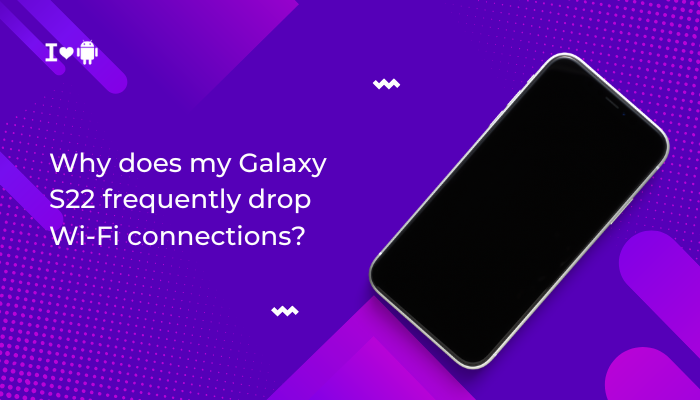Introduction
A rapidly draining battery on your Oppo smartphone—whether it’s a Find, Reno, or A-series model—can turn everyday use into constant charger chasing. While ColorOS includes aggressive power management, a mix of hardware features and software behavior often leads to unexpected battery drain.

Screen Brightness and High Refresh Rate
Why It Matters
- Bright AMOLED/LCD panels consume disproportionate power at high brightness levels.
- Many Oppo flagships sport 90–120 Hz refresh rates, refreshing the display 1.5–2× as often as standard 60 Hz.
Fixes
- Enable Auto-Brightness Calibration
- Settings → Display & brightness → Adaptive brightness → retrain by adjusting manually when prompted.
- Lower Maximum Brightness
- Swipe down → drag brightness slider to a comfortable but lower level.
- Reduce Refresh Rate
- Settings → Display & brightness → Refresh rate → select Standard (60 Hz).
- Enable Dark Mode
- Settings → Display & brightness → Dark mode → turn On to save power on AMOLED panels.
Background App Activity and Sync
How It Drains Battery
- Apps constantly syncing data—email, social feeds, cloud photos—wake the CPU and radio frequently.
Fixes
- Restrict Auto-Sync
- Settings → Accounts & sync → toggle Auto-sync data Off, then selectively re-enable for essential accounts.
- Background App Management
- Settings → Battery → APP management → choose apps → set to Energy saving or Ultra energy saving for non-critical apps.
- Disable Unused Accounts
- In Accounts & sync, remove rarely used accounts to stop background pulls.
Network Radios: 5G, Wi-Fi, and Bluetooth
RF Power Amplifier Heat
- Maintaining a 5G connection, especially in poor coverage, forces the modem to boost power.
- Frequent Wi-Fi scans and Bluetooth polling also add to drain.
Fixes
- Restrict to 4G/LTE
- Settings → SIM card & mobile data → Preferred network type → choose LTE/3G/2G.
- Disable Always-On Wi-Fi Scanning
- Settings → Wi-Fi → Wi-Fi preferences → Scanning always available → turn Off.
- Turn Off Bluetooth When Not Needed
- Swipe down → tap Bluetooth to disable.
Fast Charging Thermal Impact
Heat Accelerates Drain
- Oppo’s VOOC/Warp Charge warms the battery and internals, increasing self-discharge and throttling efficiency.
Fixes
- Charge in a Cool Environment
- Avoid direct sunlight; remove case to allow heat to escape.
- Switch to Slow Charge Overnight
- Settings → Battery → Charging → disable VOOC or enable a nightly trickle charge if available.
- Use Standard 5 W or 10 W Adapter for Low-Urgency Charging
High-Power Hardware Features
GPS, NFC, and Sensors
- Continuous GPS use (navigation, fitness apps), NFC polling, or active sensors (Gyro, Proximity, Ambient) contribute to drain.
Fixes
- Toggle Off GPS When Idle
- Settings → Location → turn Off or switch to Battery saving (Wi-Fi & mobile networks).
- Disable NFC
- Settings → Connection & sharing → NFC → turn Off if unused.
- Limit Sensor Usage
- Close or uninstall apps that keep sensors awake (e.g., compass, step counters not in use).
Software Bugs and Outdated ColorOS
Rogue Processes and Memory Leaks
- ColorOS updates sometimes introduce battery-draining bugs (e.g., wakelocks in Android System).
Fixes
- Install Latest OTA
- Settings → About phone → Software updates → check and install.
- Wipe Cache Partition
- Power off → hold Volume Down + Power → in Recovery select Wipe cache partition → reboot.
- Monitor Battery Usage
- Settings → Battery → Battery usage → identify abnormal offenders; update or uninstall them.
Rogue or Heavy Apps
CPU-Hogging and Wakelocks
- Some apps (crypto miners, aggressive ad networks) keep CPU/GPU active or prevent the device from sleeping.
Fixes
- Identify via Battery Stats
- In Battery usage, tap an app using >10% in standby; note CPU and wakelock time.
- Force Stop or Uninstall Offenders
- Settings → Apps → [App] → Force stop or Uninstall if unnecessary.
- Replace with Lightweight Alternatives
- Swap resource-heavy apps (e.g., Facebook) for “lite” versions or web apps.
Animation and Display Effects
GPU Overhead from Fancy UI
- ColorOS’s eye candy—live wallpapers, transition animations, Smart Sidebar—keeps the GPU busy.
Fixes
- Reduce Animation Scale
- Enable Developer options (tap Build number 7× under Settings → About phone), then set Window, Transition, Animator scales to 0.5× or Off.
- Use Static Wallpapers
- Avoid dynamic or video backgrounds.
- Disable Smart Sidebar
- Settings → Convenience tools → Smart sidebar → turn Off.
Poor Storage Performance
Slow I/O Increases CPU Work
- A nearly full or fragmented storage slows down read/write tasks, keeping the CPU active longer.
Fixes
- Free Up Space
- Settings → Storage → delete large files, clear cache.
- Move Media to SD Card or Cloud
- Use Oppo’s Clone Apps or File Manager to transfer photos/videos.
- Format Adoptable Storage
- If supported, format SD as internal to expand capacity and improve I/O.
Battery Health and Aging
Degraded Cells and Calibration Drift
- Lithium-ion batteries lose capacity over time; worn cells accept charge slowly and discharge faster.
Fixes
- Check Battery Health
- Dial *#*#4636#*#* → Battery health (if available) or use third-party apps like AccuBattery.
- Calibrate Battery Meter
- Fully discharge to 0% → recharge uninterrupted to 100% to recalibrate reporting.
- Replace Battery
- If your device is >2 years old or capacity <80%, visit an Oppo service center for OEM replacement.
Best Practices for Sustained Battery Life
- Weekly Reboots: Clears hung wakelocks and resets background tasks.
- Balanced Charging Habits: Avoid constant fast charging; use slower modes when convenient.
- Regular Updates: Keep ColorOS and critical apps patched.
- Selective Auto-Start & Optimization: Only whitelist must-have apps for background activity.
- Scheduled Doze Periods: Use Digital Wellbeing to set downtime for phonesafe mode.
Conclusion
Rapid battery drain on Oppo smartphones is rarely due to a single issue. By methodically addressing ten key factors—display settings, background sync, network radios, fast charging heat, app behavior, software bugs, animations, storage health, and battery aging—you can reclaim significant battery life.
Pair these fixes with best practices like weekly reboots, balanced charging, and timely updates to ensure your Oppo device stays powered throughout your day, no matter how you use it.