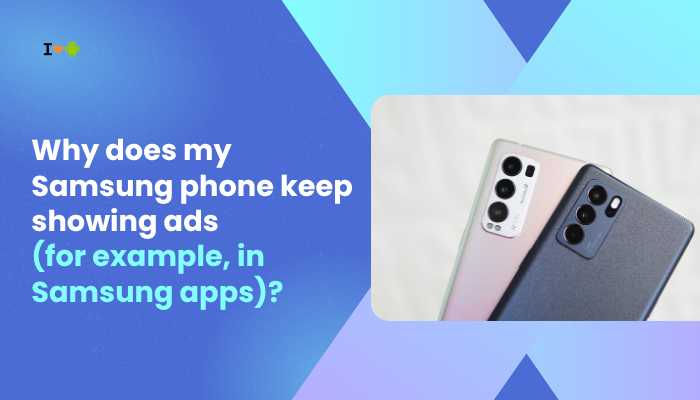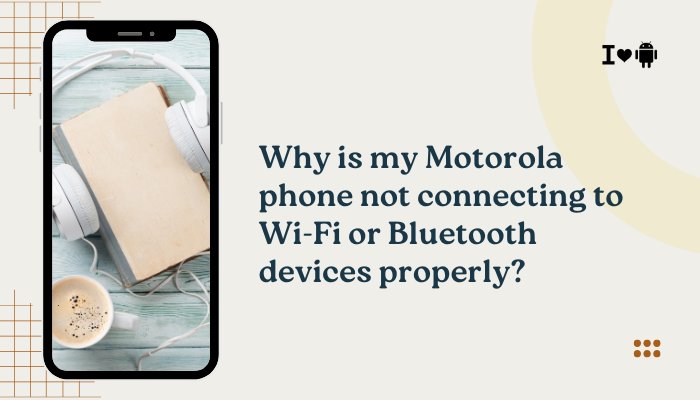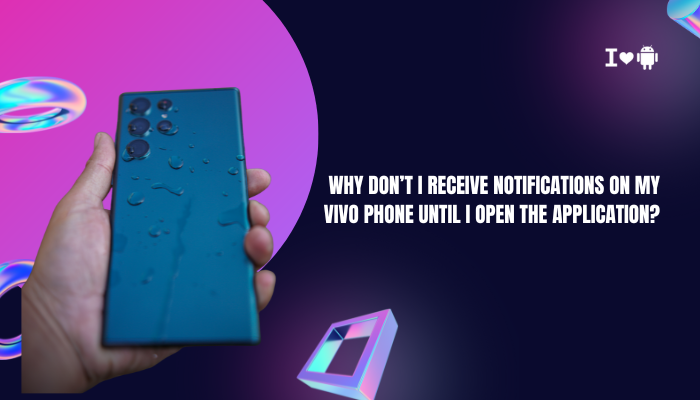Introduction
A factory reset, also called a master reset, restores your Xiaomi, Redmi, or Poco device to its original state by erasing all user data and settings. It’s a powerful solution for persistent software issues, performance slowdowns, or before selling or gifting your phone. However, a reset also deletes apps, accounts, and personal files.
- Why and when to perform a factory reset
- Precautions and backups before you proceed
- Method A: Settings menu reset (MIUI 12, 13, 14)
- Method B: Recovery Mode reset (no OS access)
- Method C: Mi Cloud remote reset (Find Device)
- Post-reset setup: restoring data and apps
- Troubleshooting common problems
- Factory reset vs. other resets
- Security considerations
- Best practices for future maintenance
Let’s dive in and ensure you reset safely and efficiently.

Why and When to Factory Reset
Common Scenarios
- Persistent software bugs: System crashes, random reboots, or unfixable UI glitches.
- Performance issues: Severe slowdowns, freezes, or memory leaks in MIUI.
- Forgotten lock screen PIN/pattern: You’re locked out and need to start fresh.
- Preparing to sell/gift: Ensure all personal data is wiped.
- Malware infection: Deeply embedded viruses or adware that resist removal.
What a Factory Reset Does
- Erases all user data: Contacts, messages, photos, videos, downloads.
- Removes accounts: Mi Account, Google Account, social or email logins.
- Resets system settings: Wi-Fi, Bluetooth, display, sound, app permissions revert to defaults.
- Uninstalls third-party apps: Only pre-installed system apps remain.
Note: A factory reset does not downgrade MIUI or Android; it leaves the current OS version intact.
Precautions and Backups
Before wiping your device, protect your data:
- Sync Accounts
- Settings → Mi Account → Mi Cloud: Enable Contacts, Messages, Photos sync.
- Settings → Google → Backup: Turn on “Back up to Google Drive.”
- Manual Backups
- Photos & videos: Use Google Photos or copy /DCIM/ to PC/SD card.
- Documents & downloads: Backup /Download and /Documents via USB.
- SMS/Call logs: Use SMS Backup & Restore.
- Export App Data
- WhatsApp: Settings → Chats → Chat backup to Google Drive.
- Other apps: Check in-app backup options or use Helium.
- Remove External Storage
- If using a microSD card, remove it to avoid accidental formatting.
- Charge Battery
- Ensure ≥50% battery or connect to a charger to prevent interruption.
Once your backups are safe, you’re ready to proceed.
Method A: Factory Reset via Settings Menu
This is the simplest method when your phone is responsive:
MIUI 12, 13, 14 Steps
- Open Settings
- Tap the Settings gear icon.
- Navigate to Backup & Reset
- Scroll to About phone → Backup & reset (or System & device → System apps → Backup & reset).
- Select Erase all data (Factory reset)
- Tap Erase all data.
- Review Items to Be Erased
- It will list accounts, internal storage, and system settings.
- Tap “Erase all data”
- Enter your lock screen PIN or Mi Account password to confirm.
- Wait for Reset
- The phone will reboot, display a progress screen, and land on the initial setup wizard.
Tip: If you don’t see Backup & reset, search for “reset” using the Settings search bar.
Method B: Factory Reset via Recovery Mode
Use this when the OS is unresponsive or you’ve forgotten your PIN:
Entering Recovery Mode
- Power off your device completely.
- Press and hold Power + Volume Up simultaneously until the Mi logo appears.
- Release Power, keep holding Volume Up until you see the MIUI recovery menu.
Wiping Data
- Select “Wipe Data”
- Use the Volume keys to navigate, Power key to confirm.
- Choose “Wipe All Data”
- You may see separate options for Cache and User Data; select User Data or Wipe All.
- Confirm
- Type Yes when prompted to confirm destructive action.
- Wait for Completion
- When “Data wipe complete” appears, press Power on Reboot.
- Reboot System
- The phone restarts into the setup wizard.
Note: Recovery UI varies slightly by MIUI version; look for equivalent Wipe/Reset options.
Method C: Remote Factory Reset via Mi Cloud
If you can’t access the phone physically (lost or stolen) but it’s online:
Prerequisites
- Find Device enabled on your Mi Account.
- Phone connected to Mi Cloud and internet.
Steps on Web
- Visit i.mi.com and log in with your Mi Account.
- Click Find device; select your device.
- Choose Wipe device (Erase data).
- Confirm the command; the phone will erase itself once it receives the request and reconnects to the network.
Caution: Data is irretrievable after remote wipe; ensure you’ve backed up critical info.
Post-Reset Setup and Data Restore
Initial Setup Wizard
- Select Language, Region, and Connect to Wi-Fi.
- Log in with Mi Account and Google Account.
Restoring Backups
- Mi Cloud: During Mi Account login, choose to restore from latest cloud backup.
- Google Backup: After Google login, tap Restore on the prompt to reinstall apps and settings.
- Manual Restores: Reinstall WhatsApp and restore chat backup; copy DCIM files back to the gallery folder.
Re-enable Settings
- Reconfigure Wi-Fi, Bluetooth pairings, App permissions, and Autostart preferences in Settings.
Troubleshooting Common Reset Issues
| Problem | Cause | Solution |
| Reset freezes at logo | Corrupted recovery partition | Boot into recovery again; wipe cache or reflash via Mi Flash Tool |
| “Erase all data” grayed out | Screen lock policy pending | Remove Device Admin apps (e.g., Find My Device) |
| Phone asks for Mi Account after reset | Factory Reset Protection (FRP) enabled | Enter the previously used Mi Account credentials |
| Wi-Fi network not found post-reset | Driver bug or misconfigured region settings | Reboot router; switch Wi-Fi region in Settings → Wi-Fi |
| Apps not restoring | Backup failure or mismatch | Manually reinstall from Play Store/ Mi App Store |
Factory Reset vs. Other Reset Options
| Reset Type | Data Lost | Use When… |
| Settings Reset | User data, apps, accounts | Routine troubleshooting, performance cleanup |
| Recovery Mode Wipe | User data only | Device unresponsive or locked out |
| Mi Cloud Remote Wipe | User data remotely | Phone lost/stolen |
| Reset Network Settings | Wi-Fi, mobile data, Bluetooth only | Connectivity issues |
| Reset App Preferences | Default app associations | Accidental default changes (launcher, browser) |
Security Considerations
- Factory Reset Protection (FRP): Mi Account sign-in required after reset to deter theft.
- Encrypt Your Backup: If storing sensitive data, use encrypted Mi Cloud or Google backups.
- Wipe SD Card Separately: Reset methods typically leave external storage intact—format SD card manually if needed.
- Two-Factor Authentication: Enable for Mi and Google accounts to protect restored data.
Best Practices for Future Maintenance
- Regular Backups: Schedule weekly Mi Cloud and Google Drive backups.
- Clear Cache Periodically: Use Security → Cleaner to avoid cache corruption.
- Update MIUI Promptly: Install OTA updates to patch bugs early.
- Monitor App Behavior: Uninstall apps that crash frequently.
- Avoid Beta ROMs on Primary Device: Only use stable MIUI releases for daily drivers.
Conclusion
Performing a factory reset on your Xiaomi phone—whether through the Settings menu, Recovery Mode, or Mi Cloud—is an essential skill for tackling persistent software issues, wiping data before passing on your device, or recovering from a lockout. By following the precautions and backup steps, choosing the appropriate reset method, and carefully restoring your data, you’ll ensure a smooth, trouble-free reset experience. Pair this with the outlined best practices to maintain your Xiaomi device in peak condition and minimize the need for future resets.