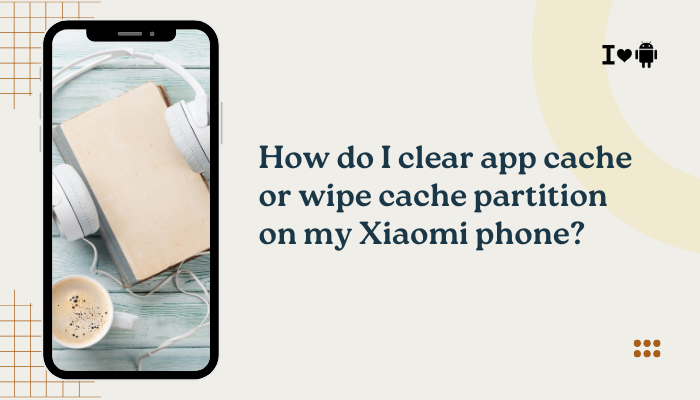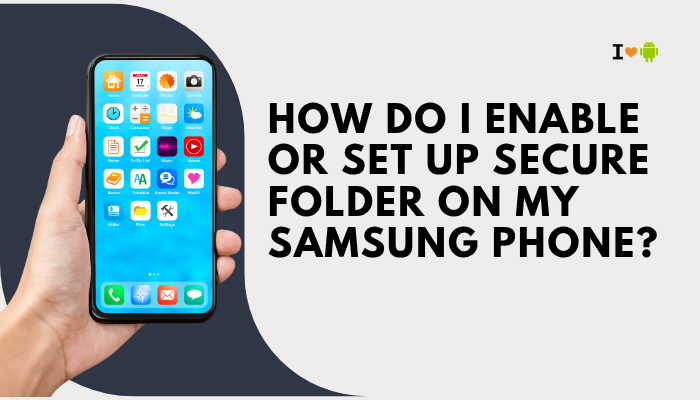Understanding “Other” Storage on Your Xiaomi Phone
When you check Settings → Storage on a Xiaomi, Redmi, or Poco device, you may see a large “Other” category consuming gigabytes. Unlike neatly labeled buckets (Apps, Images, Videos), “Other” is a catch-all for miscellaneous files that the system can’t categorize automatically. Left unchecked, it can balloon over time and leave you wondering where all your free space went.
- What “Other” storage actually contains
- Why it grows so large on MIUI
- Ten practical methods to identify what’s in “Other”
- Step-by-step cleanup strategies
- How to prevent future “Other” bloat
- Best practices for long-term storage health

What Exactly Is “Other” Storage?
“Other” storage typically includes:
- App cache and data that isn’t counted under “Apps”—especially residual files after updates
- Thumbnails and temporary image caches generated by Gallery or third-party apps
- System logs and debug files, including MIUI crash reports and looper dumps
- Downloaded update packages (.zip OTA files) left in /downloaded_rom/
- Obsolete APK installers in your Downloads folder or /cache/ directories
- Miscellaneous files: documents, hidden folders, and files saved by utility apps
- Log files from system tools (e.g., Security app, bug reports)
Because these files aren’t part of a recognized media or app category, Android lumps them into “Other.”
Why “Other” Grows Quickly on MIUI
Several MIUI-specific behaviors contribute:
- Aggressive app caching: MIUI’s “Preload & prefetch” aggressively caches data for faster launches.
- Frequent OTA downloads: China ROMs and Global Beta builds often retain older update zips.
- System log retention: MIUI saves crash reports and bug-report logs for diagnostics.
- Security app cleaner oversights: The built-in Cleaner sometimes misses large temp folders.
- Hidden directories: Some apps (e.g., browser, social media) store data in hidden _cache_ or .temp folders.
Because MIUI balances performance with convenience, it may prioritize caching over automatic cleanup.
Identifying What’s in “Other”
Use the Built-In Storage Tool
- Settings → Storage
- Tap Other
- MIUI may list top contributors (e.g., “Cached data,” “Miscellaneous files”).
Explore with a File Manager
- Install Mi File Manager (if not already) or a third-party like Solid Explorer.
- Navigate to /storage/emulated/0/
- Sort folders by size to spot unusually large directories (e.g., WhatsApp/Media/.Statuses, .thumbnails).
Use an Analyzer App
- DiskUsage or Storage Analyzer & Disk Usage graphically map usage by folder.
Ten Ways to Clean Up “Other” Storage
Clear App Caches Manually
- Settings → Apps → Manage apps → [App] → Storage & cache → Clear cache
- Prioritize large apps (e.g., YouTube, Instagram, Chrome).
Purge Thumbnail Caches
- Open Mi File Manager → Internal storage → DCIM/.thumbnails
- Delete or clear this folder—it will rebuild only as needed.
Remove Obsolete OTA Packages
- Settings → About phone → MIUI version → … → Delete update packages
- Or manually delete /downloaded_rom/*.zip.
Clean Up Downloads Folder
- File Manager → Download
- Delete unused APKs, PDFs, and media files you’ve already installed or viewed.
Empty Miscellaneous Folders
- Check common temp folders:
/storage/emulated/0/Android/data/
/storage/emulated/0/Android/obb/
/storage/emulated/0/WhatsApp/Media/.Statuses
Delete leftover folders from uninstalled apps- Delete leftover folders from uninstalled apps.
Use the Security App’s Cleaner
- Open Security → Cleaner
- Tap Deep clean for large residual files
- Review results and tap Clean.
Delete System Logs
- File Manager → Internal storage → log or logs folders
- Delete old crash logs; leave only recent ones if you’re troubleshooting.
Uninstall Unused Apps
- Settings → Apps → Manage apps
- Sort by size and uninstall apps you no longer use; this also removes associated data.
Move Media to SD Card or Cloud
- Photos, videos, and music often lurk in “Other.”
- Use Settings → Storage → Transfer to SD card or enable Mi Cloud backup to free internal storage.
Wipe Cache Partition in Recovery
Note: Does not erase apps or personal data.
- Power off your phone
- Press Power + Volume Up to enter Recovery
- Tap Wipe & Reset → Wipe cache
- Reboot.
Automating Cleanup with Scheduled Maintenance
Use Built-In Cleaner Schedules
- Security → Cleaner → Settings → Auto clean
- Schedule daily or weekly scans for temp and cache files.
Third-Party Apps with Scheduler
- SD Maid or CCleaner let you schedule cleanup tasks for cache and logs.
Preventing Future “Other” Bloat
- Limit app caching: In Settings → Apps → Manage apps → [App] → Battery & performance → No restrictions—apps will cache less aggressively when background activity is limited.
- Disable prefetch: In MIUI’s Developer options, toggle off Prefetch resources.
- Regularly clear cache: Incorporate cache clearing into your monthly maintenance.
- Avoid unnecessary downloads: Uncheck “Keep files” when installing apps or downloading updates.
Best Practices for Long-Term Storage Health
- Maintain ≥20 % Free Space: Android performs better with headroom.
- Use Cloud Services: Offload photos and videos to Google Photos or Mi Cloud.
- Review Storage Quarterly: Spend a few minutes every three months clearing residuals.
- Monitor Large Folders: Keep an eye on Android/data/ and Android/obb/.
- Keep MIUI Updated: System updates often improve storage management.
When to Perform a Full Factory Reset
If “Other” remains large despite all cleanup:
- Back up your contacts, photos, and settings via Mi Cloud or Google.
- Settings → About phone → Backup & reset → Erase all data.
- After reset, selectively restore apps—avoid re-installing apps that generated large “Other” data previously.
Common Pitfalls and Troubleshooting
| Issue | Cause | Remedy |
| “Other” returns to large size fast | Apps rebuild cache aggressively | Clear caches more often; restrict background usage |
| Cleaner misses certain folders | Some hidden directories are skipped | Manually explore and delete via File Manager |
| Wipe cache partition option missing | Older recovery version | Update MIUI recovery via system update |
| SD card not recognized for transfer | Incorrect formatting | Format SD as portable or adoptable storage |
| Cloud backup fails | Insufficient cloud quota | Free up cloud space or upgrade your Mi Cloud plan |
Conclusion
“Other” storage on Xiaomi phones is a mixed bag of app caches, thumbnails, logs, and residual files that can grow unchecked.
By combining manual methods (clearing app caches, purging temp folders), system tools (Security cleaner, cache partition wipe), and preventive strategies (limiting prefetch, scheduling cleanups), you can reclaim gigabytes of space and keep your device running smoothly.
Adopt the best practices outlined to maintain long-term storage health, minimize “Other” bloat, and ensure your Xiaomi, Redmi, or Poco phone always has room for what matters.