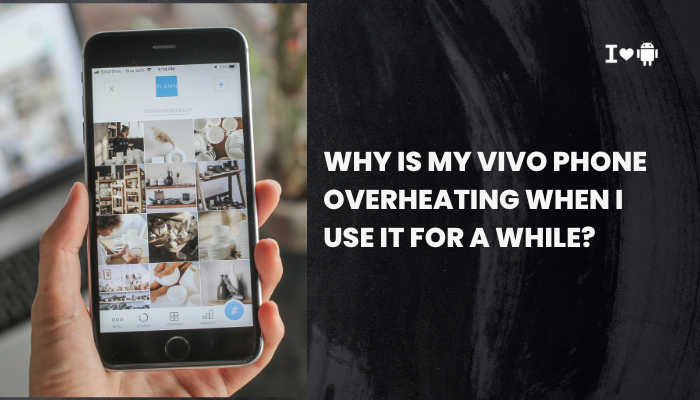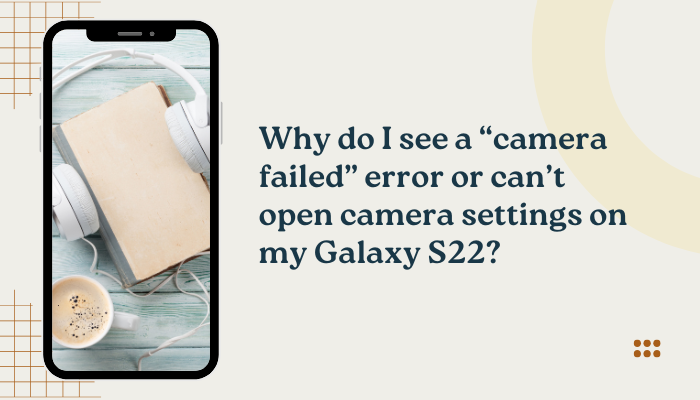Introduction
Xiaomi devices sold in mainland China ship with MIUI China ROM, which omits Google Mobile Services (GMS) — the Play Store, Play Services, Gmail, Maps, and more. If you’ve bought such a device (e.g., Redmi Note China version) but need Google apps, you have three main approaches:
- Use a Google Installer APK on your existing China ROM
- Flash the official Global ROM to replace China firmware
- Install microG for an open-source GMS substitute
Each method has pros, cons, and risks. In this 1,500-word guide, we’ll cover:
- Why China-ROM phones lack Google apps
- Preparations and precautions
- Method A: Google Installer APK
- Method B: Flashing Global ROM
- Method C: microG alternative
- Verifying Play Services functionality
- Troubleshooting common errors
- Post-installation best practices
- Security and privacy considerations
- Conclusion
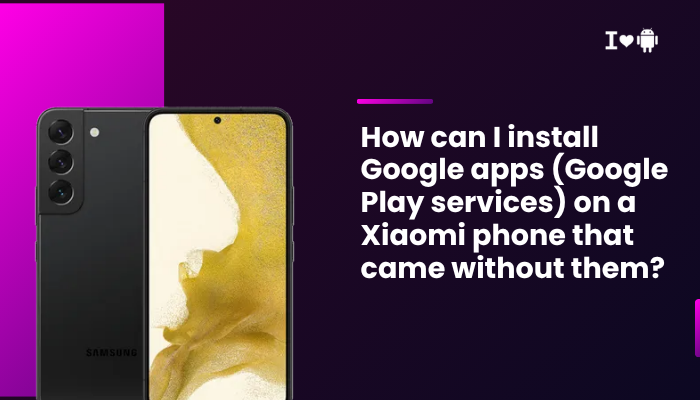
Why China-ROM Phones Lack Google Apps
- Regulatory Environment: Google services are blocked in mainland China; Xiaomi substitutes local apps.
- Licensing Costs: Xiaomi saves on GMS licensing fees by shipping China devices without GMS.
- Regional Customization: China builds include Mi App Store, Mi Browser, and Alibaba/Tencent services.
Understanding this helps set expectations: China-ROM isn’t defective—it’s intentionally GMS-free.
Preparations and Precautions
Backup Your Data
- Use Mi Cloud or Google Drive (if you have GMS elsewhere).
- Export contacts, photos, messages, and app data.
Charge & Storage
- Ensure ≥50% battery to avoid power loss mid-install.
- Free up 4–6 GB for downloads and ROM files.
Enable Unknown Sources
- Settings → Additional settings → Privacy → Install unknown apps: Allow your file manager/browser.
Understand the Risks
- Installing APKs or flashing ROMs can brick your device if done incorrectly.
- Flashing a Global ROM may void warranty if your purchase region differs.
Method A: Google Installer APK
Overview
A simple APK bundles the sequential installation of core GMS components:
- Google Services Framework
- Google Play Services
- Google Play Store
- Google Account Manager
Step-by-Step
- Download Google Installer
- Obtain the Google Installer APK from a trusted source (e.g., APKMirror).
- Install the APK
- Tap the downloaded file, grant permissions, and install.
- Run Google Installer
- Open the app; it will list required Google components.
- Tap Install for each in order; allow any permission requests.
- Reboot Your Phone
- Restart to initialize Play Services.
- Log Into Google Play Store
- Open the Play Store, sign in with your Google account.
- Update Play Services
- In Play Store → My apps & games, update Google Play Services first.
Pros & Cons
| Pros | Cons |
| Quick, no ROM flash | May be unstable; some apps (banking, Netflix) reject unverified installs |
| No data loss | Play Protect may warn; SafetyNet might fail |
| Reversible—just uninstall APKs | OTA updates may revert changes |
Method B: Flashing the Official Global ROM
Overview
Flashing replaces the entire firmware with Xiaomi’s Global Stable ROM, which includes GMS by default. Best for long-term stability.
Step-by-Step
- Unlock Bootloader (if not already)
- Register and request unlock via Mi Unlock Tool (Xiaomi’s official process).
- Download Global ROM
- From en.miui.com or xiaomi.eu, matching your exact model (e.g., MIUI 14 Global Stable for Redmi Note 11).
- Transfer ROM to Phone
- Place the .zip in the root directory of internal storage.
- Local Install
- Settings → About phone → MIUI version → Tap “…” → Choose update package.
- Select the ROM zip and confirm.
- Factory Reset (Recommended)
- After flashing, go to Settings → About phone → Backup & reset → Erase all data for a clean system.
- Reboot and Set Up
- Log back into your Mi and Google accounts; verify Play Store and services.
Pros & Cons
| Pros | Cons |
| Fully integrated GMS | Time-consuming; requires bootloader unlock |
| SafetyNet & banking apps pass | Data loss unless backed up |
| OTA updates resume automatically | Potential warranty implications if region mismatch |
Method C: microG Alternative
Overview
microG is an open-source reimplementation of GMS, providing location, push notifications, and mapping without proprietary Google code.
Step-by-Step (Advanced Users)
- Unlock Bootloader & Install Custom Recovery
- Follow device-specific instructions to flash TWRP via fastboot.
- Install a microG-Enabled ROM
- Use LineageOS for microG or Xiaomi.eu unofficial builds with microG included.
- Flash microG Installer (if using stock ROM)
- Download the microG package zip and flash via TWRP.
- Configure microG
- In microG Settings, enable Signature spoofing, Device registration, UnifiedNLP.
- Install Open-source Apps
- Use F-Droid for alternative apps; install Aurora Store (Google Play client) for Play Store access.
Pros & Cons
| Pros | Cons |
| No proprietary Google code | Complex setup; OTA updates break spoofing |
| Better privacy; open source | Some apps (e.g., Google Pay) won’t work |
| Lightweight, no ads | Limited support; requires custom ROM community maintenance |
Verifying Google Play Services Functionality
After installation, ensure GMS works:
- Open Play Store → log in → search and install an app.
- Settings → Apps → Google Play Services → Permissions → verify Location, Storage, etc.
- SafetyNet Test (optional): Install SafetyNet Test from Play Store; check CTS Profile and Basic Integrity.
- Push Notifications: Confirm Gmail, WhatsApp, and other apps receive alerts when in background.
Troubleshooting Common Errors
| Symptom | Possible Cause | Remedy |
| Play Store crashes or “Device not certified” | Unofficial GMS install; SAFETynet fails | Use Global ROM; ensure correct Google Installer sequence |
| Play Services “Keep stopping” | Wrong APK version or missing dependency | Update to matching ARM/64-bit Play Services APK |
| No push notifications | App battery restrictions or missing permissions | Whitelist in Settings → Battery → App launch; grant all permissions |
| OTA updates fail | China ROM signature mismatch | Flash Global ROM via official method |
| microG apps can’t spoof signature | Disabled in recovery; wrong ROM build | Use a microG-enabled custom ROM; enable signature spoofing in Developer options |
Post-Installation Best Practices
- Keep GMS Updated: In Play Store → My apps & games, update Play Services first.
- Limit China Apps: Uninstall or disable redundant Mi App Store or Baidu apps to avoid conflicts.
- Regular Backups: Use Google Drive or Mi Cloud to prevent data loss before updates.
- Review Permissions: Ensure all Google apps have necessary permissions for seamless operation.
- Monitor Battery/Data: GMS can increase background activity; adjust sync intervals if needed.
Security and Privacy Considerations
- APK Sources: Only download installers from reputable sites (APKMirror, XDA).
- Signature Verification: Check hashes when available to avoid tampered APKs.
- microG Caution: Open-source but requires elevated privileges; review community trust.
- Region-Lock Issues: Flashing a Global ROM from another region may disable locale-specific features (IR blaster, Mi Pay).
Conclusion
Installing Google apps on a Xiaomi device without them is entirely feasible but varies in complexity:
- Google Installer APK: Quick and easy, best for casual users, but may be less stable.
- Flashing Global ROM: Most robust, fully certified solution for long-term use, at cost of more work.
- microG: For privacy-focused and open-source enthusiasts, but requires technical skill and custom ROMs.
Choose the method that aligns with your comfort level and usage needs. Always back up your data, follow official guides where possible, and verify APK integrity.
With these approaches and precautions, you’ll have a fully functional Google ecosystem—Play Store, Play Services, and all your favorite apps—on your Xiaomi smartphone.