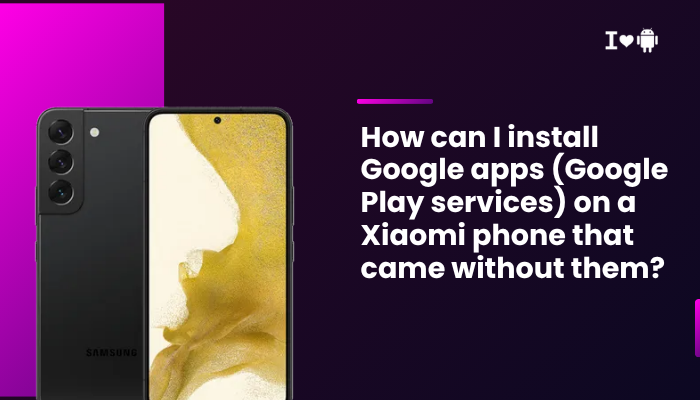Introduction
It’s unsettling when your OnePlus 11R suddenly powers off—or refuses to boot—after installing an OxygenOS update. Whether it hangs on the OnePlus logo, reboots in a loop, or shows a black screen, these symptoms usually point to issues such as firmware corruption, bootloader mismatches, insufficient battery, or incompatible apps.
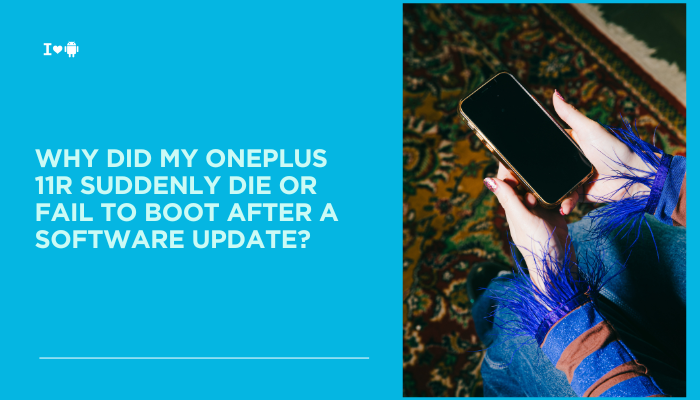
Insufficient Battery During Update
Why It Matters
OxygenOS updates require stable power. If the 11R’s battery level dips below ~30% during flashing, the installation can abort mid-process, leaving the boot partition partially overwritten.
Solution
- Charge to 60%+ before applying future updates.
- Attempt a Restart: Hold Power for 15 seconds. If it boots, immediately charge fully.
- Recovery-Mode Charge Check: If it still fails, connect the charger and wait 10 minutes—sometimes the bootloader needs minimal power to resume.
Corrupted Firmware or Update File
Causes of Corruption
- Interrupted Download: A network drop can corrupt the OTA package.
- Faulty SD Card (if sideloading): Bad sectors cause checksum failures.
Solution
- Redownload the Update Manually:
- Settings → About phone → OxygenOS version → Download package
- Sideload via Recovery:
- Copy the full ROM to internal storage.
- Boot to recovery (Power + Volume Down), choose Install from local, select the zip.
- Verify MD5 Checksum: If available, compare to the OnePlus-provided hash before installing.
Bootloader or Root Modifications
Conflicts with Custom ROMs or Root
If you unlocked your bootloader, installed Magisk, or flashed a custom recovery, the official OTA updater may fail, leaving the device in a bootloop.
Solution
- Restore Stock Recovery/Bootloader:
- Download the factory image for the 11R from OnePlus.
- Use fastboot (fastboot flash bootloader, fastboot flash recovery, fastboot flash system) to relock and restore stock partitions.
- Remove Root Modules:
- In Magisk, uninstall or restore system files before reapplying OTAs.
- Relock Bootloader Cautiously:
- fastboot oem lock after flashing stock; this may wipe data, so backup first.
Incompatible Third-Party Apps
App-Level Boot Conflicts
Some system-level or accessibility apps can register early in the boot process and trigger crashes, especially if they hook system services.
Solution
- Safe Mode Diagnosis:
- Boot into Safe Mode (hold Power → tap and hold Power Off → Safe Mode).
- If it boots fine, uninstall recently installed or updated apps.
- Batch Uninstall: Remove battery-saver, automation, or system-tweaker apps first.
Recovery-Mode Repairs
Wipe Cache Partition
Cached data from the previous OS version can conflict with the new update.
Steps:
- Boot into recovery (Power + Volume Down).
- Select Wipe cache partition.
- Reboot system.
Factory Reset (Last Resort)
Data-destructive but effective when all else fails:
- Recovery → Wipe data/factory reset.
- Reboot and set up cleanly.
- Restore backups selectively—install only essential apps first and verify stability.
System-Partition Full or Read-Only
Low Storage Issues
If internal storage is < 200 MB free, the updater might not unpack fully, leaving the system in a bad state.
Solution
- Mount via ADB in Recovery:
- adb shell → df -h to check /data and /cache.
- adb push to transfer and delete large files under /data/media.
- Clear through Recovery: Use the built-in file manager (if available) to free space.
- Retry Update or Factory Reset if space remains insufficient.
Hardware Faults and Thermal Shutdown
Overheating During Update
Extended flashing can heat the SoC, and a built-in thermal cutoff may power off the device to protect components.
Solution
- Cool-Down Period: Let the phone rest 10–15 minutes in a cool, shaded area.
- Retry Update in a Cooler Environment: Air-conditioned room recommended.
- Service Check: If thermal shutdowns persist under normal temperatures, the thermal sensor or heat spreader may be defective.
When to Seek Professional Repair
Persistent Black Screen or Bootloop
If, after all software fixes, your OnePlus 11R still fails to boot, the issue is likely a hardware failure—damaged eMMC, faulty power IC, or corrupted bootloader ROM.
Warranty and OnePlus Care+
- In-Warranty Repairs: Contact OnePlus Support to schedule a diagnostic and screen- or board-level repair.
- OnePlus Care+: If you have accidental-damage coverage, repair costs are reduced or waived.
Step-by-Step Comprehensive Recovery Flow
- Charge Fully (60%+), Restart → Check if it boots.
- Safe Mode → Diagnose app conflicts.
- Recovery: Wipe cache → attempt normal boot.
- Manual Update: Sideload latest full ROM.
- Factory Reset: Wipe data if still unbootable.
- Flash Stock Image via Fastboot if custom firmware was present.
- Service Center: If no success, escalate to professional repair.
Best Practices to Avoid Future Boot Failures
- Charge Adequately before every OTA (≥ 60%).
- Unroot/Relock before applying OxygenOS updates.
- Maintain ≥ 500 MB Free System Storage.
- Limit System-Level Tweakers and avoid unstable beta apps.
- Backup Regularly so you can factory-reset without data loss anxiety.
Conclusion
A OnePlus 11R that suddenly dies or won’t boot after an update usually suffers from insufficient battery, corrupted firmware, bootloader or root conflicts, or storage/thermal constraints.
By following the comprehensive recovery flow—from simple restarts and safe-mode testing to recovery-mode flashing and factory resets—you can often restore your device without professional help.
If software repairs fail, a warranty repair at an authorized OnePlus service center will diagnose and replace any faulty hardware. With these insights and precautions in place, you can apply future OxygenOS updates confidently and keep your OnePlus 11R running reliably.