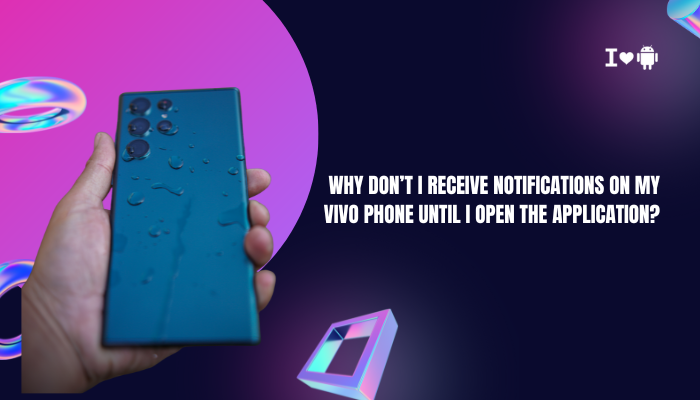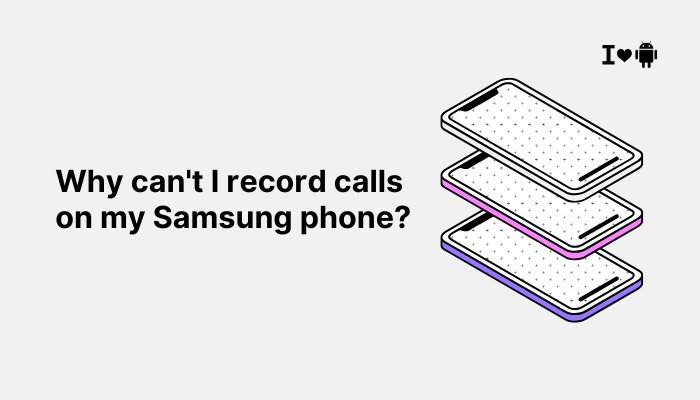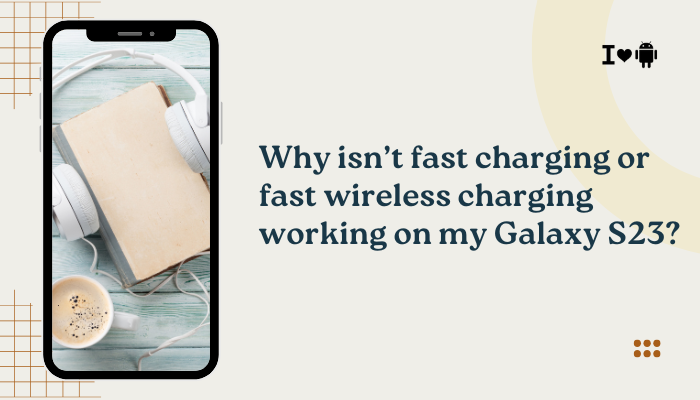Introduction
Nothing kills productivity—or peace of mind—like missing a timely message or alert. On the OnePlus 10 Pro, many users experience notifications that arrive minutes (or even hours) late, or only pop up once they manually launch the relevant app. This behavior usually stems from a combination of OxygenOS battery optimizations, app-specific background restrictions, notification channel settings, or network and sync issues.

Aggressive Battery Optimization
How OxygenOS Manages Background Apps
OnePlus’s OxygenOS includes aggressive power-saving features designed to maximize standby time. Apps deemed “inactive” can be forced into deep sleep, preventing them from polling servers or listening for push notifications.
Key Settings
- Settings → Battery & device care → Battery → App battery management
- Smart battery (adaptive per-app)
- Battery optimization (system-wide Doze)
By default, most third-party apps fall under “Optimized,” which allows Android’s Doze mode and App Standby to suspend background activity.
Disable Optimization for Critical Apps
- Open Settings → Battery & device care → Battery.
- Tap App battery management.
- Select Manage apps’ background activity.
- Find and tap your messaging/email/social apps.
- Choose Never or Unrestricted.
This ensures they remain active in the background, ready to receive push notifications immediately.
Sleep Standby Optimization
What It Does
Under Settings → Battery & device care → Battery → Sleep standby optimization, OxygenOS may further restrict apps overnight or during long inactivity periods, pausing network access entirely.
Turning It Off
- Navigate to Sleep standby optimization and toggle it Off for all apps that must deliver timely notifications, such as banking, work chat, or home automation apps.
Do Not Disturb and Scheduled Quiet Times
DND Schedules Suppress Alerts
If DND is scheduled (e.g. at night or during meetings), it can block all but prioritized notifications.
Check and Adjust
- Settings → Sound & vibration → Do Not Disturb.
- Disable any Schedules, or under Allowed notifications → Apps, add exceptions for crucial apps.
- Temporarily toggle DND off to verify whether notifications resume normally.
Notification Channel Settings
Granular Control Since Android O
Each app can define multiple notification channels (e.g., chat, mentions, marketing). If the wrong channel is muted or set to low priority, you’ll only see alerts when you open the app.
Audit Channels
- Settings → Apps & notifications → See all apps → tap the problem app.
- Tap Notifications, then inspect each channel/category.
- Ensure critical channels are set to Importance: High (makes sounds and pops up).
- Disable or silence non-urgent channels (e.g., promotional) to reduce noise.
Background Data and Network Restrictions
Mobile Data vs. Wi-Fi Only
If an app is restricted to Wi-Fi or blocked on mobile data, it won’t receive push messages when on cellular.
Fixing Data Access
- Settings → Apps & notifications → See all apps → [App] → Mobile data & Wi-Fi.
- Enable Background data and Unrestricted data usage.
Data Saver Mode
When Settings → Network & internet → Data Saver is on, only apps whitelisted can access the network in the background.
Whitelist Critical Apps
- Tap Data Saver and add your messaging or email apps to the Unrestricted data list.
App-Specific Doze and Vendor Frameworks
Additional Vendor “Auto-Launch” Controls
OnePlus may include its own frameworks beyond stock Android. Some apps require explicit “auto-launch” permission to start background services.
Grant Auto-Launch
- Settings → Apps & notifications → See all apps → [App] → Battery.
- If you see Auto-launch, Secondary launch, and Run in background, enable all three.
Third-Party Cleaner Apps
If you installed memory-cleaning or task-killer utilities, they may conflict. Uninstall or disable them to avoid killing notification services.
Google Play Services and Sync Issues
Push Delivery Depends on Play Services
Android push notifications flow through Firebase Cloud Messaging (FCM), implemented within Google Play Services. If Play Services is crashing or outdated, notifications stall until you open the app, which then fetches data directly.
Update and Reset
- Play Store → My apps & games → Update Google Play Services.
- Clear its cache: Settings → Apps → Show system → Google Play Services → Storage → Clear cache.
- Reboot your phone.
Account Sync Settings
For email/calendar apps, sync must be enabled:
- Settings → Accounts → [Your Google/Exchange account] → Account sync → ensure Mail, Calendar, Contacts are toggled on.
Doze Mode and Overnight Delays
How Doze Impacts Notifications
When the screen is off and the device is stationary, Android enters Doze and batches network activity into infrequent maintenance windows, delaying push delivery.
Bypass Doze for Critical Apps
As covered, using Battery optimization → Don’t optimize will exempt the app from Doze, but note this consumes more battery.
Developer Options and Testing
Verify Wake Locks
In Settings → System → Developer options, enable Show CPU usage and Enable Wi-Fi Verbose logging to observe whether network and CPU wake locks occur on notification arrival.
USB Debugging ADB Commands
For advanced users, you can list battery-blacklisted apps:
bash
CopyEdit
adb shell dumpsys deviceidle whitelist
adb shell dumpsys batteryinfo --charged
Ensure critical apps appear in whitelists.Step-by-Step Comprehensive Troubleshooting
- Test on Stable Network: Switch between Wi-Fi and mobile data to rule out connectivity.
- Disable Battery Optimizations: For Google Play Services and target apps.
- Turn Off Data Saver and DND: Ensure no global silencing.
- Audit Notification Channels: Set to high importance.
- Allow Background Data & Auto-Launch: In app battery settings.
- Clear App and Play Services Cache: Then reboot.
- Uninstall Conflicting Utilities: Task killers, third-party cleaners.
- Check Sync Settings & Re-Login: In email or chat apps.
- Safe Mode Boot: Hold Power → tap and hold Power Off → Safe Mode to test with third-party apps disabled.
- Factory Reset (Last Resort): Backup data, reset settings, then re-enable minimal needed apps and test notifications before full restore.
Best Practices for Reliable Notifications
- Keep OxygenOS Updated: Patches often improve background behavior.
- Use Official Apps: Third-party clients for messaging or mail can misbehave.
- Monitor Battery Health: A failing cell can trigger extreme Doze behavior.
- Regular Reboots: Once per week clears hung services.
- Minimalist App Set: Avoid unnecessary background services to lighten the scheduler’s load.
Conclusion
Delayed or “sleeping” notifications on the OnePlus 10 Pro almost always tie back to battery optimizations, background data restrictions, or notification channel misconfigurations.
By systematically disabling optimization for critical apps, whitelisting them under Sleep Standby, ensuring proper notification permissions and channel importance, and keeping Google Play Services and OxygenOS fully updated, you can restore near-instant notifications.
If stubborn delays persist, step through the comprehensive troubleshooting flow—Safe Mode, cache clears, and finally a factory reset—to isolate the culprit. With these strategies, your OnePlus 10 Pro will keep you alert the moment an important message or alert arrives.