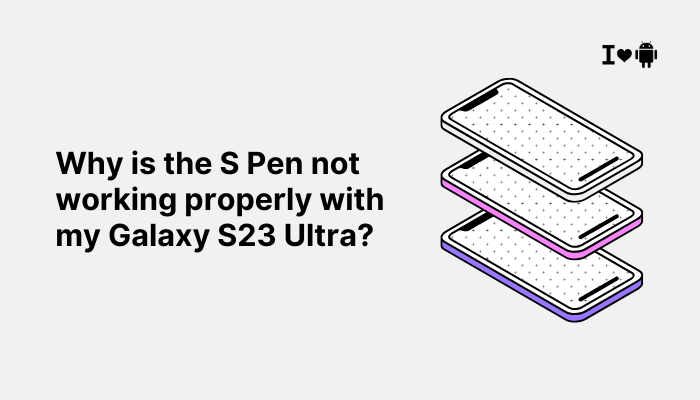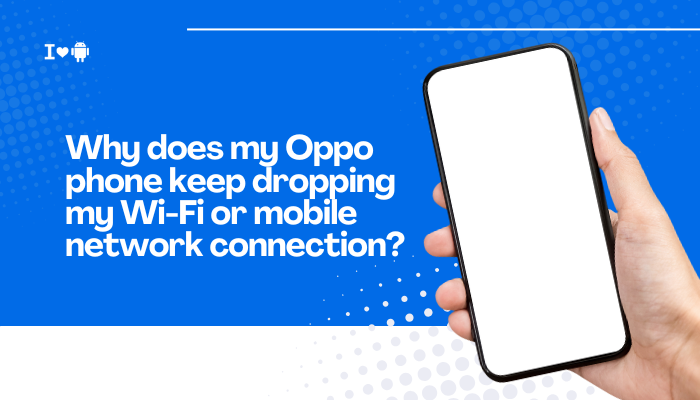Introduction
Horizon Light, also known as Edge Lighting, is a sleek notification indicator that illuminates the sides of the OnePlus 10 Pro’s curved display when you receive calls, messages, or app alerts. It offers a glanceable visual cue without waking the entire screen. If you’ve enabled Horizon Light but see nothing when notifications arrive—or the effect is intermittent—you’re not alone.
This guide explores ten core reasons the feature may fail, from hidden settings and software bugs to permission conflicts and environmental factors. By understanding these causes and following the step-by-step solutions, you’ll restore your Horizon Light and keep your notifications both stylish and reliable.
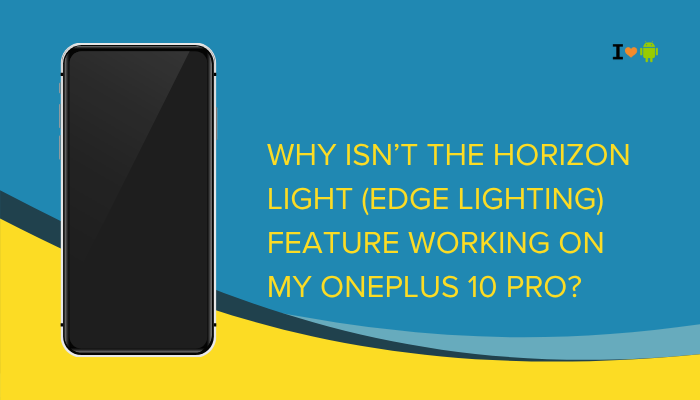
Incorrect Horizon Light Settings
Enabling Horizon Light
- Open Settings → Customisation → Horizon Light.
- Ensure Horizon Light is toggled On.
- Under Effects, pick a style (e.g., Breathing or Pulsing).
- Under Select apps, choose which apps can trigger the edge lighting.
Tip: If Select apps is empty or only shows system apps, no third-party notifications will light the edges.
Detailed Checks
- Verify you’ve assigned at least one app under Select apps.
- Test with a built-in app (e.g., Phone or Messages) first before third-party apps.
Notification Access and Permissions
Granting Notification Permission
- Go to Settings → Apps & notifications → Special app access → Notification access.
- Find Horizon Light (or Customization Services) and enable Allow.
- Return to Settings → Notifications, locate each target app, and confirm Show notifications is on.
Avoiding “Silent” Notifications
- Some apps categorize alerts as Silent by default.
- In Settings → Apps & notifications → [App] → Notifications, expand all channels and ensure each is set to Alerting, not Silent.
Always-On Display and Ambient Display Conflicts
Display Mode Priority
OnePlus’s Always-On Display (AOD) can preempt Horizon Light. When AOD is active, the system may suppress side-lighting to preserve battery.
Solution
- Go to Settings → Display → Ambient display.
- Temporarily disable Always-On Display and test Horizon Light.
- If it works, consider using Tap to show or Raise to show modes instead of full AOD.
Do Not Disturb and Notification Schedules
DND Silencing Edge Lighting
When Do Not Disturb is active, notifications are silenced—and Horizon Light won’t appear.
Solution
- Settings → Sound & vibration → Do Not Disturb.
- Under Schedules, check any active time-based rules and disable them.
- In Do Not Disturb → Apps, allow exceptions for specific apps so their notifications still trigger Horizon Light.
Battery Optimization and Background Restrictions
Exempting Horizon Light from Optimization
OxygenOS’s aggressive battery management may kill the customization service, preventing lighting.
Solution
- Settings → Battery & device care → Battery → Battery optimization.
- Tap Not optimized → All apps, find Customization Services or Horizon Light, and select Don’t optimize.
- Reboot the phone.
Software Version and Known Bugs
OxygenOS Compatibility
Certain OxygenOS builds introduced bugs that disabled Horizon Light. Always ensure you’re on a stable patch.
Solution
- Settings → About phone → OxygenOS version → Check for updates.
- If you’re on an early 12.1 or outdated 13 build, update to the latest stable release.
- Review the changelog for notes on Horizon Light fixes.
Third-Party Theme or Icon Packs
Theme Engine Overrides
Custom themes or icon packs can override edge-lighting colors or styles, causing them to fail.
Solution
- Return to Settings → Customisation → Themes and select a OnePlus default theme.
- Test Horizon Light again; if it works, your third-party theme is incompatible.
Screen Protector or Case Interference
Physical Obstruction
Thick cases or screen protectors can muffle the light diffusion around the edges.
Solution
- Remove any thick bumper case or metallic camera ring to see if Horizon Light returns.
- Choose a slim, translucent case that lets edge light shine through.
App-Specific Limitations
WhatsApp and Some Other Apps
Some messaging apps implement their own notification management and may not trigger system-level lighting.
Solution
- In the Horizon Light settings, manually enable any hidden App notifications found under Settings → Apps & notifications → See all apps → Show system.
- Alternatively, use an automation tool (e.g., Tasker) to flash the screen edges on notification receipt for uncooperative apps.
Factory Reset and Support
Last-Resort Reset
If all else fails, a factory reset can clear conflicting settings:
- Back up your data via OnePlus Cloud or Google Drive.
- Settings → System → Reset options → Erase all data (factory reset).
- Set up the phone, enable Horizon Light first, then test before restoring all apps.
Contacting OnePlus Support
- If Horizon Light remains nonfunctional post-reset, it may be a deeper firmware or hardware issue.
- Prepare device logs (Settings → About phone → Build number, then share logs through OnePlus support chat).
- OnePlus can push a diagnostic patch or arrange a service if a system component is at fault.
Conclusion
Horizon Light on the OnePlus 10 Pro is controlled by a web of settings, permissions, software versions, and physical factors. Interference can come from anything as simple as a DND schedule, AOD conflicts, or a case blocking the edges.
By methodically verifying your Horizon Light settings, notification permissions, power-saving exemptions, and ensuring your OxygenOS build is up-to-date, you’ll likely restore edge lighting within minutes.
If not, a factory reset or direct support from OnePlus will address any underlying firmware corruption or hardware anomaly. With these steps, you’ll once again enjoy the vibrant, glanceable notifications that make Horizon Light such a signature OnePlus feature.