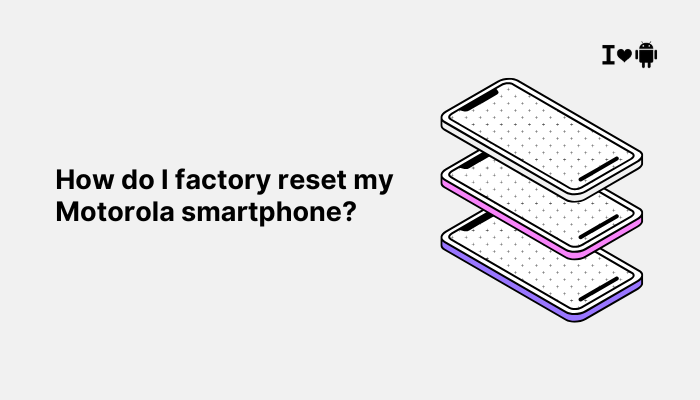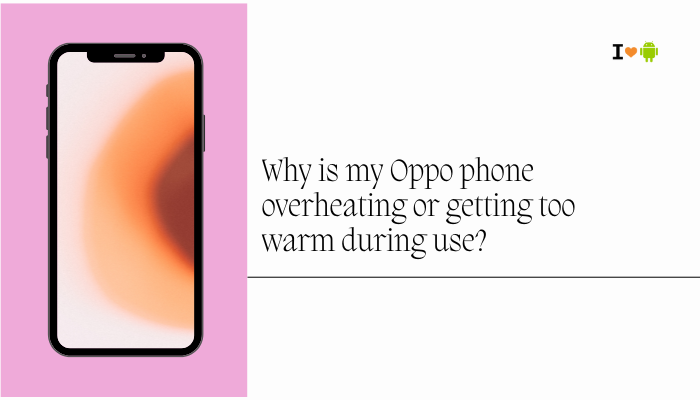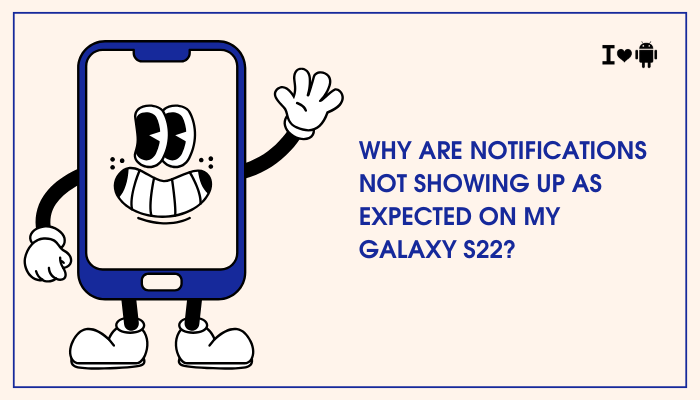Introduction
Embedded SIMs (eSIMs) eliminate the need for physical SIM cards by storing your carrier profile digitally on your Samsung Galaxy device. This flexible technology enables multiple lines on one handset, seamless carrier switching, and travel-friendly data plans without fumbling with tiny plastic cards.
- What an eSIM is and why you’d use one
- Prerequisites and compatibility checks
- Four methods to install an eSIM profile: QR code, carrier app, transfer from physical SIM, and Samsung-provided activation
- How to manage and switch between multiple eSIM profiles
- Key troubleshooting tips
By the end, you’ll be fully equipped to enable, activate, and optimize eSIM on your Samsung phone.
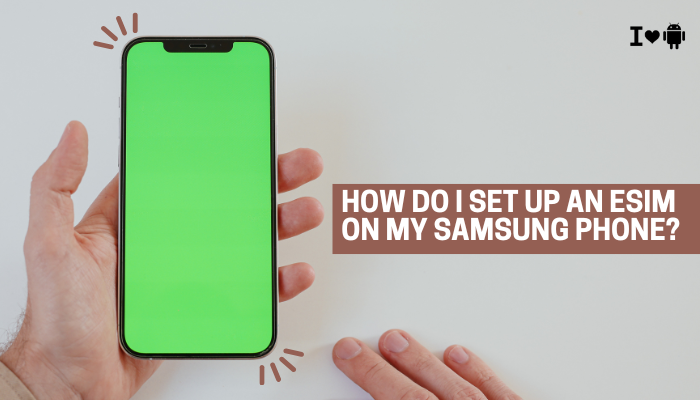
What Is an eSIM and Why Use It?
Definition of eSIM
An eSIM (Embedded SIM) is a small chip soldered directly onto your phone’s motherboard. Unlike traditional Nano-SIM cards, it’s rewritable over the air via carrier-issued profiles.
Benefits of eSIM on Samsung Devices
- Multiple Numbers: Host two or more cellular plans (e.g., personal and work) on one device without swapping SIMs.
- Travel Convenience: Instantly add a local data plan abroad, avoiding roaming charges and physical SIM purchases.
- Space Saving: Frees up the SIM tray for dual-SIM setups (physical + eSIM) or leaves it empty for microSD storage (where supported).
- Remote Provisioning: Download or switch carriers via QR codes or apps—no store visits required.
Prerequisites and Compatibility
Check Device Compatibility
Not every Samsung model supports eSIM. Compatible series typically include:
- Galaxy S series (from S20 and later, especially unlocked or US unlocked models)
- Galaxy Note series (Note20 and later)
- Galaxy Z Fold/Flip series (Fold2, Flip, Fold3, Flip3, and newer)
- Galaxy Watch LTE variants also use eSIM.
To confirm:
- Go to Settings → About phone → SIM status.
- Look for eSIM or eSIM status entry.
Carrier Support
Ensure your mobile carrier offers eSIM plans. Major global carriers (e.g., Verizon, AT&T, T-Mobile in the US; EE, Vodafone in the UK; Airtel, Jio in India) now support eSIM. Check with your provider for availability and any additional fees.
Software Requirements
- Android Version: One UI 2.1 (Android 10) or later is recommended for the smoothest experience.
- Network Settings Update: Under Settings → Software update, install the latest patches to get any eSIM-related fixes.
Backup and Preparation
- Back Up Contacts & Data: Although adding an eSIM is non-destructive, it’s good practice to back up via Samsung Cloud or Google Backup.
- Wi-Fi Connection Recommended: Downloading profiles can consume data—use a stable Wi-Fi network.
- Power Level: Keep your battery above 50% during activation to prevent interruptions.
Method 1 – Install eSIM via QR Code
When to Use This Method
Most carriers issue an eSIM activation QR code—printed on a card, emailed, or available in your online account. This is the simplest and most universal approach.
Step-by-Step Instructions
- Open Settings
- Pull down the notification shade → tap Settings (⚙️).
- Go to Connections → SIM card manager
- You’ll see SIM 1, and if supported, Add mobile plan or Add eSIM.
- Tap Add mobile plan
- Select Download a SIM via QR code
- Scan the QR Code
- Point your camera at the carrier-provided QR code until it recognizes the profile.
- Confirm Installation
- Enter the confirmation code or PIN provided by your carrier.
- Label Your eSIM
- Assign a meaningful name (e.g., “Work line” or “Travel data”) and choose an icon/color for easy identification.
- Activate the Plan
- Toggle on the new eSIM line under SIM card manager.
Result: Your eSIM is live. You’ll see signal bars for that line in the status bar.
Method 2 – Install eSIM via Carrier App
When to Use This Method
Major carriers often offer mobile apps (e.g., MyVerizon, MyAT&T, MyJio) that streamline eSIM setup without QR codes.
Step-by-Step Instructions
- Download Carrier App from Galaxy Store or Play Store.
- Log In with your account credentials.
- Navigate to eSIM Section
- Look for Manage SIM, eSIM activation, or Add plan.
- Follow In-App Prompts
- The app may download the eSIM profile in the background.
- Confirm and Label
- Assign a friendly name and enable the profile.
- Verify Connectivity
- Ensure you have signal bars and can make a test call or browse the web.
Method 3 – Transfer from Physical SIM to eSIM
When to Use This Method
If you already have an active physical SIM and want to migrate that plan digitally.
Step-by-Step Instructions
- Insert Physical SIM and ensure it’s active.
- Settings → Connections → SIM card manager
- Tap More Options (⋮) → Convert to eSIM
- Follow On-Screen Prompts
- Confirm you want to transfer your existing number to eSIM.
- Wait for Migration
- The phone will copy carrier data to the eSIM and then deactivate the physical SIM.
- Remove Physical SIM (optional)
- After verifying eSIM functionality, you may remove the Nano-SIM and repurpose the tray.
Note: Not all carriers support in-device SIM migration; some require a QR code.
Method 4 – Activate eSIM via Samsung’s Online Service
When to Use This Method
Some unlocked Samsung phones offer direct integration with Samsung’s Embedded SIM activation portal.
Step-by-Step Instructions
- Settings → Connections → SIM card manager
- Add mobile plan → Samsung eSIM activation
- Sign In with Samsung Account
- Select Plan if available (carrier-provided plans will display)
- Download and Install within seconds
- Label and Enable as described earlier
Benefit: No QR code or carrier app needed—purely Samsung’s provisioning.
Managing Multiple eSIM Profiles
Viewing Installed Plans
- Settings → Connections → SIM card manager lists all active and inactive profiles.
Switching Between eSIMs
- Under SIM card manager, tap the plan name.
- Toggle On or Off to enable or disable a profile.
- Use Preferred SIM for Calls/Text/Data to select which line each service uses.
Deleting an eSIM Profile
- Go to SIM card manager
- Tap the profile you want to remove.
- Select Remove or Delete mobile plan.
- Confirm the deletion—this frees up the eSIM slot for new plans.
Renaming and Reordering
- Long-press on a plan in the SIM card manager list to drag and reorder.
- Tap Label to assign or edit the profile name and color.
Troubleshooting eSIM Setup
| Issue | Possible Cause | Solution |
| QR code not recognized | Poor camera focus or damaged code | Clean lens, adjust lighting, or request a new QR code from carrier |
| “Activation failed” | Carrier server busy or profile invalid | Retry after a few minutes; contact carrier for a fresh activation code |
| No “Add mobile plan” option | Device/carrier doesn’t support eSIM | Confirm model and carrier compatibility; update One UI to latest version |
| eSIM not showing signal | Profile not enabled or APN incorrect | Toggle profile off/on; verify APN settings under SIM card manager → Access point names |
| Cannot make calls or use data on eSIM | Default line not set or mobile data off | In SIM manager, set eSIM as default for calls/data; enable mobile data |
APN Settings Adjustment
- Settings → Connections → SIM card manager
- Access point names for the eSIM profile
- Add or edit APN details as provided by your carrier
Best Practices and Security Considerations
Back Up eSIM Profiles
- Regularly back up your phone via Samsung Cloud or Smart Switch. eSIM profiles get included in encrypted backup files.
Secure Your eSIM
- Use a strong screen lock (PIN, pattern, or biometric) to prevent unauthorized SIM management.
- Under Settings → Biometrics and security, enable Find My Mobile to remotely disable or erase eSIM profiles if your phone is lost.
Monitor Data Usage
- With multiple lines, keep track of each plan’s data via Settings → Connections → Data usage → Mobile data usage and select the specific profile.
Keep Software Updated
- Carrier and Samsung periodically release fixes for eSIM provisioning. Always install Software update and Carrier settings updates.
Conclusion
Setting up an eSIM on your Samsung phone unlocks flexible multi-line use, seamless international roaming, and instant carrier switching—all without the hassle of physical SIMs.
Whether you scan a carrier-provided QR code, use your network’s app, migrate from a physical SIM, or leverage Samsung’s own portal, the process takes just a few minutes. Once installed, you can easily manage, switch, and remove profiles within Settings → Connections → SIM card manager, and troubleshoot with simple tips if activation hiccups occur.
With these comprehensive instructions and best practices, you’ll harness the full power of eSIM technology on your Galaxy device—staying connected smarter, faster, and more securely than ever before.