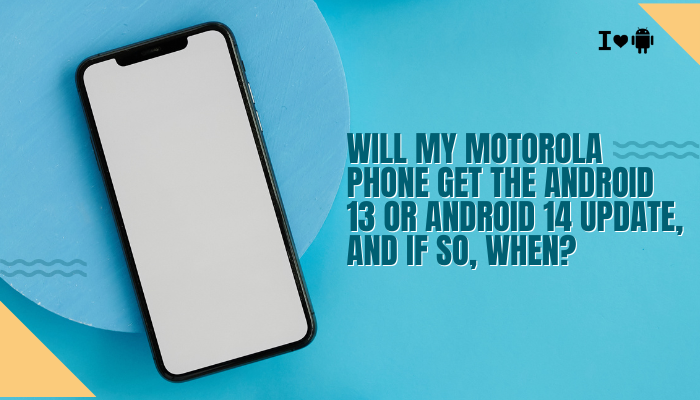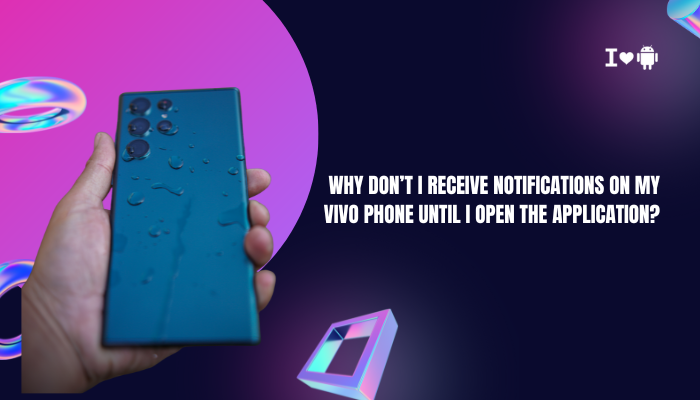Introduction
By default, most Samsung Galaxy phones store photos in internal storage. However, many users prefer saving images to a microSD card to preserve precious internal space. Configuring your camera to save directly to the SD card ensures every shot lands where you want it, without manual transfers.

Why Save Photos to the SD Card by Default?
- Free Up Internal Storage: High-resolution photos and 4K video quickly consume your phone’s limited built-in space.
- Simplify File Management: Keeping all media on the SD card makes it easy to remove, swap, or transfer your card to a PC.
- Enhance Performance: Maintaining free internal storage prevents system slowdowns and reduces app cache bloat.
- Safeguard Data: If your phone needs a factory reset or experiences hardware failure, your photos remain on the removable card.
Preliminaries: SD Card Compatibility & Preparation
Check Your Phone’s SD Card Support
- Refer to Official Specs: On Samsung’s website, search your model and confirm the maximum supported capacity (e.g., up to 1 TB).
- Physical Tray Inspection: Eject your SIM tray with the included pin. Most Galaxy A/M series and older S/Note models offer a combined SIM+SD slot; flagships (S21/S22/S23 Ultra) may or may not include it.
- Android Version Matters: Phones running One UI 4.0+ generally support adoptable storage; older versions may limit SD usage to media only.
Choose the Right microSD Card
- Capacity: Pick a size that suits your shooting habits (64 GB, 128 GB, 256 GB, 512 GB, or 1 TB).
- Performance Class: For burst shooting and 4K video, choose UHS-I U3 or A2 (App Performance Class) cards—these guarantee minimum sustained write speeds of 30 MB/s.
- Brand: Stick with reputable manufacturers (Samsung EVO Plus, SanDisk Extreme, Lexar) to avoid counterfeit cards that corrupt data.
Format the SD Card Before Use
Formatting ensures optimal performance and compatibility.
- Insert the Card into the tray and reboot your phone.
- Go to Settings → Battery and device care → Storage.
- Tap the SD card listing, then tap the three-dot menu and choose Storage settings.
- Select Format → Format SD card → Erase & format.
- Wait for completion before proceeding.
Warning: Formatting erases all card data—back up any existing files first.
Configuring the Samsung Camera App
Open the Camera Settings
- Launch the Camera App from your Home screen or App Drawer.
- Tap the Gear Icon (⚙️) in the top-left (or top-right) corner to open Settings.
Locate the Storage Location Option
- In One UI 5+: Scroll down to Pictures and videos → Storage location.
- In One UI 4 and earlier: Look for More camera settings → Save options → Storage location.
Change Default to SD Card
- Under Storage location, select SD card instead of Phone.
- Exit Settings—your choice is saved automatically.
Key Statement: All new photos and videos will now save to your SD card by default.
Verify the Change
- Return to the Camera view and snap a test photo.
- Open Gallery → Albums → SD card (or Camera; some One UI versions display combined storage).
- Confirm the image appears and loads correctly.
Advanced Options & Workflow Enhancements
Adoptable Storage (Optional)
Adoptable storage formats your SD card as an extension of internal memory, letting you install apps and store app data there. Use carefully—removing the card can break apps.
- Enable Developer Options: Settings → About phone → tap Build number seven times.
- Open Developer options: Settings → System → Developer options.
- Scroll to “Force allow apps on external” and toggle On (One UI 3+).
- Format as Internal: Settings → Storage → Select SD card → Storage settings → Format as internal.
- Migrate Data: When prompted, move compatible apps and data to the card.
Using a File Manager for Organization
- My Files App (Samsung):
- Launch My Files, tap SD card, and create folders (e.g., Camera, Screenshots).
- Move or copy existing media into organized subfolders.
- Third-Party Managers:
- Solid Explorer or FX File Explorer offer dual-pane views and drag-and-drop for batch moves.
Automating SD-only Storage with Routines
Utilize Bixby Routines or Good Lock’s QuickStar:
- Open Bixby Routines in Settings → Advanced features → Bixby Routines.
- Create a routine: When Camera is opened; Then set Storage location to SD card.
- This ensures even after a software update resets your camera settings, your preference re-applies automatically.
Troubleshooting Common Issues
| Issue | Cause | Solution |
| Storage Location Option Missing | One UI restricts on some models/Android versions | Update One UI / Android; or use camera app alternatives like Open Camera and set SD |
| Slow Write Speeds or Lag | Incompatible or counterfeit SD card | Replace with certified U3/A2 card; reformat; check card health in Settings → Storage |
| Photos Still Saving to Internal Storage | Software bug or corrupted camera settings | Clear Camera cache: Settings → Apps → Camera → Storage → Clear cache/data; restart app |
| SD Card Not Detected by Camera | Faulty card slot or loose tray | Re-seat card; test in another device; clean slot gently; replace the card if needed |
Clearing Camera Cache & Data
- Go to Settings → Apps → Camera.
- Tap Storage → Clear cache.
- If problems persist, tap Clear data (resets camera settings).
Updating Software
- System Updates: Settings → Software update → Download and install.
- Camera App Updates: In Galaxy Store, search Camera, and tap Update if available.
Alternative Camera Apps That Support SD Saving
If Samsung’s default camera lacks SD-by-default support on your model, consider:
- Open Camera (Free, Open-Source)
- In Settings → More camera controls → Save location, choose SD card.
- Camera FV-5 (Paid, Professional)
- Highly customizable; in app Settings → Storage, select SD card.
- ProCam X
- Offers DSLR-like controls and lets you specify save path on the SD card.
Note: Third-party apps sometimes outperform stock camera features, especially on mid-range devices.
Best Practices for SD Card Photo Storage
Regular Backups
- Use Samsung Cloud or Google Photos to back up SD-card images automatically.
- Set uploads to Wi-Fi only to save mobile data.
Monitor Card Health
- In Settings → Battery and device care → Storage, select SD card → Storage settings → SD card health.
- Replace cards showing errors or poor performance.
Safe Removal of SD Card
- Before physically removing the card, go to Settings → Storage → Eject to unmount safely, preventing file corruption.
Managing Space on SD Card
- Archive older photos to cloud or PC periodically.
- Use Files by Google to locate large unused files and delete duplicates.
Conclusion
Setting your Samsung Galaxy camera to save photos to the SD card by default is a smart way to maximize internal storage and streamline your media workflow. By confirming compatibility, properly formatting your card, adjusting the Camera app’s storage location setting, and using advanced options like adoptable storage or Bixby Routines, you ensure every capture lands exactly where you want.
Should you run into hurdles, clear the camera cache, update software, or explore capable third-party camera apps. Follow best practices—regular backups, card health monitoring, and safe removal—to keep your memories secure and your device running smoothly.
With these steps, you can shoot, store, and manage high-quality photos on your Samsung device without ever worrying about storage constraints again.