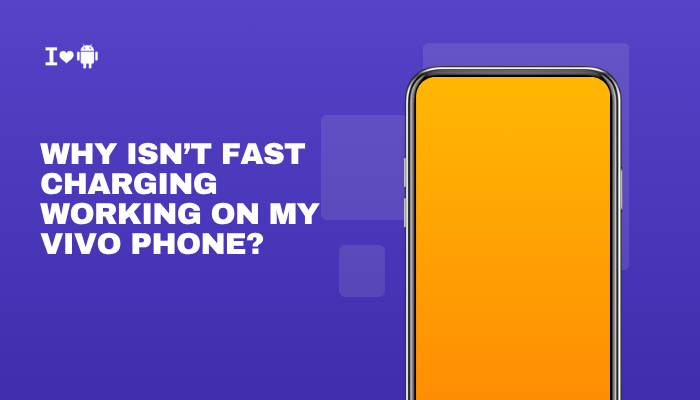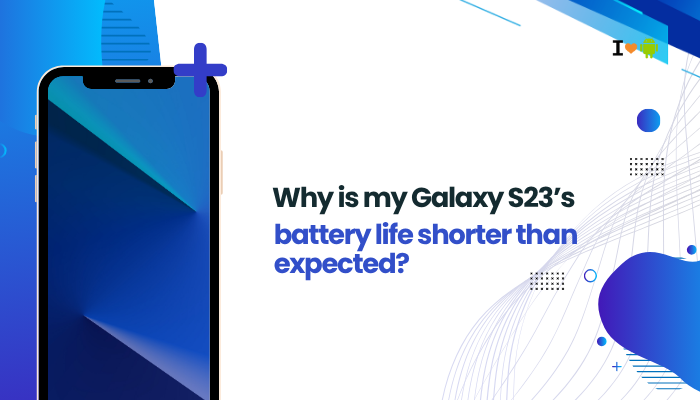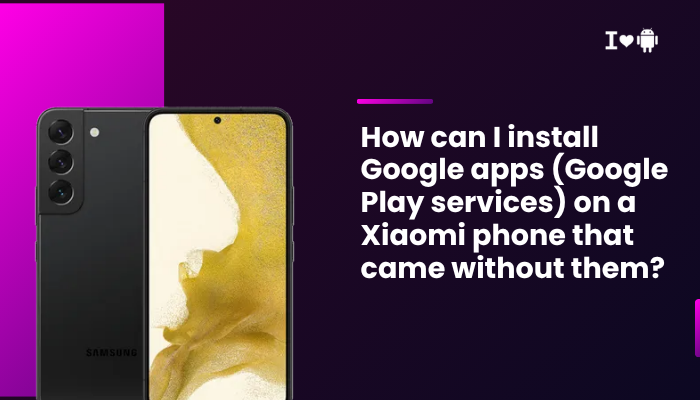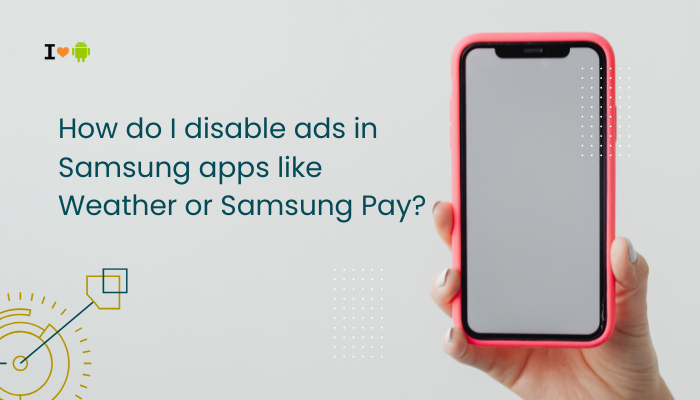Turning on your Motorola phone’s flashlight with the “chop” gesture is one of the most convenient Moto Actions available. Instead of fumbling in the dark or searching for the Quick Settings tile, you can simply use a quick, karate-style chop motion to toggle the torch on or off—perfect for nighttime tasks, emergencies, or hands-busy situations.
Why Use the Chop Gesture for Flashlight?
- Speed: Instant access to your flashlight without unlocking or navigating menus.
- Convenience: Works even when the screen is off or you’re wearing gloves.
- Safety: Keep one hand free when you need both hands for tasks like opening doors or carrying items.
By mastering this simple gesture, you’ll add a level of ease to everyday situations—no more blind searches for buttons.

Supported Motorola Models and Software Requirements
Not every Motorola phone includes Moto Actions; support depends on both hardware and software:
| Series | Supported Models | Android Version |
| Moto Edge | Edge 30, Edge 40, Edge 50, etc. | Android 11 and above |
| Moto G-Series | G Stylus 5G, G Power, G Play, G31, G51, G62, etc. | Android 10 and above |
| Moto E-Series | E7, E20, E30, E40, etc. | Android 10 and above |
| Razr/Fold | Razr (2022), Razr Plus, Razr (2023) | Android 12 and above |
Note: If your phone runs near-stock Android without Moto’s UI layer (e.g., custom ROM), Moto Actions may be absent.
Before You Begin: Prerequisites
- Moto Actions Installed
- Most Motorola devices include a Moto or Moto Actions app by default. If you can’t find it, check the Play Store for “Moto” by Motorola Mobility.
- Software Up to Date
- Go to Settings → System → System update and install any pending updates. Newer builds sometimes refine gesture sensitivity.
- Unlocked Screen (Optional)
- The chop gesture works even with the screen off, but some models require screen-on for gesture recognition. You’ll find this option in the settings below.
How to Enable the Chop Gesture
Follow these steps to turn on and configure the flashlight chop gesture:
- Open the Moto App
- Locate and tap the Moto (or Moto Actions) icon in your app drawer.
- Select “Moto Actions”
- In the Moto app, tap Actions or Moto Actions from the menu.
- Find “Quick Torch” or “Chop Twice”
- Scroll through the list of actions to find Quick Torch (sometimes labeled Flashlight or Chop Twice).
- Toggle On
- Switch the Quick Torch slider to On. A brief tutorial animation may play, showing the chop motion.
- Adjust Screen-Off Behavior (if available)
- Some Moto Actions offer an “Allow when screen is off” toggle. Enable this if you want the flashlight gesture to work even when your display is off.
Once enabled, you can chop twice anytime to toggle the flashlight—no menus needed.
Performing the Chop Gesture Correctly
To ensure reliable activation, follow these pointers:
- Gesture Motion: Bring your hand down sharply, then back up—like chopping a block of wood.
- Phone Orientation: Hold the phone naturally at waist to chest height, with the back facing you.
- Hand Clearance: Avoid covering the camera or mic; chop in mid-air, not against your body.
- Speed: Move briskly; too slow or too fast can fail to register.
If the light doesn’t come on, repeat the motion smoothly—most misses occur from dragging the phone or chopping too forcefully.
Customizing Gesture Sensitivity
Some Motorola builds let you tweak how sensitive the chop detection is:
- Moto Actions → Quick Torch
- Tap the Settings Icon (gear) next to Quick Torch (if present).
- Adjust Sensitivity Slider
- Move it toward High for easier activation (even gentle chops), or toward Low to avoid accidental triggers in your pocket.
- Save and Test by chopping again.
Not all models include this slider—if yours doesn’t, you’re limited to the default sensitivity.
Using the Chop Gesture in Different Scenarios
In the Dark
- No need to unlock or tap—just chop twice and your path lights up.
- Works with the screen off if enabled, preserving battery and keeping the display dark.
While Wearing Gloves
- The gesture uses the phone’s accelerometer, not the touchscreen. Winter gloves won’t interfere—ideal for cold weather.
Hands-Full Situations
- Carrying groceries or a baby? Chop with any free hand to activate the torch without setting items down.
Quick Photo Lighting
- Need fill light for a quick snapshot? Chop twice, snap with the volume button, and chop again to turn off.
Troubleshooting the Chop Gesture
If your chop gesture isn’t working reliably, try these fixes:
| Issue | Possible Cause | Solution |
| Gesture not detected at all | Moto Actions disabled or missing | Reinstall Moto app; ensure it’s updated; enable Quick Torch in Moto Actions |
| Too many false triggers | Sensitivity set too high; phone in pocket | Lower gesture sensitivity (if available); disable Allow in pocket (in Moto Actions) |
| Works only with screen on/off | Screen-off behavior disabled | Toggle Allow when screen is off in Quick Torch settings |
| Gesture lag or delay | Low system resources; outdated firmware | Restart phone; free up RAM by closing apps; update system; clear cache partition |
| Only works sometimes | Inconsistent motion; phone orientation off-axis | Practice chopping at same angle and speed; keep phone steady during gesture |
Clear Cache & Restart
- Settings → Apps → Moto → Storage → Clear cache, then reboot your phone. This can resolve corrupted gesture data.
Check for App Conflicts
- Third-party gesture apps (e.g., navigation gesture overlays) can interfere. Uninstall or disable them to test.
Alternative Ways to Turn On the Flashlight
If the chop gesture isn’t ideal, Motorola offers other quick methods:
- Quick Settings Tile
- Swipe down twice from the top → tap Flashlight icon.
- Power Menu Shortcut
- Press and hold the Power button → tap the Flashlight button (Android 12+).
- Voice Command
- Say “Hey Google, turn on the flashlight.”
- Home Screen Widget
- Long-press the home screen → choose Widgets → Flashlight to add one-tap access.
- Lock Screen Shortcut (on some models)
- Swipe left from the home screen on the lock screen to reveal flashlight icon.
Each method has its own advantages—combine them for maximum flexibility.
Best Practices for Battery & Safety
- Limit Duration: The LED flash consumes significant power; chop again as soon as you’re done.
- Avoid Overheating: Extended flashlight use can heat the camera module—keep usage brief.
- Check Battery Level: If your battery is low, the system may disable gestures or reduce flashlight brightness.
- Use Night Vision Mode (if available): Some Moto cameras include a low-light mode that uses the sensor’s sensitivity instead of the LED, saving battery.
Frequently Asked Questions (FAQ)
Q1: Why doesn’t my Moto E support the chop gesture?
A: The E-series includes Moto Actions only on higher software builds. Update to the latest Android version, or use the Quick Settings tile instead.
Q2: Can I change the chop gesture to open another app?
A: No—Moto Actions assigns fixed functions. For custom gestures, use third-party launcher apps with gesture support.
Q3: Does chop gesture work when phone is in a case or cover?
A: Yes—cases don’t affect the accelerometer. However, thick folio covers that restrict motion near the sensors may interfere.
Q4: How do I disable accidental flashlight triggers?
A: Lower the gesture sensitivity (if setting exists) or disable Quick Torch when you won’t need it.
Q5: Is the chop gesture available in airplane mode?
A: Yes—gestures operate independently of wireless radios, so you can still chop to toggle the flashlight.
Conclusion
The chop gesture on Motorola phones is a simple yet powerful Moto Action that transforms how you access your flashlight. By following this guide, you can enable, customize, and troubleshoot the chop-twice motion to ensure reliable, hands-free torch control. Combine it with other quick-access methods—Quick Settings tile, power menu, or voice commands—to build a toolbox of flashlight shortcuts for every scenario. With practice and the right settings, you’ll light up your world instantly, no matter how dark or busy your hands are.