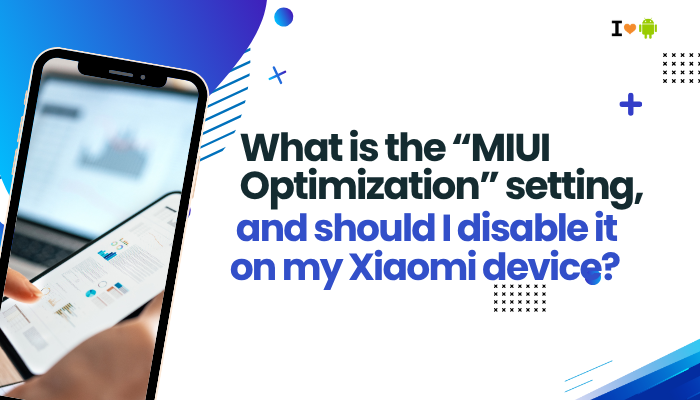Keeping your Motorola smartphone’s software up to date is crucial for security patches, new features, and overall system stability. If you’ve been eagerly awaiting an update notification only to find none, several factors—ranging from regional rollout policies to device eligibility—could be at play.

Common Reasons You’re Missing Updates
- Staggered Regional Rollout
- Motorola often releases updates in phases across different countries and carriers.
- Carrier-Branded Models
- Phones sold through carriers receive customized firmware; carriers must approve and test updates, adding delays.
- End of Software Support
- Older models eventually reach their “end of life,” after which Motorola no longer issues major Android upgrades.
- Insufficient Storage Space
- Updates require several gigabytes of free space to download and install.
- Poor Network Connection
- Unstable Wi-Fi or cellular data can prevent the firmware package from downloading.
- Unlocked Bootloader or Custom ROM
- Devices with unlocked bootloaders or third-party/custom ROMs typically cannot receive official OTA (over-the-air) updates.
- Pending App or System Processes
- Background services or app installations can block the update mechanism.
- Corrupted Update Cache
- A faulty cache can confuse the updater, causing it to skip or fail to detect new firmware.
How Motorola’s Update Rollout Works
Understanding the process helps set realistic expectations:
- Developer Testing
- Internal Motorola QA & beta testers validate stability and compatibility.
- Manufacturer Release
- Approved builds are sent to regional servers.
- Carrier Certification (for carrier-branded phones)
- Carriers perform additional tests for network features, then sign off.
- Phased OTA Distribution
- Updates roll out to a small percentage of devices first; once no critical issues arise, distribution widens.
- Notification & Download
- Eligible devices poll Motorola’s servers; when available, users see an “Update available” banner in Settings.
Step-by-Step Troubleshooting
Check Your Current Software Version
- Open Settings → System → About phone → Android version and Build number.
- Note the date of the last security patch under Security patch level.
- Compare with Motorola’s official update schedule for your model on the Motorola Support website.
Confirm Update Availability
- Visit Motorola’s Update Center: Search for your exact model to see the latest firmware version and release date.
- Motorola Community Forums: Other users in your region often report when they receive updates.
- Social Media & Tech News: Websites like Android Authority or XDA Developers announce major Motorola firmware rollouts.
Verify Network and Storage Requirements
- Wi-Fi Connection: Connect to a stable, high-speed Wi-Fi network (recommended).
- Sufficient Free Space: Ensure at least 3–5 GB of free internal storage:
- Settings → Storage
- Uninstall unused apps or delete large media files if needed.
- Battery Level: Charge your phone above 50% before attempting an update.
Inspect Carrier and Region Restrictions
- Model Number: Compare Settings → About phone → Model number with Motorola’s regional variants.
- Carrier Branding: Carrier-locked devices (e.g., Verizon, AT&T) may have longer certification cycles.
- SIM Card: Ensure you have a SIM card from your original carrier inserted; some updates check carrier info.
Ensure Bootloader Is Locked and Stock ROM Is Installed
- Unlocked Bootloader: Check Settings → System → Developer options → OEM unlocking; if enabled, OTA updates are often blocked.
- Custom ROM: Users running LineageOS or other aftermarket firmware won’t see official Motorola updates.
- Solution: Relock the bootloader and restore the factory firmware (advanced; see “Flash Stock ROM” below).
Clear System Update Cache
- Power off your phone.
- Boot into Recovery Mode: Press and hold Power + Volume Down until the bootloader menu appears, then navigate to Recovery.
- Once the Android logo shows, press Power + Volume Up to enter Recovery.
- Use volume buttons to highlight “Wipe cache partition” and power to select.
- After wiping, choose “Reboot system now.”
- Return to Settings → System → System update and check again.
Use Motorola’s Update Assistant
- Motorola Update Assistant (Windows/Mac): Official PC software that can detect your phone and apply the latest firmware directly, bypassing OTA issues.
- Download and install the Update Assistant from Motorola’s website.
- Connect your phone via USB cable.
- Follow on-screen prompts to download and install available updates.
Advanced Solutions
Manual Firmware Flash via Recovery Mode
Use only if you’re comfortable with manual installation and have the correct firmware file.
- Download the appropriate .zip firmware package for your model from Motorola’s firmware repository.
- Place the .zip on your phone’s external storage (SD card) or internal root directory.
- Boot into Recovery Mode (see above).
- Choose “Apply update from SD card” or “Apply update from internal storage.”
- Select the firmware .zip and confirm.
- After installation, reboot and verify the new build number.
Flash Stock ROM Using Fastboot
The most foolproof but advanced method; requires a PC, USB drivers, and ADB/Fastboot tools.
- Enable Developer options: Tap Build number seven times under Settings → About phone.
- In Developer options, enable USB debugging and disable OEM unlocking if previously enabled.
- Download Motorola’s Fastboot-compatible factory images for your exact model.
- Install Android SDK Platform Tools on your PC.
- Boot your phone into Bootloader mode (Power + Volume Down).
Connect via USB and open a terminal:
bash
CopyEdit
fastboot flash boot boot.img
fastboot flash system system.img
fastboot flash vendor vendor.img
fastboot reboot- Wait for reboot; your phone runs the fresh, stock firmware.
Warning: Incorrect flashing can brick your device. Follow official Motorola guides precisely.
Preventive Tips for Smooth Updates
- Keep Wi-Fi and SIM Ready: Always have a reliable Wi-Fi network and your carrier’s SIM inserted when checking for updates.
- Maintain Free Storage: Delete old downloads and media regularly to ensure space for update packages.
- Avoid Rooting/Custom ROMs: If you depend on official updates, refrain from unlocking bootloader or installing third-party firmware.
- Regularly Reboot: A weekly restart clears temporary files that can block OTA processes.
- Monitor Battery Health: Weak batteries can interrupt updates mid-install; consider replacement if capacity is low.
- Subscribe to Motorola’s Newsletters: Receive direct alerts about new OS and security patches for your model.
Troubleshooting Summary Table
| Symptom / Issue | Likely Cause | Solution |
| No “System update” option in Settings | Carrier-locked or custom firmware | Use Update Assistant or re-flash stock ROM |
| Update available but download fails repeatedly | Insufficient storage or unstable Wi-Fi | Free up 5 GB+; switch to a strong Wi-Fi network |
| Stuck at “Checking for updates…” | Corrupted update cache | Wipe cache partition in Recovery Mode |
| Update visible in Beta Program but not OTA | Phased rollout/region restriction | Join official Beta, or manually flash when global release occurs |
| Bootloader unlocked: OTA update fails installation | Security block on modified devices | Relock bootloader and restore stock firmware |
Frequently Asked Questions (FAQ)
Q1: My phone is a global unlocked version—should I get updates faster?
A: Usually yes, but global variants still follow phased rollouts. Check Motorola’s global site for timelines.
Q2: Can I sideload the update .zip from Moto forums?
A: Only if it’s the exact build for your model and region, and you install via Recovery’s “Apply update from …” option.
Q3: Will flashing firmware void my warranty?
A: Manually flashing official Motorola images via fastboot generally retains warranty, but unlocking the bootloader may void it. Confirm with your local service terms.
Q4: Why did my carrier-branded phone get the update before my unlocked one?
A: Carriers collaborate closely with OEMs; sometimes they expedite updates for their subscribers first.
Q5: My phone is two years old—am I still eligible for Android version upgrades?
A: Motorola typically provides 1–2 major Android updates plus security patches for around three years. After that, software support may end.
Conclusion
Missing out on the latest software updates for your Motorola phone can stem from a variety of factors—carrier restrictions, regional rollouts, device age, or local setup issues. By understanding Motorola’s phased distribution strategy and following the troubleshooting steps above (checking your software version, ensuring network and storage readiness, clearing caches, and using official tools), you can often prompt your device to detect and install pending updates.
For advanced users, manual flashing via Recovery or Fastboot offers a direct path to the newest firmware, though it carries greater risk and complexity. Finally, by practicing preventive measures—such as keeping ample free space, maintaining a healthy battery, and avoiding custom ROMs—you’ll ensure that your Motorola device stays current, secure, and optimized for performance well into its lifecycle.