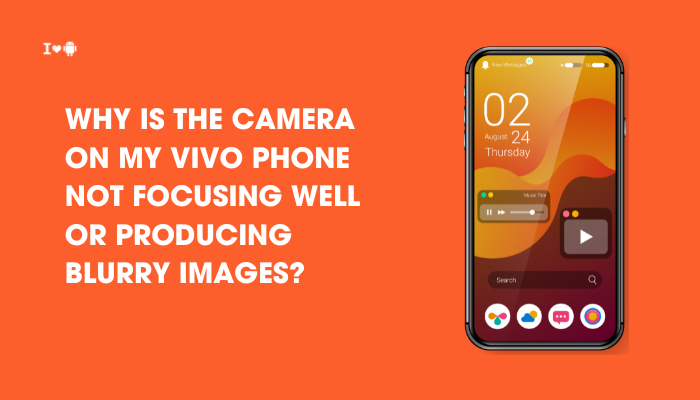Seeing a “Moisture detected in charging port” warning on your Samsung phone—especially when you’re trying to charge it—can be frustrating and confusing. This feature is meant to protect your device from potential short circuits or corrosion, but sometimes it can trigger even when there’s no visible water or moisture. Whether it’s caused by real water exposure or a software or sensor glitch, this article will help you understand the cause and guide you through safe and effective solutions.

🌊 What Is the Moisture Detection Feature?
Samsung phones, especially recent models like the Galaxy S23, come with a USB port moisture detection system. If the device senses moisture or liquid in the charging port, it will:
- Show a warning message like “Moisture has been detected in your charger/USB port.”
- Disable wired charging to prevent damage.
- Trigger an alert sound or pop-up if charging is attempted.
This is an intentional hardware safety feature, not a bug.
💧 Top Reasons You’re Seeing the Moisture Warning
Actual Exposure to Moisture or Water
- Your phone was used in a humid environment (bathroom, kitchen).
- You recently exposed it to water (rain, swimming, handwashing).
- You plugged in a wet cable or charger.
Even a small droplet or condensation in the USB-C port can trigger the sensor.
False Positives from High Humidity or Condensation
Sometimes the warning appears even without direct water contact:
- After taking the phone from a cold room to a hot environment.
- If you keep the phone in a sweaty pocket.
- Using the phone in a steamy bathroom or while cooking.
Corroded or Dirty Charging Port
Residue from saltwater, soap, or dust can trick the moisture sensor.
- Dirt or lint buildup can cause the sensor to misread.
- Even past exposure to saltwater or other conductive substances can linger in the port.
Software or Sensor Glitch
- The moisture sensor or charging logic may bug out after an update.
- A malfunctioning sensor may show the warning even when the port is dry.
Using a Wet or Non-Samsung Charger
- If the charging cable is damp or exposed to moisture, the phone can detect moisture through it.
- Non-Samsung or worn-out USB-C cables might cause erratic moisture detection behavior.
🛠️ How to Fix the Moisture Warning and Resume Charging
✅Dry the USB-C Port
If your phone was exposed to water:
- Gently shake the phone (USB port facing down) to remove excess liquid.
- Use a dry, soft cloth or paper towel to dab the port.
- Leave the phone in a cool, dry place for a few hours.
- Use a fan or low-power hair dryer (cool air only) to speed up evaporation.
- Do NOT insert cotton swabs, metal, or paper inside the port—it can damage the contacts.
⚠️ Avoid using heat (hair dryers on hot setting, sunlight, ovens), as it may damage internal components.
✅Clear Residue or Dust
- Use compressed air or a clean, soft brush to clean the charging port.
- Inspect with a flashlight to check for lint, dirt, or corrosion.
✅ Use Wireless Charging Temporarily
If you need to charge your phone urgently:
- Place it on a Qi-compatible wireless charger.
- Your phone will continue charging without using the USB port.
✅ Disable USB Charging Temporarily (Developer Mode)
If you’re certain there’s no moisture but the warning persists:
- Enable Developer Options:
- Go to Settings > About phone > Software information.
- Tap Build number 7 times.
- Go to Settings > Developer options.
- Look for an option like “Disable USB audio routing” and toggle it ON.
Note: This does not remove the warning but may bypass the sensor for certain models. Use with caution.
✅Restart or Reset Settings
- Restart your phone to clear any temporary sensor glitches.
- Go to Settings > General management > Reset > Reset all settings.
- This will reset system preferences but won’t erase your data.
✅Check for Software Updates
- Samsung may patch sensor issues in newer updates.
- Go to Settings > Software update > Download and install.
📞 When to Visit a Service Center
If:
- The moisture warning persists for over 24 hours.
- The port shows visible damage or corrosion.
- Your phone won’t charge even wirelessly.
- You notice other hardware issues (e.g., port loose, short circuits, fast battery drain).
Visit a Samsung authorized service center for inspection. If your phone is under warranty and hasn’t been mishandled, repairs may be free.
🚫 What NOT to Do
- Don’t blow hot air into the port (hair dryers on high heat can cause damage).
- Don’t poke the port with toothpicks, metal pins, or tissues—they can break inside.
- Don’t force charge using high-powered adapters or damaged cables.
✅ Prevention Tips
- Keep your charging port clean and dry.
- Avoid using your phone in bathrooms, rain, or near pools.
- Always dry your hands and charging cable before plugging in.
- Use Samsung-certified chargers for best safety and compatibility.
- If exposed to saltwater, rinse the port gently with clean water and dry completely.
📌 Summary Table: Fixing the Moisture Warning
| Cause | Fix |
| Real moisture in port | Shake dry, use fan, leave in cool dry place |
| Humidity or condensation | Let phone air out, avoid steamy environments |
| Dirt or corrosion | Clean gently with soft brush or compressed air |
| Wet/damaged cable | Try a different, dry Samsung-certified cable |
| Software bug | Restart phone, update software, reset settings |
| Persistent issue | Use wireless charging or visit Samsung support center |
🧩 Conclusion
The moisture warning on your Samsung phone is a useful safety feature—but it can sometimes be overly sensitive. In most cases, simply drying the port, waiting a few hours, or switching to wireless charging will resolve the issue. If the alert continues despite your efforts and the phone is completely dry, a quick visit to a Samsung service center may be the best solution.