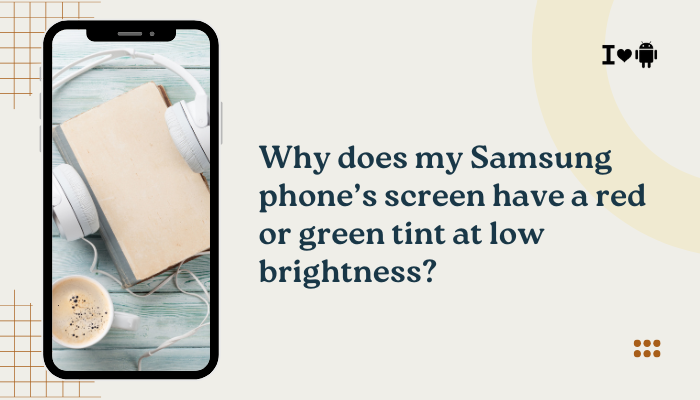The Samsung Galaxy S23 is equipped with a 3,900 mAh battery, supported by an efficient Snapdragon 8 Gen 2 for Galaxy processor, which promises solid all-day battery life. However, many users report that their S23’s battery drains faster than expected. This issue can be caused by background apps, screen settings, software bugs, or misconfigured features. In this article, we’ll explore the key reasons behind poor battery performance and how to improve it using practical, user-friendly solutions.
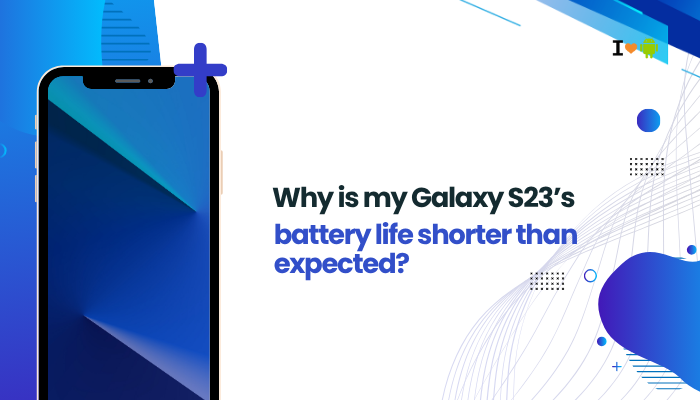
🔋 What’s the Average Battery Life You Should Expect?
On typical usage, the Galaxy S23 should last:
- 5–6 hours of screen-on time (SOT) on mixed usage.
- 12–18 hours total daily runtime, depending on settings, apps, and network activity.
If you’re getting much less than that—such as dropping 30–40% in a few hours of light usage—it’s time to troubleshoot.
🔍 Common Reasons for Short Battery Life on Galaxy S23
High Screen Brightness or Refresh Rate
The S23’s Dynamic AMOLED 2X display with 120Hz refresh rate consumes a lot of power.
Fixes:
- Go to Settings > Display:
- Set Brightness to Auto or reduce it manually.
- Set Motion smoothness to Standard instead of Adaptive (120Hz).
- Turn on Dark Mode to save battery on AMOLED screens.
Too Many Background Apps
Apps running in the background can drain your battery even when not actively in use.
Fixes:
- Go to Settings > Battery and device care > Battery > Background usage limits.
- Enable Put unused apps to sleep.
- Add power-hungry apps to Deep sleeping apps to prevent background activity.
- Use Device care > Battery > Usage since last full charge to identify top battery-consuming apps.
5G and Poor Network Signal
Constant switching between 5G, LTE, and Wi-Fi can drain the battery faster.
Fixes:
- Go to Settings > Connections > Mobile networks > Network mode.
- Choose LTE/3G/2G (Auto) if 5G signal is weak or inconsistent.
- If possible, use Wi-Fi in areas with poor mobile coverage.
Always-On Display and Edge Lighting
These visual features consume battery throughout the day.
Fixes:
- Disable Always On Display:
- Settings > Lock screen > Always On Display > OFF.
- Limit Edge lighting or use it only when screen is on.
Power-Hungry Features Are Enabled
Features like Bluetooth, Nearby Share, Location, and NFC can continuously consume power.
Fixes:
- Swipe down from the top of the screen and turn off unused features like:
- Bluetooth
- Location
- NFC
- Wi-Fi Scanning
- Go to Settings > Location > App permissions and restrict location access to “While using the app.”
Poorly Optimized or Misbehaving Apps
Some apps may drain power due to poor optimization or bugs.
Fixes:
- Go to Settings > Battery > Usage since last full charge.
- Identify and uninstall or restrict apps with unusually high battery usage.
- Keep apps updated via Google Play Store and Galaxy Store.
High Background Activity from Google Services
Google apps like Play Services, Photos, and Maps can run heavily in the background.
Fixes:
- Go to Settings > Apps > Google Play Services > Battery > Restricted.
- Turn off Google Location History under Settings > Location > Google Location Settings.
Samsung or System App Syncing
Samsung’s cloud services, email syncing, or SmartThings routines may drain battery.
Fixes:
- Go to Settings > Accounts and backup > Manage accounts and turn off auto-sync for unused accounts.
- In Samsung Cloud, disable Gallery or Contacts sync if not needed.
Battery Calibration Needed
New phones sometimes need battery usage patterns to stabilize.
Fixes:
- Fully charge your phone to 100%.
- Let it drain to 5–10% before recharging.
- Repeat this cycle for a few days to allow the system to recalibrate.
Software Glitches or Bugs
A buggy software update or unoptimized One UI version can cause abnormal battery drain.
Fixes:
- Go to Settings > Software update > Download and install to check for patches.
- Restart your phone at least once every few days.
- Use Samsung Members > Diagnostics > Battery status to scan for abnormalities.
🧯 Bonus Tips to Extend Battery Life
- Use Power Saving Mode:
- Go to Settings > Battery > Power saving and enable it when needed.
- Customize to disable background data, lower brightness, and limit CPU speed.
- Limit animations under Settings > Developer options for minor gains.
- Use Lite or web versions of social media apps (e.g., Facebook Lite, Twitter via browser).
✅ Battery Optimization Checklist
| Problem | Fix |
| Bright screen, 120Hz | Lower brightness, switch to 60Hz, enable Dark Mode |
| Background app drain | Put unused apps to sleep, restrict background data |
| Weak signal, 5G | Use LTE or Wi-Fi in low-signal areas |
| Power-hungry apps | Monitor and uninstall heavy apps |
| Location & connectivity | Turn off when not needed |
| Google or Samsung sync | Disable unused sync services |
| New phone behavior | Calibrate battery with full-drain cycles |
| Software bugs | Update phone and check with Samsung Members diagnostics |
📌 Conclusion
The Galaxy S23 is built for long-lasting performance, but real-world battery life can be affected by many background and system-level factors. Fortunately, by managing your display settings, optimizing app behavior, and disabling unnecessary features, you can significantly extend your battery life. If problems persist, checking diagnostics via Samsung Members or visiting a service center can help rule out battery health issues.