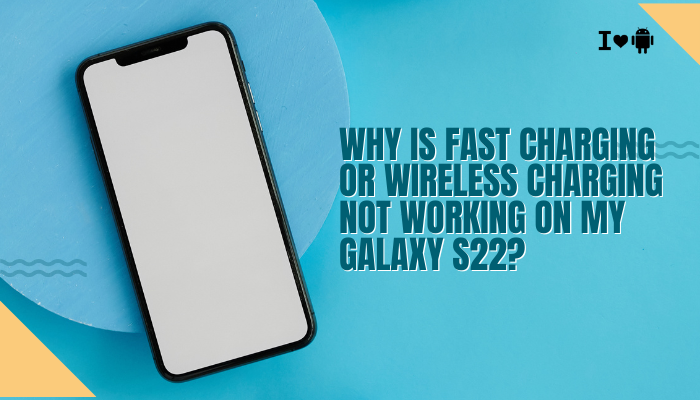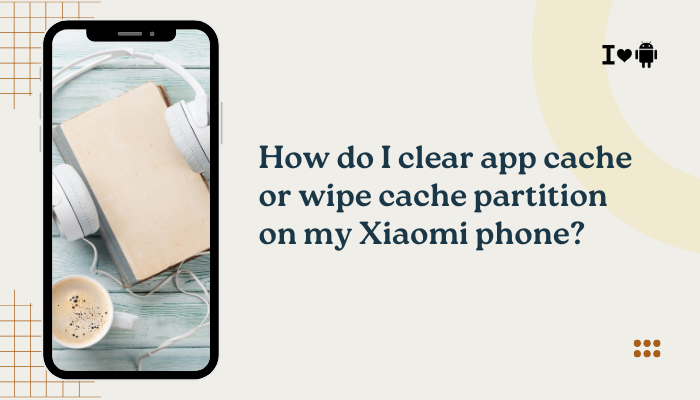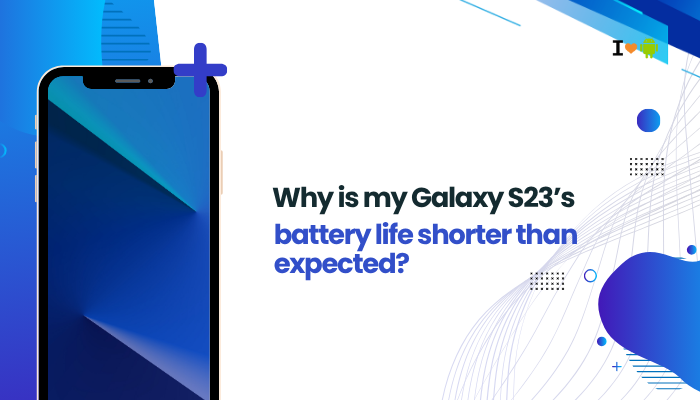The Galaxy S23 series supports Wi-Fi 6 (802.11ax), which offers faster speeds, better performance in crowded networks, and improved battery efficiency. However, if you’re experiencing issues like frequent disconnects, slow speeds, or failure to connect to a Wi-Fi 6 router, you’re not alone. These problems can be due to network configuration, firmware mismatches, interference, or software settings. Let’s explore why Wi-Fi 6 may not be working properly on your Galaxy S23 and how to fix it.

📶 What Is Wi-Fi 6 and Why It Matters
Wi-Fi 6 is the latest wireless standard, providing:
- Faster speeds (up to 9.6 Gbps)
- Better multi-device performance (via OFDMA and MU-MIMO)
- Lower latency
- Improved battery life for connected devices (Target Wake Time)
The Galaxy S23 supports Wi-Fi 6 and Wi-Fi 6E (for S23 Ultra) if your router is compatible. However, benefits can only be seen when both the phone and router fully support the technology and are properly configured.
⚠️ Common Wi-Fi 6 Connectivity Issues on Galaxy S23
- Slow Wi-Fi speeds despite fast internet.
- Inability to connect to Wi-Fi 6 network.
- Frequent disconnection or network dropouts.
- Wi-Fi 6 not detected, only Wi-Fi 5 (802.11ac) visible.
- High latency in online games or video calls.
🧩Router Compatibility and Configuration
Not all routers labeled “Wi-Fi 6” are set up correctly to support Galaxy S23 connections.
Fixes:
- Ensure your router supports Wi-Fi 6 (802.11ax), not just dual-band or Wi-Fi 5.
- Access your router’s settings (via web or app) and:
- Enable 802.11ax mode explicitly.
- Disable Wi-Fi 6E only mode if your device is not S23 Ultra.
- Ensure 2.4GHz and 5GHz bands are enabled.
- Use WPA3 or WPA2/WPA3 mixed security—some Galaxy devices have trouble with pure WPA3.
📱Smart Network Switch and Intelligent Wi-Fi
Samsung includes features like Smart Network Switch that switch between Wi-Fi and mobile data, potentially causing disruptions.
Fixes:
- Go to Settings > Connections > Wi-Fi > Intelligent Wi-Fi.
- Turn off:
- Switch to mobile data
- Turn on Wi-Fi automatically
- Also disable Wi-Fi power saving mode from the same section.
🔄 Outdated Router or Phone Firmware
Wi-Fi 6 is sensitive to firmware compatibility.
Fixes:
- Update your router’s firmware to the latest version via its web interface or app.
- Update your Galaxy S23 via Settings > Software Update > Download and install.
💡 Wi-Fi 6E routers in particular often release firmware updates to fix compatibility with new Android devices.
🛠️ DNS and IP Conflict Issues
Sometimes, improper IP configuration or DNS conflicts affect network stability.
Fixes:
- Forget the Wi-Fi network
- Settings > Wi-Fi > Tap gear icon > Forget
- Reconnect and enter the password again.
- Set static DNS:
- Tap your connected Wi-Fi > Advanced settings.
- Change IP settings to Static.
- Use DNS 1: 8.8.8.8, DNS 2: 8.8.4.4 (Google DNS).
🔋 Battery Optimization or Power Saving Mode
Battery-saving settings can disable high-performance Wi-Fi modes like Wi-Fi 6.
Fixes:
- Go to Settings > Battery and device care > Battery > Power saving.
- Make sure Power saving is turned OFF.
- In App Battery Management, set Wi-Fi-related apps like Samsung SmartThings to Unrestricted.
🏠 Band Steering or Mesh Wi-Fi Conflicts
Mesh systems and routers with band steering sometimes confuse the S23, making it connect to Wi-Fi 5 instead of Wi-Fi 6.
Fixes:
- Split your network into separate SSIDs for 2.4GHz and 5GHz.
- Connect your Galaxy S23 specifically to the 5GHz band for optimal Wi-Fi 6 performance.
- If using a mesh network, update firmware for all mesh nodes and try disabling band steering.
🌐 Interference and Channel Overlap
Wi-Fi 6 routers often operate in the crowded 5GHz band, leading to interference.
Fixes:
- Log into your router and set channel selection to Manual.
- Choose less crowded channels (e.g., Channel 36, 40, or 149).
- Avoid auto-switching channels if it causes instability.
📶Device Prioritization Settings
Some routers let you prioritize devices—if your S23 isn’t prioritized, speeds may be lower or unstable.
Fixes:
- Open your router’s QoS (Quality of Service) settings.
- Set your Galaxy S23 as a high priority device.
- Disable QoS temporarily to test if it’s causing the problem.
🧪 Run Diagnostics on Galaxy S23
Samsung offers built-in diagnostic tools to troubleshoot connectivity.
How:
- Open Samsung Members > Support > Phone diagnostics > Wi-Fi.
- Follow the prompts to test your device’s Wi-Fi hardware and connectivity.
🧯 Reset Network Settings
As a last resort, you can reset all network settings to fix deeply rooted Wi-Fi issues.
Fix:
- Go to Settings > General management > Reset > Reset network settings.
- This will remove all saved Wi-Fi, Bluetooth, and mobile network settings.
✅ Summary Troubleshooting Table
| Issue | Fix |
| Router not set for Wi-Fi 6 | Enable 802.11ax and WPA2/WPA3 on router |
| Intelligent Wi-Fi interfering | Disable Smart Switch and auto-connect features |
| Router/phone firmware outdated | Update both devices |
| DNS/IP conflict | Use static IP and Google DNS |
| Battery/power-saving mode | Turn off power saving and set Wi-Fi apps to Unrestricted |
| Mesh/band steering issues | Split SSIDs, connect to 5GHz manually |
| Interference/channel overlap | Manually select stable 5GHz channels |
| S23 de-prioritized | Use router QoS settings or disable temporarily |
| Persistent connectivity issues | Reset network settings on Galaxy S23 |
Conclusion
Wi-Fi 6 offers major advantages, but it also requires precise settings on both the Galaxy S23 and your router. Most connectivity issues can be resolved by reviewing router configurations, updating firmware, disabling smart switching features, and managing power settings. If issues persist, a complete network reset or contacting your router’s support team may be necessary to ensure full compatibility.