The Samsung Galaxy S22 is a flagship phone with high-end features like a 120Hz AMOLED display, 5G connectivity, and powerful Snapdragon or Exynos processors. While the device is built for performance, some users experience rapid battery drain, even with moderate use. If your Galaxy S22 isn’t lasting as long as expected, several factors—from display settings and background apps to software bugs and battery health—may be contributing to the issue.
This article explores the most common causes of battery drain on the Galaxy S22 and offers practical, step-by-step solutions to help you improve battery life.
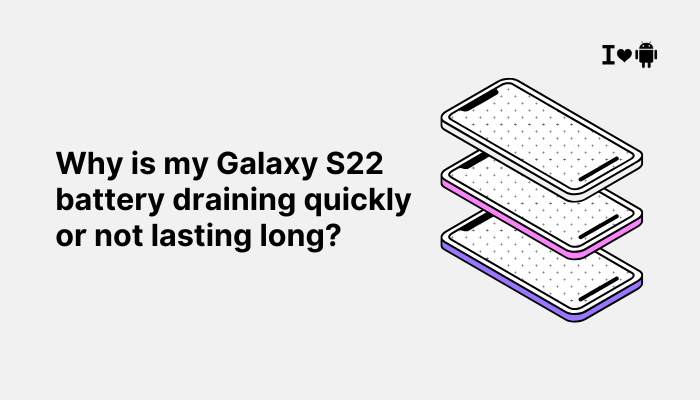
🔋 Common Battery Drain Symptoms
- Battery drains rapidly even in idle or standby mode
- Phone heats up while using basic apps
- Screen-on time is significantly lower than expected
- Battery percentage drops quickly while charging stops before 100%
- High battery usage shown for system apps or background processes
🔍 What Causes Battery Drain on the Galaxy S22?
High Refresh Rate (120Hz) Display
The Galaxy S22 uses an adaptive 120Hz display, which provides smooth scrolling but consumes more power than 60Hz. Keeping the display on high refresh for all tasks increases battery drain.
Background Apps and Services
Apps running in the background—especially messaging, GPS, or social media—can drain the battery significantly. Some apps also continue syncing data even when not in use.
Always-On Display and Brightness Settings
Having the Always-On Display (AOD) enabled or screen brightness set too high for extended periods adds continuous power consumption.
5G Connectivity
While 5G offers faster data speeds, it consumes more battery, especially in areas with poor 5G coverage where the phone switches back and forth between networks.
Location, Bluetooth, and Wi-Fi Scanning
Features like location tracking, Bluetooth scanning, and Wi-Fi scanning stay active in the background unless disabled, affecting battery life.
Software Bugs or Post-Update Issues
After a major One UI or Android update, temporary bugs or corrupted cache files can interfere with power management and lead to battery drain.
Battery Age or Hardware Issues
Over time, battery health degrades due to charging cycles. If your Galaxy S22 is older or frequently exposed to heat, the battery may have reduced capacity.
✅ How to Fix Battery Drain on Galaxy S22
Check Battery Usage
- Go to Settings > Battery and device care > Battery > Usage since last full charge
- Identify apps using excessive power (e.g., Facebook, TikTok, Google Maps)
- If any app stands out, consider limiting background activity or uninstalling it
Reduce Screen Refresh Rate
- Go to Settings > Display > Motion smoothness
- Choose Standard (60Hz) instead of Adaptive (120Hz)
This reduces display battery consumption significantly, especially for non-gaming users.
Adjust Screen Brightness and Timeout
- Lower the screen brightness manually or enable adaptive brightness
- Go to Settings > Display > Screen timeout and set it to 30 seconds or 1 minute
Keeping the screen on at full brightness is one of the top battery drains.
Disable Always-On Display
- Go to Settings > Lock screen > Always On Display
- Turn it Off, or set it to Tap to show
This prevents the screen from consuming power unnecessarily while idle.
Optimize Background App Usage
- Go to Settings > Battery and device care > Battery > Background usage limits
- Add unused or power-hungry apps to Sleeping or Deep sleeping apps
- Use Device care > Optimize now regularly
This helps reduce hidden battery usage from apps you rarely use.
Switch to 4G/LTE
- Go to Settings > Connections > Mobile networks > Network mode
- Choose LTE/3G/2G (Auto) instead of 5G
Unless you’re in a strong 5G area, this switch can prevent frequent signal jumps that consume power.
Turn Off Unused Features
- Disable Bluetooth, Location, NFC, and Wi-Fi scanning when not in use
- Go to Settings > Location > Improve accuracy, and disable Wi-Fi and Bluetooth scanning
- Turn off Nearby device scanning under Connections > More connection settings
Update System and Apps
- Go to Settings > Software update > Download and install
- Also update all apps via Google Play Store > Profile > Manage apps and device > Update all
Samsung often releases patches to fix battery issues post-software updates.
Clear System Cache (Post-Update)
- Power off your phone
- Hold Volume Up + Power until the Samsung logo appears
- Use volume keys to select Wipe cache partition, then press Power
- Reboot the phone
This clears corrupted cache files that may affect battery performance after updates.
Enable Power Saving Mode
- Go to Settings > Battery and device care > Battery > Power saving mode
- Enable it to limit CPU speed, brightness, and background data when needed
You can customize what Power Saving disables (e.g., 5G, AOD, etc.)
When to Consider a Battery Replacement or Support
Contact Samsung Support or visit a service center if:
- Battery drains extremely fast (e.g., from 100% to 20% in a few hours)
- The phone becomes hot even with minimal usage
- Diagnostics show battery health deterioration
- Factory reset and all other steps don’t help
Use the Samsung Members app > Support > Diagnostics > Battery to run a health test.
✅ Conclusion
Battery drain on the Galaxy S22 is usually caused by display settings, 5G usage, background apps, or software glitches. You can significantly improve battery life by managing refresh rates, disabling unnecessary features, optimizing app behavior, and keeping your phone updated.
If these steps don’t solve the issue, professional diagnosis may be needed to assess battery health. With the right settings and usage habits, your Galaxy S22 can comfortably last a full day or more on a single charge.



