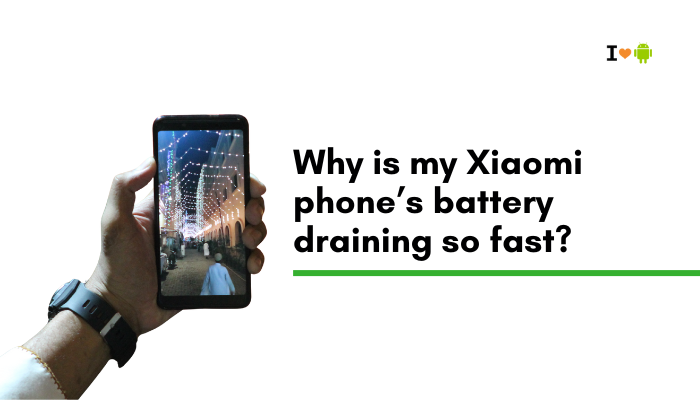Taking screenshots is a basic but essential function on smartphones, and the Galaxy S22 offers several ways to capture your screen. The most common method is pressing the Power button + Volume Down simultaneously. However, if this shortcut is not working, unresponsive, or triggering a different function (like powering off the device), it can be frustrating.
This issue can arise from timing problems, hardware conflicts, software settings, or gestural input conflicts. In this guide, we’ll cover all the possible reasons why the screenshot shortcut might not work on your Galaxy S22—and provide clear solutions to get it working again.

📲 Common Issues with Screenshot Shortcut
- Power + Volume Down shortcut does nothing
- Screenshot triggers the power menu or volume panel instead
- Only the power menu appears (no screen captured)
- Shortcut used to work but now doesn’t after an update
- Screenshot sound or animation is missing, but no image is saved
- Gesture-based screenshots work, but button combo doesn’t
🔍 Why Screenshot Shortcut May Not Work
Incorrect Button Timing
The Galaxy S22 requires you to press Power and Volume Down at the exact same time and release both quickly. If you:
- Hold the Power button a split-second longer → power menu appears
- Press Volume Down slightly later → screenshot doesn’t register
Side Key Customization Conflict
Samsung allows you to customize the Side Key (Power button). If you’ve changed its behavior to open Power off menu or launch Bixby, it may override screenshot shortcuts.
System UI or Software Glitch
Temporary software bugs after updates or heavy RAM usage may cause the screenshot feature to stop responding properly.
Battery Saving or Background App Restrictions
Certain battery optimization settings or third-party apps may interfere with system functions like screenshots—especially if they suppress background system animations.
Physical Button Malfunction
One of the buttons (especially Volume Down) may be unresponsive, sticky, or damaged, which prevents the combination from working correctly.
Bixby Voice or Assistant Interference
Bixby or Google Assistant may override button inputs if voice wake-up or shortcut features are enabled, especially when using long presses.
✅ How to Fix Screenshot Shortcut Issues on Galaxy S22
Press Buttons Simultaneously (Not Too Long)
- Press Power + Volume Down together
- Tap and release both quickly (don’t hold too long)
- A flash, animation, or shutter sound indicates a successful capture
Holding too long triggers the power menu instead.
Check Side Key Settings
- Go to Settings > Advanced features > Side key
- Ensure:
- Double press is set to something non-conflicting (e.g., Quick launch camera or Off)
- Press and hold is set to Power off menu, not Bixby (if Bixby is enabled)
Setting it to Power off menu avoids Bixby interference.
Restart the Phone
Sometimes, a quick restart can fix temporary bugs:
- Hold Power + Volume Down for 10 seconds
- Select Restart
After restarting, test the screenshot shortcut again.
Try Alternate Screenshot Methods
Use Palm Swipe Gesture:
- Go to Settings > Advanced features > Motions and gestures
- Enable Palm swipe to capture
- Swipe the side of your hand across the screen to capture
Use Quick Panel Shortcut:
- Swipe down to open the Quick Panel
- Tap the Screenshot icon (if available)
- If not visible, tap the 3-dot menu > Edit buttons to add it
Use Edge Panel:
- Go to Settings > Display > Edge panels > Panels
- Enable Tasks panel, which includes a screenshot button
Use Google Assistant or Bixby:
- Say “Take a screenshot”
These methods can be used as temporary workarounds or permanent alternatives.
Clear System UI Cache
- Go to Settings > Apps > Show system apps
- Find and tap System UI > Storage > Clear cache
This clears temporary files that may interfere with system features like screenshots.
Disable Bixby or Voice Assistant
If you suspect interference:
- Go to Settings > Apps > Bixby Voice > Disable
- Or go to Settings > Google > Settings for Google Apps > Search, Assistant & Voice > Voice Match
- Disable Hey Google
This prevents accidental override of button inputs.
Test Volume and Power Buttons
Check each button individually:
- Press Volume Down during media playback
- Press Power button to lock/unlock the phone
If either button is unresponsive, sticky, or feels abnormal, hardware repair may be needed.
🛠 When to Contact Samsung Support
Reach out to Samsung Support or visit a service center if:
- Power or Volume Down buttons are physically unresponsive
- Screenshots don’t work even in Safe Mode
- Screenshot fails across all apps and methods
- Phone has suffered physical damage affecting side keys
Use the Samsung Members app > Support > Diagnostics > Hardware test > Buttons to check key responsiveness.
🧩 Bonus Tip: Enable Screenshot Preview and Editing
- Go to Settings > Advanced features > Screenshots and screen recorder
- Enable:
- ✅ Show toolbar after capturing
- ✅ Delete after sharing from toolbar (optional)
- ✅ Screenshot format (choose JPG or PNG)
These settings help confirm screenshots are being captured and allow quick edits.
✅ Conclusion
If your Galaxy S22’s Power + Volume Down screenshot shortcut isn’t working, it’s often due to incorrect button timing, Side Key settings, or software conflicts. Start by adjusting how you press the buttons, check for Bixby overrides, and try alternate capture methods.
In most cases, a quick reboot, gesture-based capture, or clearing the cache will restore screenshot functionality. If the issue persists and button hardware seems faulty, a Samsung technician can diagnose and repair it.