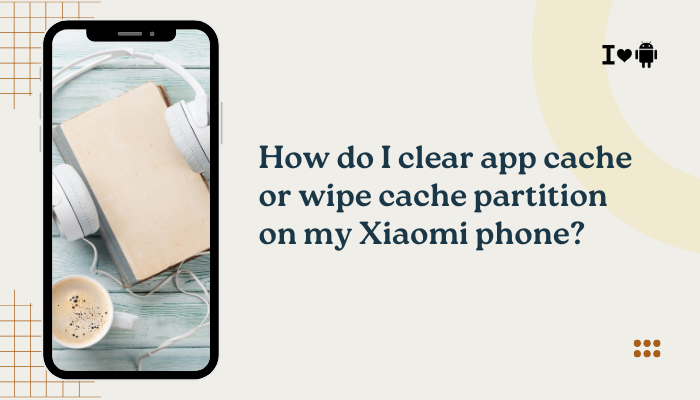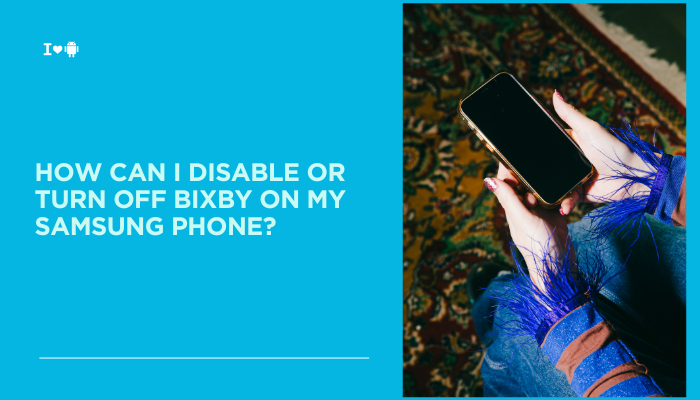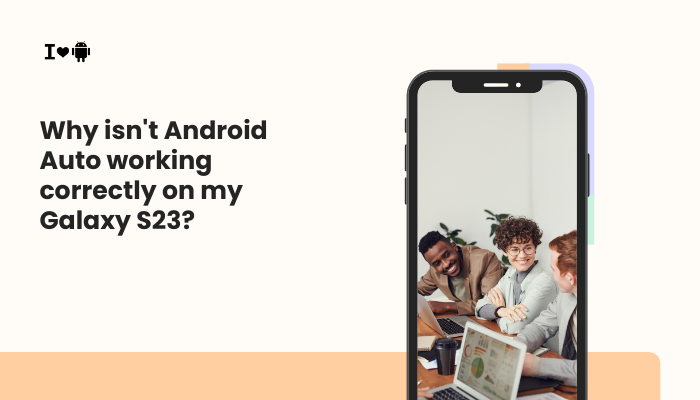The Google Messages app is Google’s default SMS/RCS messaging platform, known for offering advanced features like end-to-end encryption, RCS chat, message reactions, smart replies, and message categories. However, if you’re using the Samsung Galaxy S22 and notice that some of these features are missing, disabled, or behaving inconsistently, you’re not alone.

Missing features in Google Messages on the Galaxy S22 can often be attributed to incomplete RCS activation, region limitations, carrier restrictions, incorrect app version, or default messaging conflicts with Samsung Messages. This article will walk you through the common reasons and help you restore full functionality.
📲 Common Features Users Find Missing
- RCS Chat features like typing indicators, read receipts, and Wi-Fi messaging
- Message reactions (emoji tap-backs)
- End-to-end encryption for one-on-one chats
- Smart replies or message categorization
- Google Assistant suggestions in messages
- Integrated Google Photos sharing
- Scheduled messaging or custom themes
🧠 Why Features May Be Missing in Google Messages on Galaxy S22
Google Messages Not Set as the Default SMS App
Samsung phones like the S22 come pre-installed with Samsung Messages, which can conflict with Google Messages if not fully replaced.
If Google Messages is not your default:
- RCS features may not activate
- App may run in limited compatibility mode
- Notifications may not sync correctly
RCS Chat Not Activated or Incomplete Setup
RCS (Rich Communication Services) is the foundation of many Google Messages features. If RCS is not enabled:
- You’ll be limited to standard SMS/MMS
- Features like read receipts, typing indicators, and encryption won’t work
Activation may fail if:
- Your mobile carrier doesn’t support RCS
- You’re using dual SIMs with unsupported combinations
- Background data is restricted or VPN is blocking the connection
Outdated App Version
Certain features like message reactions and message categories were rolled out in specific Google Messages updates.
Using an outdated version may hide:
- Emoji reactions
- Chat bubbles
- Assistant integrations
- Google Photos sharing
Region or Carrier Limitations
Some Google Messages features are region-specific or carrier-dependent:
- RCS is only supported in certain countries or with certain providers
- Encryption is currently limited to 1-on-1 RCS conversations in supported markets
- Some features (e.g., Google Assistant in SMS) may be US-exclusive
Missing Play Services or Permissions
Google Messages relies on Google Play Services for:
- RCS registration
- Contact syncing
- Location sharing and chat functions
If permissions are disabled or the system components are outdated, features may disappear or behave unpredictably.
✅ How to Fix Missing Features in Google Messages on Galaxy S22
Set Google Messages as Default Messaging App
- Go to Settings > Apps > Choose default apps > SMS app
- Select Messages (by Google)
This enables full feature access and prevents Samsung Messages from interfering.
Enable and Verify RCS Chat Features
- Open Google Messages
- Tap the profile icon > Messages settings > Chat features
- Ensure:
- Enable chat features is turned ON
- Status shows Connected
- Send read receipts and Show typing indicators are enabled
If it says “Setting up” for more than 24 hours, try restarting your phone or clearing app cache.
Update Google Messages and Google Play Services
- Open Google Play Store > Search: Messages > Update
- Also update Carrier Services and Google Play Services
- You can also join the beta program for Messages if you want early access to new features
Updates often fix bugs and unlock new region-specific capabilities.
Allow Necessary Permissions
- Go to Settings > Apps > Messages > Permissions
- Enable:
- SMS
- Contacts
- Phone
- Notifications
- Background data
Also ensure Battery usage is set to Unrestricted to prevent background deactivation.
Disable VPN or Battery Optimization Temporarily
- VPNs can block RCS traffic and prevent connection
- Go to Settings > Battery and device care > Battery > Background usage limits
- Add Google Messages to Never sleeping apps
RCS requires persistent background connectivity, so power-saving features may interfere.
Test in Supported Region/Carrier Setup
If you travel or use dual SIMs:
- RCS may work on one SIM but not the other (check with your carrier)
- Switch to your primary carrier’s SIM only and test again
- Use Wi-Fi plus mobile data for improved reliability during setup
Clear Cache or Reinstall Google Messages
If features are still missing:
- Go to Settings > Apps > Messages > Storage > Clear cache
- If needed, tap Clear data (will not delete messages if synced)
- Uninstall and reinstall from the Play Store
🛠 Extra Tips
- To test encryption, ensure both parties are using RCS and Google Messages
- Use the Samsung Members diagnostics tool if other apps are interfering with background processes
- Try using Messages for Web to check if features appear differently on desktop
📞 When to Contact Google or Carrier Support
Reach out to support if:
- RCS stays stuck on “Setting up” for multiple days
- Features disappear after an update and don’t return
- Encryption fails even when chatting with another RCS-enabled user
- Region/country-based features (like Assistant) are expected but missing
Use Google Messages > Settings > Help & Feedback > Send Feedback to report issues directly.
✅ Conclusion
Missing features in the Google Messages app on your Galaxy S22 are usually due to RCS not being activated, using an outdated app version, or conflicts with system settings and other messaging apps. By ensuring RCS is fully connected, using Google Messages as your default app, and keeping all services up to date, you can unlock the full messaging experience Google offers.
With a few adjustments, you’ll regain features like end-to-end encryption, smart replies, chat reactions, and more. If you still face limitations, check your carrier’s RCS support and regional availability.