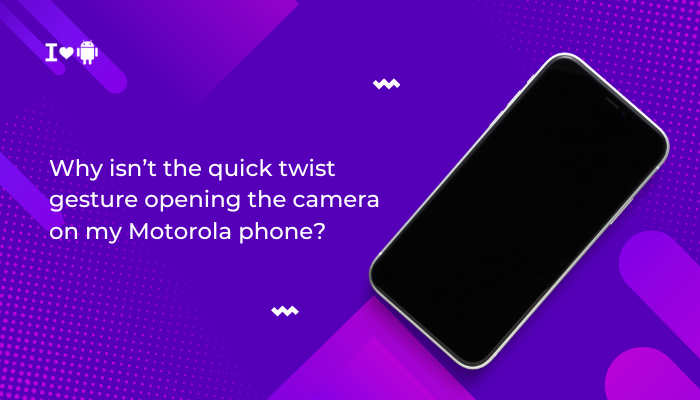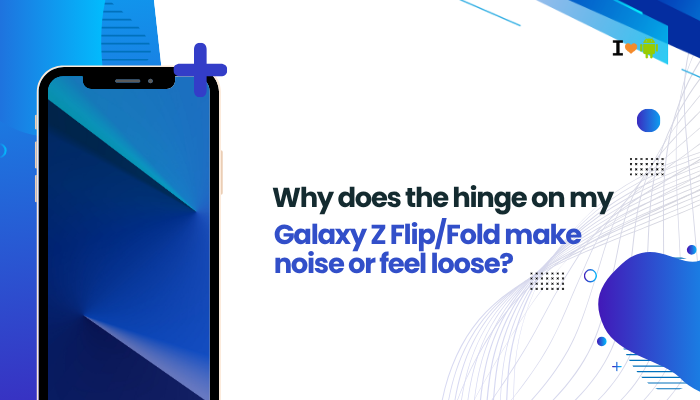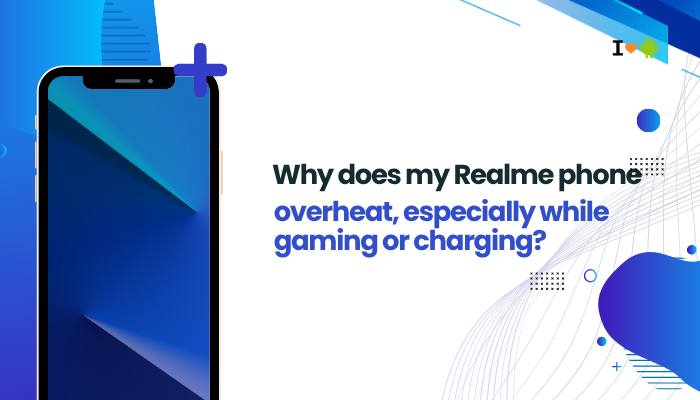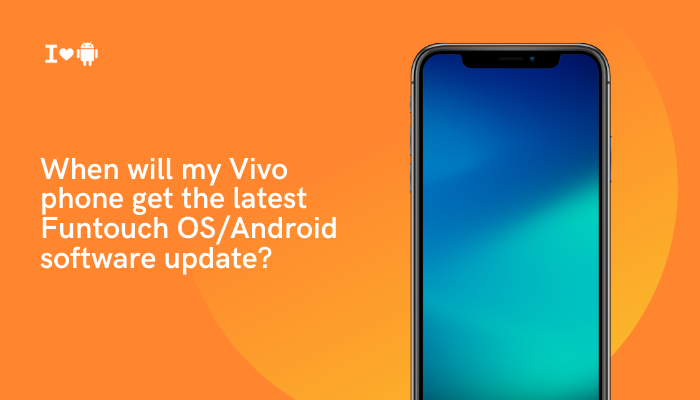The Samsung Galaxy S21 features a high-resolution AMOLED display with a 120Hz refresh rate, designed to offer smooth and responsive touch interactions. However, some users report issues with the touchscreen being unresponsive, laggy, or inaccurate—especially during scrolling, typing, gaming, or even basic navigation. These touch-related problems can seriously affect the user experience.
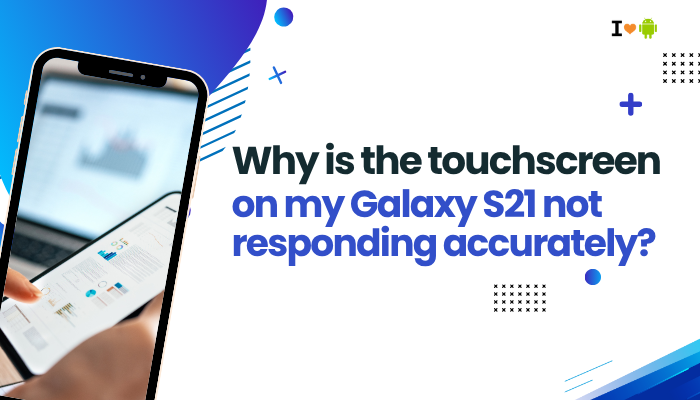
In most cases, touchscreen issues on the Galaxy S21 are caused by software glitches, screen protectors, app conflicts, or display calibration issues. Rarely, hardware defects may be responsible. This guide explains the common causes of touchscreen inaccuracies and how to fix them step by step.
🔍 Common Touchscreen Issues on the Galaxy S21
- Touches are delayed or don’t register
- Ghost touches (random screen taps)
- Screen doesn’t respond during calls or after unlocking
- Parts of the screen (e.g., edges or corners) don’t respond
- Scrolling feels jumpy or stutters
- Inconsistent touch sensitivity while typing or gaming
🧠 Why Your Galaxy S21 Touchscreen May Be Unresponsive or Inaccurate
Screen Protector or Case Interference
- Thick or low-quality screen protectors can reduce touch sensitivity, especially near the edges.
- Some cases press against the screen, causing false touches or blocked input.
Touch Sensitivity Setting Disabled
- Samsung includes a “Touch sensitivity” option specifically to improve response when using screen protectors.
- If this is disabled, touches may feel less accurate.
Software Bugs or Firmware Issues
- A recent One UI or Android update may introduce touch-related bugs.
- System UI processes may crash or lag, causing temporary unresponsiveness.
Background Apps or RAM Overload
- Having too many apps open can strain the system, especially if resource-intensive apps (like games or video editors) are running in the background.
Dirty Screen or Moisture
- Oils, dirt, or moisture on the screen can confuse the touch sensors.
- Even partial moisture or sweat from hands may cause erratic touches.
Hardware or Digitizer Problems
- In rare cases, the touchscreen digitizer (the component that detects touch input) may be faulty due to manufacturing defects or physical damage.
✅ How to Fix Galaxy S21 Touchscreen Responsiveness Issues
Enable Touch Sensitivity
If you’re using a screen protector:
- Go to Settings > Display
- Toggle Touch sensitivity to ON
This increases screen responsiveness to light touches and improves edge detection.
Clean the Screen
- Use a microfiber cloth to wipe off fingerprints, dust, or smudges
- Make sure the screen is completely dry and clean
- Avoid cleaning with alcohol or harsh chemicals
Even slight moisture can interfere with touch registration.
Remove Screen Protector and Case
- Temporarily remove the screen protector and case
- Test the touchscreen in all areas
If touch improves, consider switching to a higher-quality protector made for the Galaxy S21 or a thinner case that doesn’t press against the screen.
Restart the Device
- Press and hold Power + Volume Down for 10 seconds
- Select Restart
This clears background glitches and often restores touchscreen function.
Test the Touchscreen in Safe Mode
This disables third-party apps to determine if they’re interfering with touch input.
How to enter Safe Mode:
- Press and hold Power > Tap and hold Power off
- Select Safe Mode and confirm
- Test the touchscreen behavior in various areas
If touch improves in Safe Mode, a third-party app is likely the cause. Uninstall recently installed or suspicious apps.
Update System Software and Apps
- Go to Settings > Software update > Download and install
- Also open Google Play Store > Tap profile icon > Manage apps > Update all
Samsung frequently releases patches for performance and touch issues in One UI.
Wipe Cache Partition
Sometimes, leftover files from system updates cause UI lag or screen issues.
Steps:
- Power off the device
- Press and hold Volume Up + Power until the Samsung logo appears
- Use volume keys to navigate to Wipe cache partition, then press Power
- Select Yes and then Reboot system now
This won’t delete your personal data but can fix many touch-related glitches.
Use Samsung Members Diagnostics
- Open the Samsung Members app
- Go to Support > Diagnostics > Touch screen
- Run the test to check for dead zones or inconsistent touch response
If the test shows touch input is failing, your device may require service.
Factory Reset as a Last Resort
If none of the above solutions work:
- Back up your phone via Samsung Cloud or Google Drive
- Go to Settings > General management > Reset > Factory data reset
This wipes the device completely and restores original software settings.
📞 When to Visit a Samsung Service Center
- Touch still doesn’t work after Safe Mode and cache wipe
- The screen responds only in certain areas or is completely unresponsive
- You see physical damage, screen discoloration, or ghost touch
- Diagnostics indicate hardware malfunction
Visit an authorized Samsung service center or use the Samsung Care+ warranty if available.
✅ Conclusion
Touchscreen issues on the Galaxy S21 are usually caused by screen protector interference, software glitches, or temporary lag due to background apps. Fortunately, most problems can be fixed by enabling touch sensitivity, cleaning the screen, updating software, and performing basic resets.
By following the steps in this guide, you can restore smooth and accurate touch functionality. If all else fails, Samsung’s diagnostics tools and support teams can help determine whether a hardware repair is necessary.