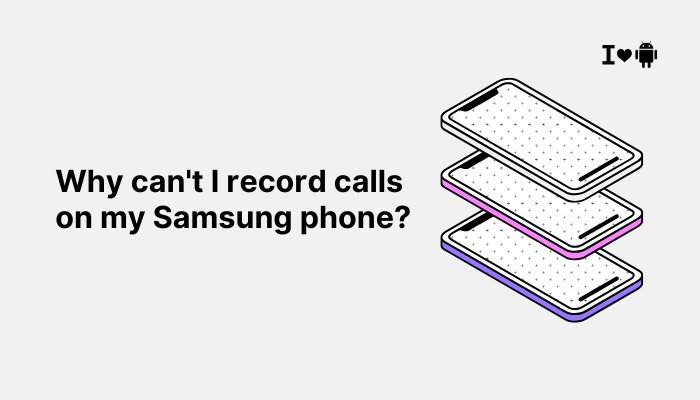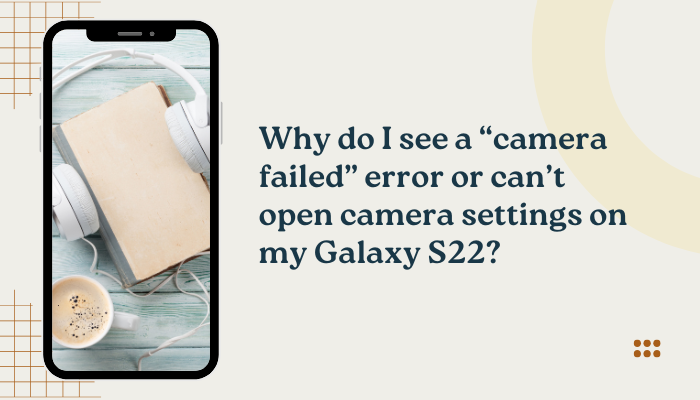The Samsung Galaxy S21 is a premium smartphone powered by advanced hardware and One UI software. However, even high-end devices can occasionally experience issues like freezing, slow response, or screen becoming unresponsive. These problems can interrupt your daily tasks, especially if they happen frequently or during important activities like calls, gaming, or messaging.
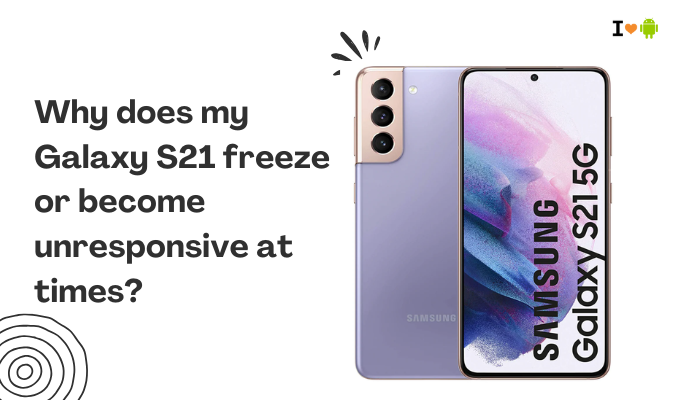
The good news is that most freezing or lagging issues are software-related and can be fixed through simple troubleshooting. In this guide, we’ll explore the most common causes of your Galaxy S21 freezing and offer effective solutions to restore smooth performance.
🧊 Common Signs of Freezing or Lag
- The screen doesn’t respond to touches
- Apps open slowly or get stuck on loading screens
- Phone becomes sluggish after unlocking or switching apps
- Phone freezes and reboots automatically
- Touch input lags during scrolling or typing
- Occasional black screen that recovers after a few seconds
🔍 Why Your Galaxy S21 Freezes or Becomes Unresponsive
Insufficient RAM or App Overload
- Though the Galaxy S21 has 8GB of RAM, keeping too many apps running simultaneously can consume memory and lead to system lag.
- Certain apps (like games, browsers, or video editors) are resource-heavy and can cause temporary unresponsiveness.
Software Bugs or Glitches
- Temporary system bugs, especially after major software updates, can cause instability.
- One UI overlays (like Edge Panels or Widgets) may misbehave or conflict with app processes.
Corrupt App Data or Rogue Apps
- Apps that are not optimized or updated may crash the system UI.
- Rogue or side-loaded apps might cause touchscreen freezing or battery spikes.
Low Storage Space
- When internal storage drops below 10%, the system may freeze due to limited space for app caching and background processes.
Overheating
- If the phone gets too hot (e.g., during gaming, video calls, or while charging), it may throttle performance or freeze to protect internal components.
Battery or Power Management Conflicts
- Aggressive battery-saving modes may stop background processes abruptly, causing apps or screens to freeze.
- Third-party battery savers can interfere with normal app execution.
✅ How to Fix Freezing or Unresponsiveness on Galaxy S21
Force Restart the Phone
If the screen is frozen or unresponsive:
- Press and hold Power + Volume Down for 10 seconds
- This forces a reboot and clears temporary glitches
Clear Recent Apps and Background Processes
- Tap the Recent Apps button and swipe away all running apps
- Use Device care to optimize performance:
- Go to Settings > Battery and device care > Optimize now
Regularly clearing background apps can reduce memory overload.
Free Up Storage Space
- Go to Settings > Battery and device care > Storage
- Delete unused apps, videos, or temporary files
- Use My Files > Clean now or Samsung’s Storage booster
Aim to keep at least 5–10GB of free space for smooth performance.
Update All Apps and the System
- Open Google Play Store > Manage apps > Update all
- Also check Galaxy Store for system app updates (like Samsung Keyboard or Camera)
- Go to Settings > Software update > Download and install
Bug fixes and stability patches can significantly improve responsiveness.
Clear Cache Partition (Recommended After Updates)
- Power off your phone
- Press and hold Volume Up + Power buttons until the Samsung logo appears
- Use volume buttons to select Wipe cache partition
- Press Power to confirm, then reboot
This does not delete personal data and helps fix post-update freezing.
Check for Faulty or Rogue Apps
- Boot into Safe Mode to disable third-party apps temporarily:
- Press and hold Power > Tap and hold “Power off” > Select Safe Mode
- Use the phone normally and check if it still freezes
If not, a third-party app is the likely culprit. Uninstall recently added or suspicious apps.
Adjust or Reset Animation Settings (Developer Mode)
- Go to Settings > About phone > Software information
- Tap Build number 7 times to enable Developer Options
- In Developer Options, set the following:
- Window animation scale: 0.5x or Off
- Transition animation scale: 0.5x or Off
- Animator duration scale: 0.5x or Off
Reducing or disabling animations can make the system feel more responsive.
Reset All Settings (Non-Destructive)
- Go to Settings > General management > Reset > Reset all settings
- This resets Wi-Fi, Bluetooth, and display preferences but keeps your apps and data
Useful if custom settings or accessibility options are interfering with responsiveness.
🛠 When to Consider a Factory Reset
If freezing continues even after all other steps:
- Backup your data using Samsung Cloud or Google One
- Go to Settings > General management > Reset > Factory data reset
- Follow on-screen instructions
This wipes the phone clean and resolves deep software corruption.
📞 When to Contact Samsung Support
Contact Samsung Care or visit a service center if:
- The screen remains frozen regularly after all troubleshooting
- The phone overheats and freezes at the same time
- There are touch input issues or dead zones on the screen
- The device reboots on its own multiple times a day
Use the Samsung Members app > Diagnostics > Touchscreen and Performance to run tests and report the issue.
✅ Conclusion
Freezing or unresponsiveness on the Galaxy S21 is usually caused by software overload, low memory, misbehaving apps, or post-update glitches. Most of these issues can be resolved by clearing cache, freeing up storage, or resetting app settings. Safe Mode can help identify problem apps, while updates and optimization tools can improve system performance.
If the freezing persists, a factory reset or professional service check may be needed. Regular maintenance like updating apps, cleaning cache, and monitoring background activity can keep your Galaxy S21 running smoothly.