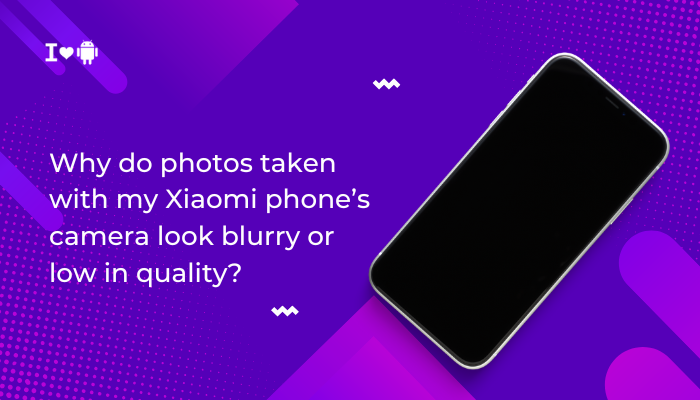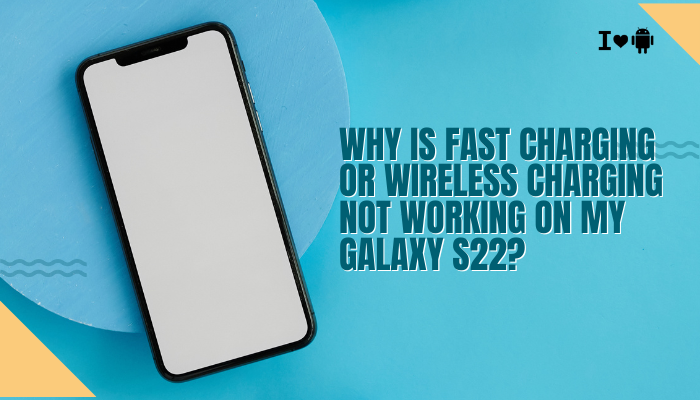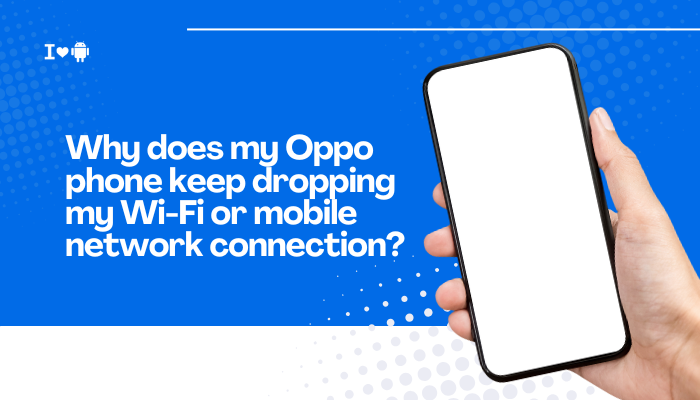Google’s Call Screening feature is one of the most powerful tools available on Pixel phones, helping users avoid spam, robocalls, and unknown callers. Introduced with the Pixel 3 and improved over subsequent models, Call Screening uses Google Assistant to answer calls on your behalf, ask who’s calling and why, and even transcribe the conversation in real-time—giving you full control without having to pick up unwanted calls.
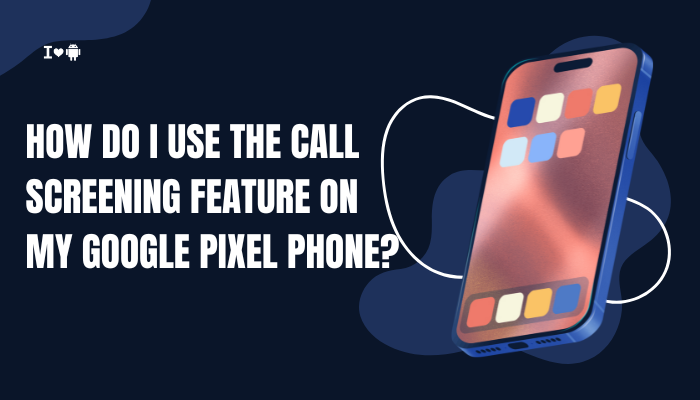
If you’re not yet using this feature, you’re missing out on a smart and privacy-friendly way to handle incoming calls. This guide explains what Call Screening is, how to enable and use it, what settings you can customize, and tips for making the most of this powerful feature.
✅ What Is Call Screening on Google Pixel?
Call Screening uses Google Assistant to screen incoming calls from unknown numbers. When someone calls, the Assistant answers with a scripted message like:
“Hi, the person you’re calling is using a screening service from Google and will get a transcript of this call. Go ahead and say why you’re calling.”
As the caller responds, their voice is transcribed in real-time on your screen. You can then choose to:
- Answer the call
- Hang up
- Mark it as spam
- Ask for more information using quick on-screen prompts
This happens before you even pick up, saving you from robocalls or time-wasting cold calls.
📱 Which Pixel Phones Support Call Screening?
Call Screening is available on:
- Pixel 3 and newer
- Running Android 10 or later
- With the Phone by Google app installed and updated
Note: Availability varies by region and language. Full features (like automatic call screening) are mostly available in the U.S. and Canada, and partially in the U.K. and Australia.
🔧 How to Enable Call Screening on Pixel
Follow these steps to activate Call Screening:
- Open the Phone app (by Google)
- Tap the three-dot menu (top-right corner)
- Go to Settings > Spam and Call Screen
- Tap Call Screen
- Under Unknown Call Settings, choose how each type of unknown call is handled:
- Spam: Automatically decline or screen
- Possibly faked numbers: Screen first
- First-time callers: Screen or ring as normal
- Private/hidden numbers: Screen or silence
You can customize the Assistant’s behavior to suit your preferences.
🎯 How to Use Call Screening in Real-Time
Once Call Screening is enabled:
- When you get a call from an unknown number, tap “Screen call” instead of answering.
- Google Assistant will answer with a polite prompt and start live transcribing the caller’s response.
- You can:
- Tap “Why are you calling?” to get more info
- Tap “Is it urgent?”
- Choose to pick up if it’s legitimate
- Or report as spam if it’s unwanted
The caller doesn’t know you’re watching the live transcript—so you can quietly decide what to do.
🧠 Automatic Call Screening (U.S. Only)
In the U.S., you can enable automatic call screening for spam or unknown numbers:
- Go to Settings > Call Screen
- Under each category (Spam, First-time callers, etc.), choose Automatically screen. Decline robocalls.
- Google Assistant will screen and block known robocalls without your input
This is perfect for avoiding constant interruptions from spam callers.
📂 Where Are Screened Calls and Transcripts Saved?
You can view the history of screened calls in the Phone app > Recents. Tap on the call, then tap:
- Transcript to read what was said
- Details to report or block the number
Note: Transcripts are not stored permanently, and older call screenings may be automatically deleted over time for privacy.
🔐 Is Call Screening Secure?
Yes. Call Screening runs locally on your Pixel device (for automatic screening), and transcripts are not shared with Google unless you choose to send feedback.
- Your voice data is not saved
- The caller is informed transparently that they are being screened
- You maintain full control over whether to answer, block, or ignore
💡 Tips to Make the Most of Call Screening
- Customize settings to suit your comfort level with unknown numbers
- Use automatic screening to avoid interruptions completely
- Regularly mark numbers as spam to train the system better
- If a legitimate caller gets screened, simply answer once you confirm their identity
- Combine Call Screening with Do Not Disturb or Focus Mode for optimal productivity
❓ Common Issues and How to Fix
| Issue | Fix |
| “Screen Call” button not appearing | Make sure your Phone app is updated and you’re in a supported country |
| No transcription | Poor signal or unsupported language—try in English (U.S.) |
| Assistant voice sounds robotic | This is normal—it’s a scripted, clear voice |
| Feature missing | Only available in the U.S., Canada, Australia, and a few other regions currently |
Conclusion
Call Screening is one of the standout features of Pixel phones, giving users peace of mind and control over their calls. Whether you’re tired of robocalls or just want to avoid answering strangers, this tool leverages Google Assistant to handle calls with intelligence and respect for your time.
With real-time transcriptions, custom controls, and automatic spam rejection, Call Screening ensures you only answer the calls that matter—without needing to guess who’s on the other end.