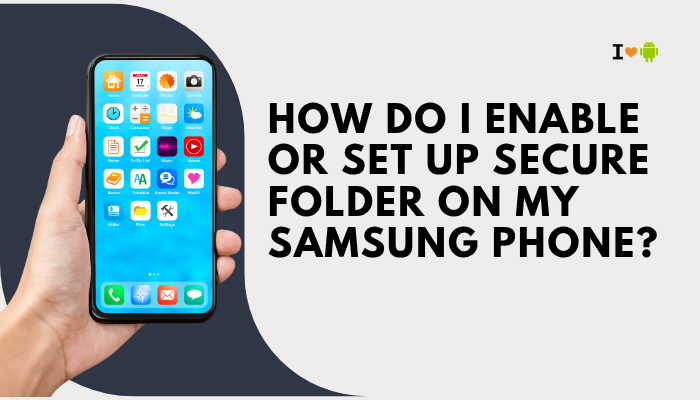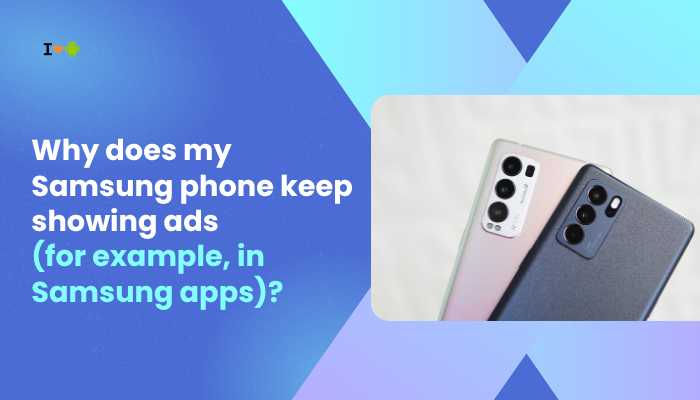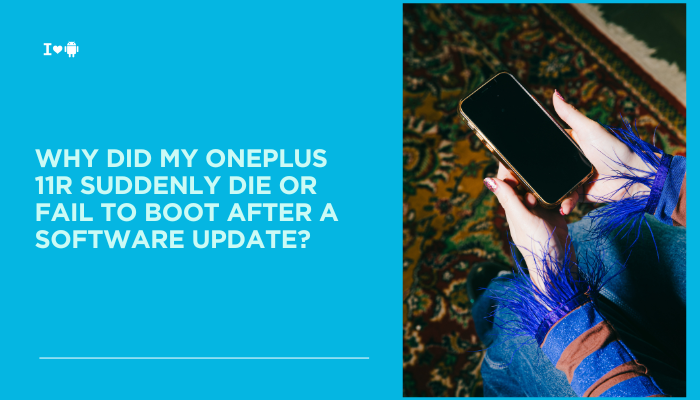The Wi-Fi hotspot feature on the Pixel 8 allows you to share your mobile data connection with other devices like laptops, tablets, or other smartphones. It’s especially useful when you’re on the go and need internet access where Wi-Fi isn’t available. However, some users experience issues like hotspot not turning on, connection errors, no internet access for connected devices, or messages like “Hotspot error” or “Can’t connect”. If you’re facing these problems, there are several potential causes—and many of them are easily fixable.

Common Hotspot Issues on Pixel 8
Here are typical errors and symptoms users encounter:
- Hotspot turns on but devices can’t connect
- Connected devices show “No internet access”
- Hotspot fails to turn on with an error message
- Connection is unstable or drops after a few minutes
- Hotspot feature is grayed out or missing from settings
Reasons Your Pixel 8 Hotspot May Not Work Properly
Carrier Restrictions
Not all mobile carriers support tethering or mobile hotspots on all plans.
- Some carriers block or limit hotspot functionality unless you’re on a specific plan.
- Others may charge extra or limit data usage on tethered connections.
If you’re on a prepaid or entry-level plan, verify with your provider whether tethering is included.
Mobile Data Is Off or Unavailable
A mobile hotspot requires mobile data to function.
- If data is turned off or you’re in an area with no signal, the hotspot can’t provide internet.
- Low signal strength (1–2 bars) can cause very slow or failing hotspot performance.
Battery Saver or Power Optimization Interference
Android’s battery-saving features may disable hotspot activity to conserve power.
- Battery Saver Mode may prevent hotspot from turning on or functioning continuously.
- Adaptive Battery settings may restrict tethering apps or services in the background.
Wi-Fi and Hotspot Conflict
You can’t use Wi-Fi and hotspot at the same time unless Wi-Fi sharing is enabled:
- By default, enabling hotspot turns off Wi-Fi, since it uses the same radio.
- If Wi-Fi sharing is incorrectly configured, you may see a conflict error.
Corrupted Network Settings
If your device has been recently updated or restored:
- Saved APN, hotspot, or network settings may be corrupted.
- This can prevent the system from assigning IP addresses to connected devices.
MAC Address Filtering or Security Settings on Target Device
If your other device (e.g., laptop or tablet) has MAC filtering or enhanced security:
- It may prevent connecting to unknown networks, including your Pixel 8’s hotspot.
- Wrong passwords, incorrect network settings, or saved profiles can block connections.
How to Fix Hotspot Not Working on Pixel 8
Check Mobile Data and Signal Strength
- Make sure mobile data is enabled:
Settings > Network & internet > SIMs > Mobile data - Confirm you have a stable mobile signal and data is working
Try loading a website or YouTube on your Pixel 8 before sharing the connection.
Disable Battery Saver
- Settings > Battery > Battery Saver – Turn it off
- Also, go to Settings > Battery > Adaptive preferences and disable Adaptive Battery
This ensures hotspot stays active without power-saving interruptions.
Restart Your Phone
Simple reboots often fix minor glitches:
- Hold the power button > Tap Restart
- After rebooting, re-enable hotspot and test again
Reconfigure Hotspot Settings
Sometimes, resetting the hotspot password or SSID (network name) resolves connection issues:
- Go to Settings > Network & internet > Hotspot & tethering > Wi-Fi hotspot
- Tap Hotspot name and Hotspot password
- Choose a simple name and password with no special characters
- Under AP band, try switching between 2.4 GHz and 5 GHz to test compatibility
Use 2.4 GHz for older devices that may not support 5 GHz networks.
Enable Wi-Fi Sharing (If Needed)
If you want to use your existing Wi-Fi as a hotspot (Wi-Fi-to-Wi-Fi):
- Settings > Network & internet > Hotspot & tethering > Wi-Fi hotspot
- Tap Wi-Fi sharing and enable it
- This allows your Pixel to act as a repeater, sharing Wi-Fi with other devices
Note: Not all carriers or devices support this feature.
Check Carrier Settings or Contact Support
- Go to Settings > Network & internet > SIMs > Access Point Names (APNs)
- Confirm your carrier’s default APN is selected
- Contact your carrier to verify whether hotspot/tethering is allowed on your plan
Carriers may block hotspot functionality at the SIM or network level.
Reset Network Settings
If you’ve tried everything else:
- Go to Settings > System > Reset options
- Tap Reset Wi-Fi, mobile & Bluetooth
- Restart your phone and try hotspot again
This step clears saved networks, Bluetooth devices, and APNs—so reconnect manually afterward.
Update Android System and Apps
Hotspot bugs are sometimes resolved through system updates:
- Settings > System > System update – Install the latest updates
- Open Google Play Store > Manage apps & device > Update all
Ensure the Carrier Services app is updated too, as it controls network behavior.
When to Contact Support
Contact Google Pixel Support or your mobile carrier if:
- Hotspot doesn’t work even after a reset
- You receive a message like “Feature not supported” or “Contact your carrier”
- Mobile data works on the phone, but hotspot never shares it
- Devices connect to the hotspot but always show “No internet”
- You recently changed SIMs or plans and the issue began afterward
Your carrier may need to provision hotspot services, update your plan, or reconfigure your SIM.
Conclusion
The hotspot feature on the Pixel 8 should work seamlessly, but several factors can prevent it—from carrier limitations and signal strength to software conflicts and power settings. Begin by confirming that mobile data is active and your plan supports tethering. Then work through the hotspot settings, try different AP bands, disable battery savers, and reset network configurations if needed.
Most hotspot problems are software-related and easily fixable with the steps above. But if they persist, your best solution is to contact your carrier or Google Support for further diagnosis.