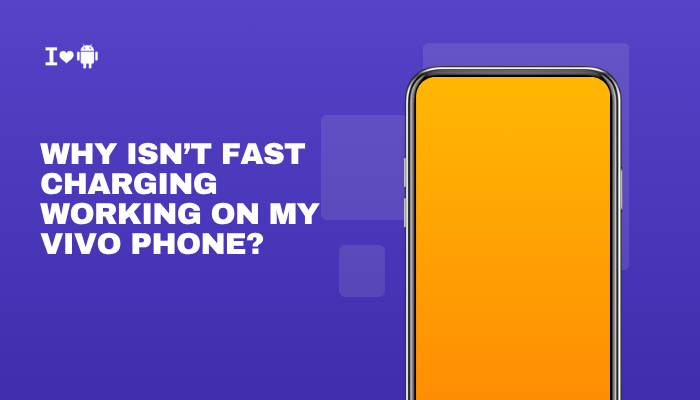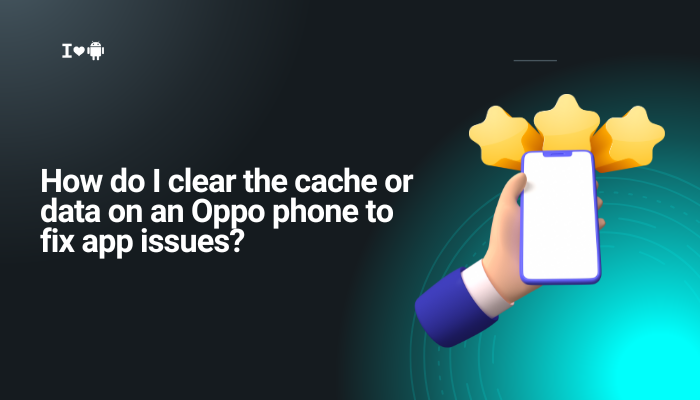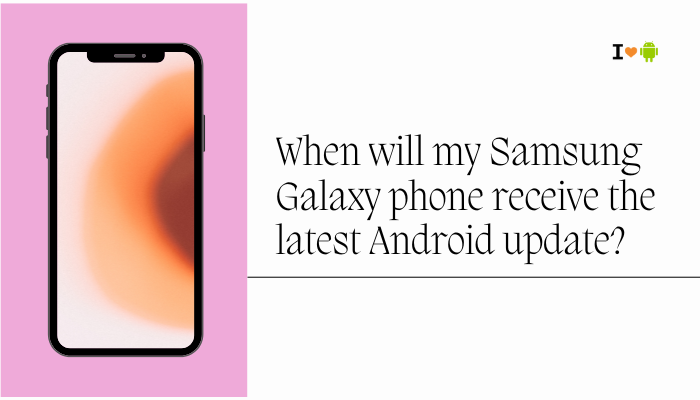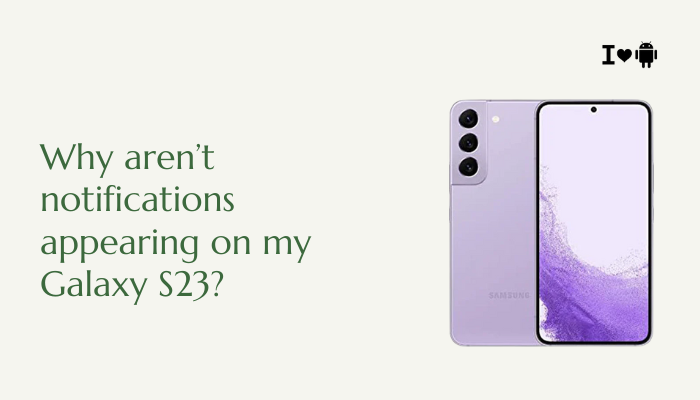The Google Pixel 8 and Pixel 8 Pro are premium smartphones powered by the Tensor G3 processor, known for delivering cutting-edge AI performance and smooth multitasking. However, many users have reported overheating issues—where the device becomes uncomfortably warm during daily use, charging, or while running specific apps. Overheating not only affects user comfort but may also cause battery drain, app lag, or unexpected shutdowns.
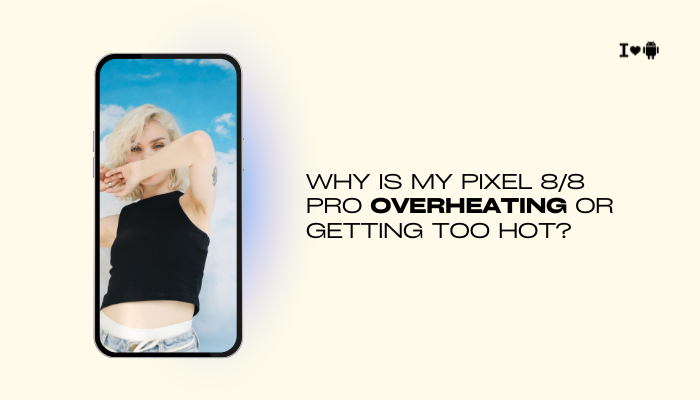
If your Pixel 8 or 8 Pro is getting too hot, there are several potential reasons—ranging from background activity and environmental conditions to software bugs and hardware design. This article explores the most common causes of overheating and provides practical steps to resolve and prevent the issue.
Understanding Heat in Smartphones
A certain amount of heat is normal in any smartphone, especially when:
- Charging the phone
- Playing graphics-intensive games
- Recording high-resolution video
- Using GPS navigation or video calls
However, excessive or persistent heat during light tasks or idle use suggests a problem worth investigating.
Common Causes of Pixel 8/8 Pro Overheating
Tensor G3 Chip’s Heat Profile
The Pixel 8 and 8 Pro use Google’s Tensor G3 processor, which is optimized for AI tasks, real-time language translation, and smart camera functions. However:
- It’s built on older fabrication technology (compared to newer Snapdragon chips), making it less power-efficient.
- The chip can heat up quickly during multitasking, AI-based tasks, or prolonged camera use.
High Display Brightness and 120Hz Refresh Rate
Both models have a high-resolution OLED display with up to 120Hz refresh rate:
- Higher refresh rates draw more power and produce more heat.
- Keeping brightness at 100% (especially outdoors) can increase heat from the display and GPU.
Background Activity or App Loops
Apps running in the background—even when not visible—can keep the processor active:
- Cloud backup apps (e.g., Google Photos, WhatsApp)
- Social media apps with auto-play videos (e.g., Facebook, Instagram)
- Misbehaving apps stuck in a background loop
Camera Usage and 4K Video Recording
Using the camera, especially for 4K or HDR video, generates significant heat due to the heavy image processing involved:
- Long video sessions may cause thermal throttling or shutdowns.
- Night mode or cinematic video also stress the processor.
Charging While in Use
Using the phone while it’s charging is a recipe for overheating:
- The battery generates heat while charging.
- Simultaneous use (gaming, streaming, or video calls) adds extra heat from the CPU and display.
Poor Signal or Constant Network Switching
Weak cellular or Wi-Fi signals force your Pixel to work harder to stay connected:
- Repeated signal searches consume power.
- 5G usage, especially in fringe areas, can accelerate battery drain and increase device temperature.
Software Bugs or Updates
After a new update, your Pixel may perform background tasks like:
- Re-indexing files
- Syncing photos or apps
- Optimizing performance
These processes increase CPU usage and may cause heat temporarily.
Environmental Conditions
Using your phone in hot environments—like in a car on a sunny day—can exacerbate thermal issues:
- External heat combined with internal activity can push the phone past safe temperature thresholds.
How to Fix and Prevent Overheating on Pixel 8/8 Pro
Close Background Apps
- Swipe up > Close unused apps in the Recent Apps menu
- Limit the number of heavy apps running at once
Reduce Refresh Rate and Brightness
- Settings > Display > Smooth Display – Turn off to cap at 60Hz
- Reduce screen brightness manually, or enable Adaptive brightness
This reduces GPU and display power usage.
Avoid Charging While Using the Device
- Let the phone charge while idle or with the screen off
- Use original or certified USB-C chargers
- Remove thick or insulating phone cases during charging
Turn Off High-Power Features
- Settings > Display > Always-on Display – Turn off if not needed
- Settings > Google > Assistant > Voice Match – Disable “Hey Google” hotword if rarely used
- Disable location for apps that don’t need it
Check Battery Usage and Restrict High-Drain Apps
- Settings > Battery > Battery usage
- Identify and restrict or uninstall apps using an abnormal amount of battery or CPU
Restart the Phone and Let It Cool Down
Sometimes a simple reboot resolves overheating by resetting background services.
- Hold the power button > Tap Restart
- Let the phone cool naturally (avoid placing it in the fridge or freezer)
Install the Latest Updates
- Go to Settings > System > System update to install the latest bug fixes
- Update all apps via the Google Play Store
Google frequently releases thermal and battery performance improvements.
Use Battery Saver or Extreme Battery Saver
These modes limit background processes and reduce thermal load:
- Settings > Battery > Battery Saver
- Turn on manually, or set a schedule
Perform a Factory Reset (If Necessary)
If the overheating persists despite all steps:
- Back up important data
- Go to Settings > System > Reset options > Erase all data (factory reset)
- Set up the phone as new and test before reinstalling all apps
When to Contact Google Support
Seek professional help if:
- The phone overheats during light use or idle
- It becomes too hot to touch or triggers a shutdown due to overheating
- Battery drains rapidly alongside overheating
- Overheating persists after a factory reset
You can reach out to Google Pixel Support for device diagnostics or warranty service.
Conclusion
Overheating on the Pixel 8 and 8 Pro is usually the result of background app activity, processor load, display settings, or charging while multitasking. While the Tensor G3 chip offers excellent AI performance, it does run warmer than its competitors, especially under sustained workloads.
By adjusting settings like refresh rate, closing unnecessary apps, charging the phone wisely, and updating software regularly, you can significantly reduce heat buildup. If the overheating continues or disrupts normal use, contacting Google Support is recommended to rule out hardware issues.