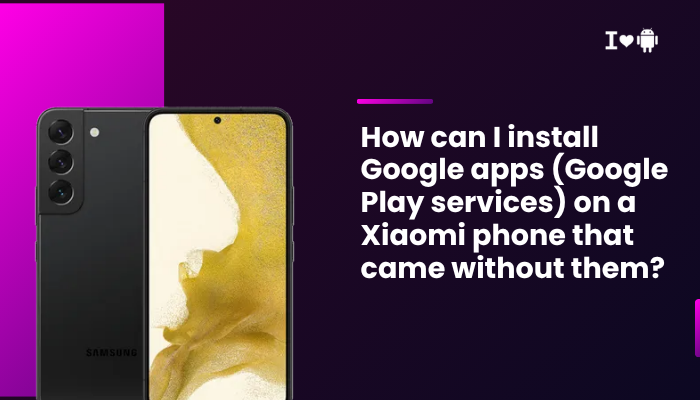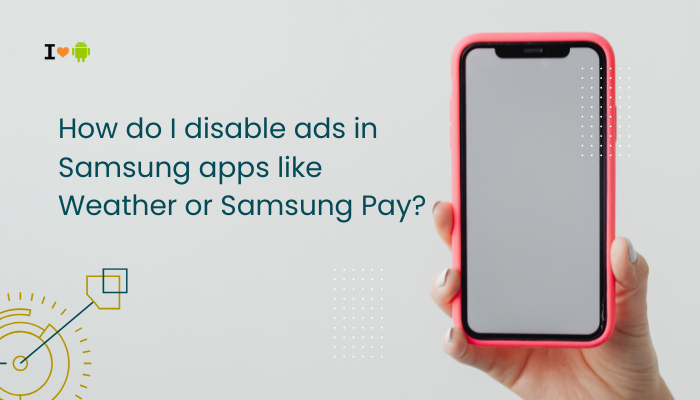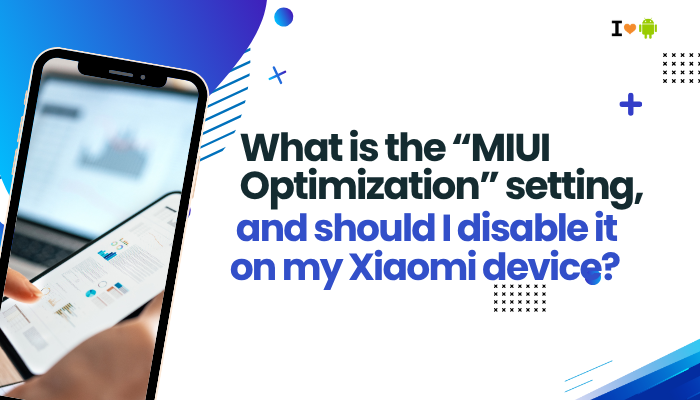The Pixel 8 is one of Google’s most advanced smartphones to date, featuring the Tensor G3 processor, a bright 120Hz OLED display, and the latest Android 14 features. While it brings impressive performance and smart AI capabilities, some users have noticed that the battery drains faster than expected—sometimes even during light usage.

If you’re facing rapid battery drain on your Pixel 8, you’re not alone. This issue can arise from multiple factors, including software bugs, display settings, background processes, or power-hungry apps. Fortunately, many of these causes are easy to diagnose and fix. Let’s explore the most common reasons your Pixel 8’s battery may be depleting too quickly—and what you can do to extend it.
Pixel 8 Battery Specifications (For Context)
- Battery Capacity: 4575 mAh
- Charging Speed: Up to 27W wired, 18W wireless
- Display: 6.2-inch OLED, 120Hz refresh rate
- Processor: Google Tensor G3
- Operating System: Android 14
Despite decent battery specs, battery life can vary significantly based on usage and settings.
Common Reasons for Fast Battery Drain on Pixel 8
High Refresh Rate Display (120Hz)
The Pixel 8’s smooth 120Hz display consumes significantly more power than 60Hz.
- High refresh rates require more GPU and CPU cycles.
- The benefit is smoother scrolling and animations, but at the cost of shorter battery life.
Background Apps and Services
Some apps run in the background even when you’re not using them.
- Apps like Facebook, Instagram, WhatsApp, and TikTok sync data constantly.
- Navigation apps and fitness trackers can continuously access GPS and sensors.
Tensor G3 Power Profile
The Tensor G3 is designed for AI performance but has a reputation for being less power efficient than some Snapdragon chips.
- It may run warmer and draw more power during background tasks or heavy use.
- Features like real-time translation, voice typing, and call screening may use CPU cycles passively.
5G Connectivity and Poor Signal
Constant 5G usage or weak cellular signals increase battery drain.
- The phone works harder to maintain signal strength.
- Switching between LTE, 5G, and Wi-Fi frequently also uses more power.
Location, Bluetooth, and Always-On Features
Pixel 8 includes multiple always-on services:
- Always-on Display
- “Hey Google” voice detection
- Adaptive connectivity and adaptive brightness
- Continuous Bluetooth scanning for accessories
These features can significantly reduce battery life if left on all the time.
Software Bugs or Updates
New updates may temporarily affect battery life due to:
- Background indexing
- App optimization
- Misbehaving system processes
Battery drain typically stabilizes 24–48 hours after a major system update.
Adaptive Charging and Battery Management Conflicts
Sometimes, Google’s battery optimization features misinterpret your usage habits:
- Adaptive Charging delays full charging to reduce battery aging but may cause confusion.
- Adaptive Battery can restrict or over-permit app activity based on usage, affecting performance.
How to Fix Battery Drain on Pixel 8
Lower the Refresh Rate
- Go to Settings > Display > Smooth Display
- Toggle off to limit the screen to 60Hz
This reduces display power consumption substantially.
Review Battery Usage Stats
- Go to Settings > Battery > Battery Usage
- Identify apps using the most power and consider:
- Restricting background activity
- Uninstalling rarely used high-drain apps
- Using lighter alternatives
Enable Battery Saver or Extreme Battery Saver
- Go to Settings > Battery > Battery Saver
- Enable when needed, or schedule it to turn on at a specific battery level
- Extreme Battery Saver pauses most apps except essential ones
Turn Off Always-On Features
- Settings > Display > Lock screen > Always show time and info – Turn OFF
- Settings > Google > Settings for Google apps > Search, Assistant & Voice > Voice Match > Hey Google – Turn OFF if not needed
- Settings > Location – Change permissions for apps to “While using the app”
Update Apps and System Software
- Go to Settings > System > System update and install the latest update
- Open Play Store > Profile > Manage apps & device > Update all
Updates often include battery-related optimizations and bug fixes.
Disable or Adjust 5G Settings
- Settings > Network & internet > SIMs > Preferred network type
- Choose LTE instead of 5G if coverage is poor
This can help extend battery life significantly in low-signal areas.
Reboot Your Phone and Clear Cache
- Restart your phone regularly to clear temporary glitches
- Clear app cache selectively under Settings > Apps > [App] > Storage & cache
Use Dark Theme and Reduce Brightness
- Enable Dark theme: Settings > Display > Dark theme
- Manually lower brightness or enable Adaptive brightness
OLED displays consume less power when displaying darker colors.
Factory Reset (Last Resort)
If battery drain persists after all other fixes:
- Back up important data
- Go to Settings > System > Reset options > Erase all data (factory reset)
- Set up your device again without restoring all apps immediately
When to Contact Support
Reach out to Google Pixel Support if:
- Battery drains by more than 20% per hour in idle or standby mode
- The phone gets unusually hot during light tasks
- Battery life is poor even after a factory reset
- There is visible battery swelling or damage
If under warranty, you may be eligible for a battery replacement or device swap.
Conclusion
Fast battery drain on the Pixel 8 is usually related to display settings, background app behavior, always-on features, or Tensor G3’s power characteristics. Thankfully, most of these can be improved with a few tweaks—like lowering refresh rate, optimizing app behavior, and turning off unnecessary background services.
Monitoring your battery usage, updating your software regularly, and being selective with high-drain features can dramatically enhance your Pixel 8’s battery life. If your phone continues to drain excessively even with minimal usage, it may be time to consult Google Support for further evaluation.