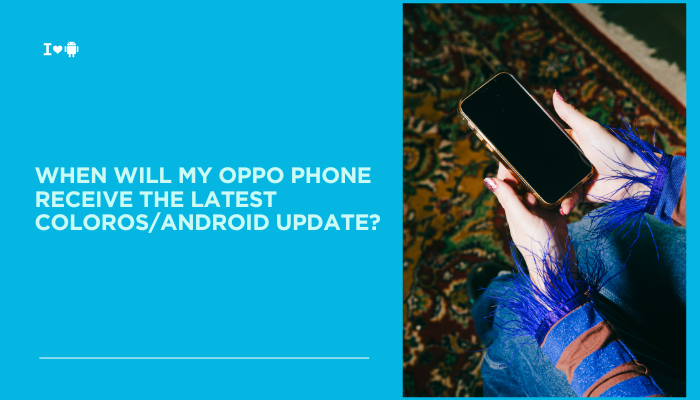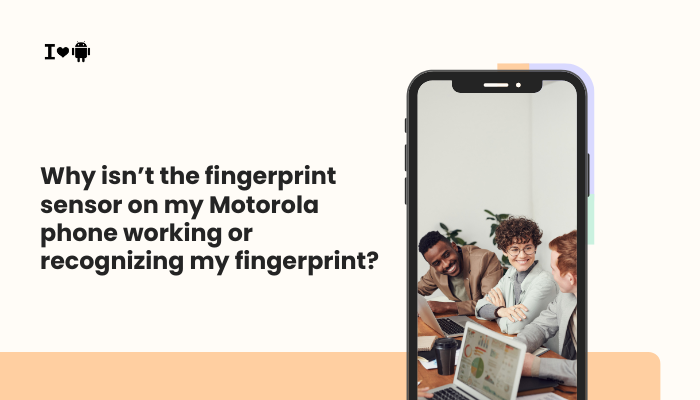The Google Pixel 7a is known for its seamless software experience, but like all smartphones, it can occasionally encounter syncing and app glitches. One common issue faced by users is disappearing contacts from the Phone app—you open your dialer or contact list, only to find it empty or missing key entries. This can be unsettling, especially if your contacts were recently available.
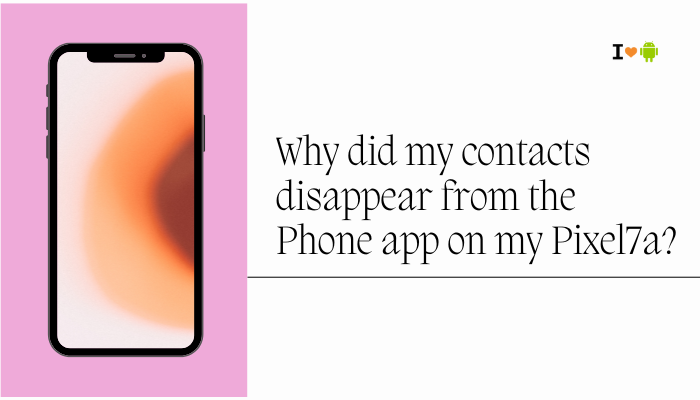
If your contacts have vanished from the Phone app, don’t worry—most causes are software-related and fixable. This article breaks down the main reasons why contacts may disappear on a Pixel 7a, and walks you through step-by-step solutions to recover them.
Common Reasons Why Contacts Disappear on Pixel 7a
Google Account Sync Issues
Contacts on your Pixel 7a are often linked to your Google account. If there’s a sync problem:
- Your phone may stop showing updated contacts.
- Recently added or edited contacts may not appear.
- Contact sync may have been turned off by mistake.
Changed Display Filters or Contact View Settings
The Contacts app and Phone app allow filtering contacts by:
- Account type (Google, SIM, WhatsApp, etc.)
- Labels or groups
- Starred/Favorites only
If a filter is accidentally changed, it might hide contacts rather than delete them.
Contacts Saved to SIM or Device Only
Some contacts may have been saved:
- Only to the SIM card
- Only to device memory
- Under a different account (e.g., work profile)
These contacts won’t appear if you switch phones or accounts without syncing them to Google.
Contacts App or Phone App Glitch
The Phone or Contacts app may temporarily fail to load your contacts due to:
- Cached data corruption
- Background crash
- App updates not properly installed
This usually appears as an empty contacts list despite the data being present.
Google Contacts Deleted or Removed
If contacts were accidentally deleted or removed from your Google account (via desktop or another phone):
- They’ll disappear across all synced devices.
- Deleted contacts are retained in the Trash for 30 days and can be recovered.
Software Update Glitches
Sometimes after an Android or app update:
- Sync settings are reset.
- Contacts app may temporarily malfunction.
- App permissions may be altered, hiding contact access.
How to Fix Disappearing Contacts on Pixel 7a
Check If Contacts Are Still in Your Google Account
- Go to https://contacts.google.comin a browser.
- Log in with the same Google account used on your Pixel 7a.
- If contacts are visible here, the issue is with your phone’s sync or settings—not data loss.
Enable Contact Sync for Your Google Account
- Open Settings > Passwords & accounts
- Tap your Google account
- Tap Account sync
- Ensure Contacts is turned ON
- Tap the 3-dot menu > Sync now
Wait a few minutes, then reopen the Phone or Contacts app.
Adjust Contact Display Settings
- Open the Contacts app
- Tap the 3-line menu (hamburger icon) or your profile picture
- Tap Settings > Contacts to display
- Select All contacts or your Google account
This ensures no account or label filtering is hiding contacts.
Clear Contacts App Cache
- Go to Settings > Apps > See all apps > Contacts
- Tap Storage & cache
- Tap Clear cache, then reopen the app
You can also do this for the Phone app if contacts are missing only in the dialer.
Check Permissions for Contacts Access
- Go to Settings > Apps > Contacts
- Tap Permissions
- Ensure Contacts permission is set to Allow
Also check the Phone app to ensure it has contact access.
Recover Deleted Contacts from Google Contacts Trash
If contacts were deleted:
- Visit https://contacts.google.comon a browser.
- Click the “Trash” tab on the left.
- Select contacts to recover and click “Recover”.
- They will sync back to your phone once contact sync is enabled.
Remove and Re-Add Your Google Account (Advanced)
If sync remains broken:
- Go to Settings > Passwords & accounts
- Tap your Google account > Remove account
- Reboot the device
- Add the account again and re-enable contact sync
Make sure to back up any unsynced data before removing your account.
Update Google Contacts App
Go to the Google Play Store:
- Search for Google Contacts
- Tap Update if available
- Reopen the app to check if contacts reappear
Outdated apps can sometimes cause display or sync problems.
When to Contact Support
If none of the above steps work:
- Your device may have deeper software issues or damaged local storage.
- Contact Google Pixel Support or visit a service center.
- They can help with advanced troubleshooting or device repair if needed.
Conclusion
If your contacts suddenly disappear on the Pixel 7a, it’s usually not due to deletion—but rather a sync issue, display setting, or app-level glitch. Since most contacts are tied to your Google account, they can often be restored by adjusting sync settings, clearing cache, or simply reapplying display filters.
Start with checking Google Contacts on the web to ensure your data is safe. Then, systematically follow the steps to restore syncing and correct permissions or filters. If contacts were deleted, use the Trash feature in Google Contacts to restore them within 30 days.
By taking a methodical approach, you can quickly regain access to your contacts and prevent future issues with syncing and visibility.