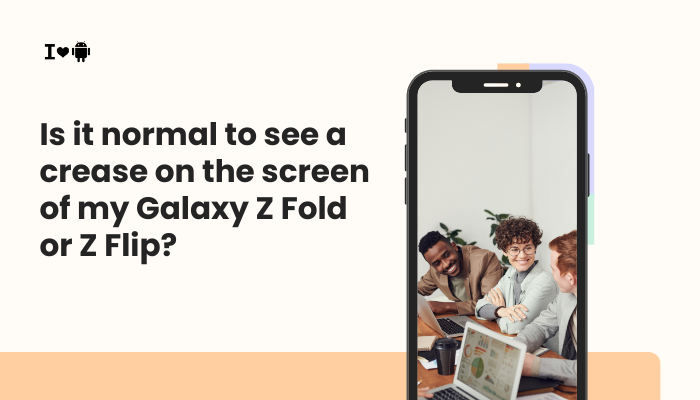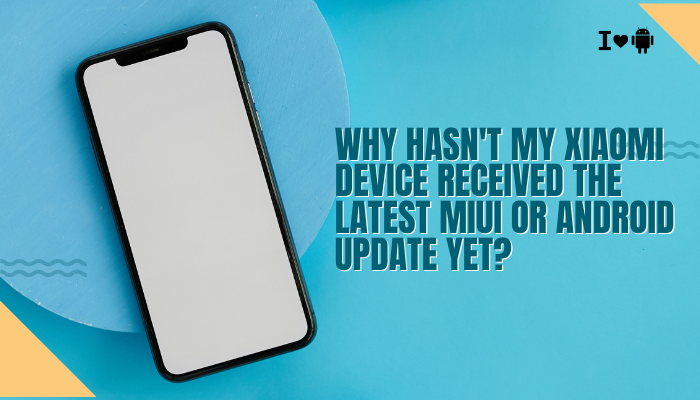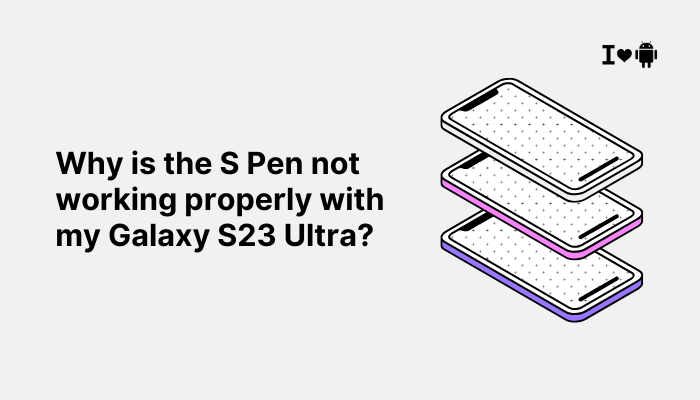The Google Pixel 7a supports fast charging and is marketed as being capable of charging up to 18W with compatible chargers. However, many users have reported that their Pixel 7a charges slowly, even when using a “fast charger.”
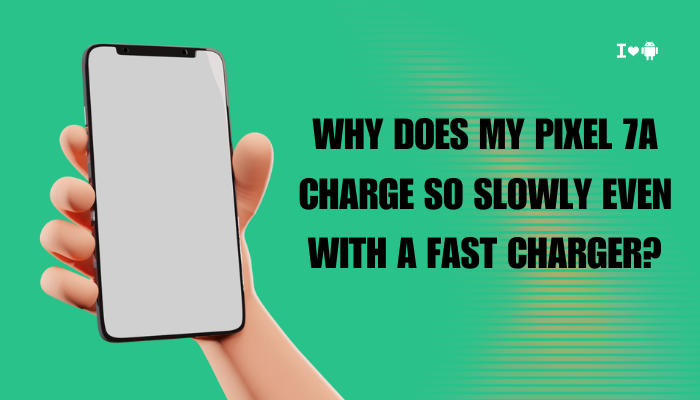
This can be frustrating, especially when you’re relying on a quick top-up during a busy day. If you’re experiencing slow charging despite using a seemingly fast setup, multiple factors could be contributing to the issue—including hardware limitations, cable incompatibility, software settings, or battery health concerns.
How Fast Should Pixel 7a Charge?
First, it’s important to understand the device’s charging capabilities:
- Wired charging: Up to 18W using USB Power Delivery (USB PD 3.0)
- Wireless charging: Up to 7.5W (added for the first time in the 7a series)
- Battery size: 4385 mAh
Compared to competitors with 30W or 65W charging, Pixel 7a’s 18W is modest. Still, under ideal conditions, it should be able to charge from 0–50% in about 30 minutes.
Common Reasons for Slow Charging on Pixel 7a
Using a Non-Compatible Charger
Not all fast chargers are created equal. The Pixel 7a specifically requires USB Power Delivery (USB PD) protocol to charge at full speed.
- Qualcomm Quick Charge, VOOC, or other proprietary fast-charging standards are not supported.
- If you’re using a 30W or 65W charger without USB PD, your Pixel may default to slow USB charging, often around 5W or 10W.
Faulty or Incompatible USB Cable
Your USB-C cable must support Power Delivery and be capable of transferring high wattage.
- Many bundled or third-party cables are only good for charging at 5W.
- Low-quality cables may throttle current due to internal resistance or lack of E-mark chips (required for high-wattage support).
Charging While Using the Device
Using your phone while charging—especially for:
- Video streaming
- Gaming
- Navigation (GPS + screen + data)
…causes the processor to draw power even as the phone is charging, leading to slower net charge gain.
High Device Temperature
If the phone is too hot:
- Charging speed is automatically throttled to prevent battery degradation.
- Heat may come from environmental factors (e.g., direct sunlight) or from running background apps while charging.
Battery Optimization Settings
Android 13 includes adaptive charging features to protect long-term battery health.
- Adaptive Charging slows charging when the phone thinks you won’t need it soon (e.g., charging overnight).
- It charges quickly to ~80% and slowly finishes to 100% by your alarm time.
You can check or disable this under:
Settings > Battery > Adaptive Preferences > Adaptive Charging
Battery Age or Health Issues
If your phone is a few years old or has been charged improperly (e.g., frequent deep discharge), battery degradation can occur.
- A degraded battery charges slowly and loses capacity.
- You might notice irregular charging speeds or faster battery drain.
Background Apps and System Load
Apps running in the background (especially those using location, syncing data, or media apps) can slow down charging.
- Backup tools like Google Photos, WhatsApp sync, or automatic updates may be consuming resources.
How to Fix Slow Charging on Pixel 7a
Use the Right Charger and Cable
For optimal charging:
- Use Google’s 18W USB-C charger or a USB PD 3.0-compatible charger.
- Use a USB-C to USB-C cable that supports at least 18W charging and data transfer.
- Avoid using adapters, hubs, or extension cables.
Charge in Airplane Mode or While Idle
Charging your phone in Airplane Mode or while turned off reduces energy usage and speeds up charging.
- Disable Wi-Fi, Bluetooth, and background syncing while charging if possible.
- Close unused apps to reduce processor load.
Keep the Phone Cool
Avoid charging in hot conditions:
- Remove thick or insulating phone cases while charging.
- Avoid placing your phone on beds, couches, or under pillows.
- Charge in cool, ventilated areas.
Turn Off Adaptive Charging (If Not Needed)
If you need faster charging immediately:
- Go to Settings > Battery > Adaptive preferences
- Toggle Adaptive Charging OFF temporarily
Note: This feature is helpful for preserving battery health, so turn it back on when you’re not in a rush.
Restart or Reset Charging Protocol
- Unplug the charger and plug it back in after 10 seconds.
- Restart your Pixel 7a to reset any potential charging glitches.
- If needed, reset app preferences under Settings > System > Reset options.
Check Charging Speeds with an App
You can use apps like Ampere or AccuBattery to monitor charging speed in real-time.
- If charging speed is under 1500–1800mA with a proper charger, something is limiting power input.
- Use these apps to test different cables and chargers.
When to Contact Support
If your Pixel 7a:
- Charges extremely slowly regardless of cable or charger
- Only charges when positioned a certain way
- Heats up excessively while charging
- Charges erratically (starts/stops)
…it may be a hardware or port issue. Contact Google Pixel Support or visit a service center for diagnostics. If under warranty, a battery or port replacement might be covered.
Conclusion
Slow charging on the Pixel 7a is commonly caused by incompatible chargers, low-quality cables, adaptive battery settings, or thermal throttling. While the device supports up to 18W fast charging, it only works optimally with USB Power Delivery chargers and compatible cables. User behavior—like charging while multitasking or in hot environments—can also negatively impact charging speed.
By using the right hardware, disabling unnecessary features during charging, and maintaining your device’s battery health, you can significantly improve your Pixel 7a’s charging speed. If problems persist despite these fixes, a professional inspection may be necessary to identify underlying hardware issues.