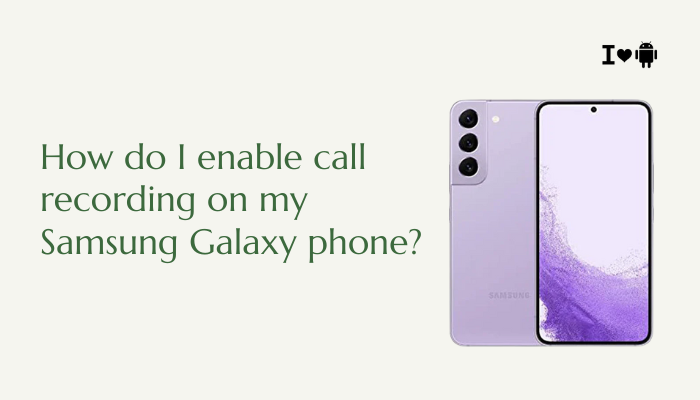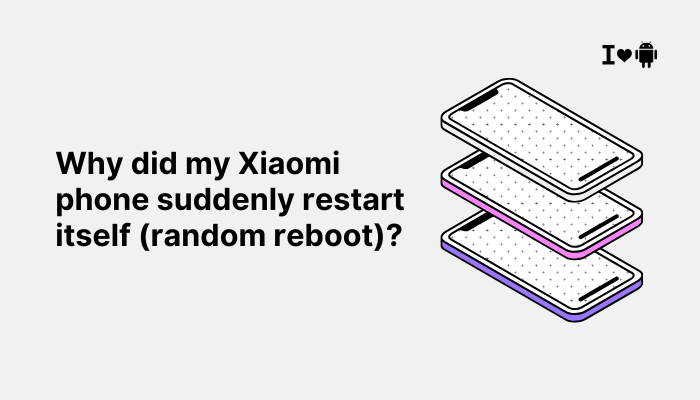The Pixel 7a is a well-balanced smartphone offering premium features at a mid-range price point. However, one of the most frequently reported complaints among users is the under-display fingerprint scanner. Many users find that the scanner is slow, inconsistent, or fails to recognize their fingerprint altogether. If you’re experiencing this issue, you’re not alone. The problem typically arises from a combination of hardware limitations, software glitches, screen protectors, and even user habits. This article explores the common causes and offers practical solutions to improve fingerprint recognition on your Pixel 7a.
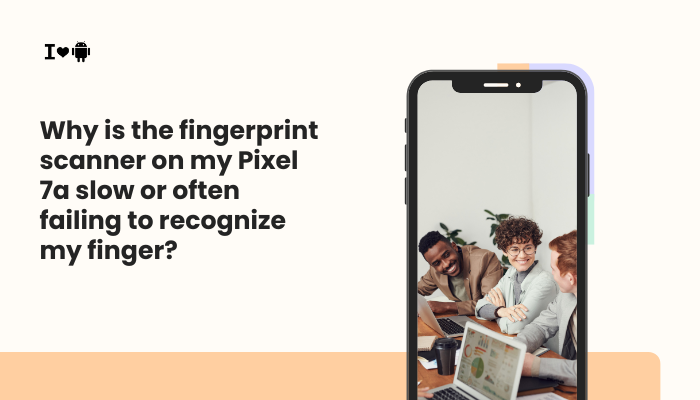
Understanding the Pixel 7a’s Fingerprint Technology
The Pixel 7a uses an optical under-display fingerprint sensor, unlike some flagship devices (like Samsung’s S-series), which use ultrasonic technology. Optical sensors work by shining light through the screen to capture the pattern of your fingerprint. While cost-effective, optical sensors can be:
- Slower than ultrasonic ones
- Affected by lighting conditions
- Less accurate with dirty, dry, or wet fingers
This baseline hardware difference already places some limitations on performance, but other factors can worsen the issue.
Common Reasons for Slow or Failed Fingerprint Recognition
Poor Fingerprint Enrollment
If the fingerprint wasn’t properly captured during the setup, recognition will be inconsistent.
- Light pressure or missing fingerprint edges during enrollment
- Not covering the entire pad or sides of the finger
- Using a damaged or scarred finger
Screen Protectors
Even thin screen protectors can reduce the effectiveness of the optical scanner.
- Thick or low-quality screen protectors reduce light transmission
- Fingerprints registered without a protector may not match well afterward
- Some glass protectors introduce slight air gaps that confuse the sensor
Dirty or Moist Fingers and Screens
Moisture, oils, dirt, or lotion can interfere with optical readings.
- Slight smudges on the display scatter the light needed for scanning
- Even small moisture films can lead to scan errors
Software Bugs or System Lag
Outdated software or heavy background usage can slow down the fingerprint response.
- Temporary glitches in the fingerprint system
- Slow UI animations can make the unlock feel delayed
- App interference with biometric services
Ambient Lighting Conditions
Bright light, especially direct sunlight, can interfere with optical sensors.
- Outdoor use may result in reduced accuracy
- Reflections can confuse the optical mechanism
Sensor Wear and Tear
Over time, repeated use or minor scratches on the display may reduce performance.
- Micro-abrasions on screen surface
- Wear around commonly used fingerprint areas
How to Fix Fingerprint Recognition Issues on Pixel 7a
Re-Enroll Fingerprints Carefully
Delete existing fingerprints and re-add them under proper lighting conditions:
- Wash and dry your hands
- Clean the screen gently with a microfiber cloth
- Press firmly and ensure all edges of the fingertip are scanned
- Register the same finger twice for improved accuracy
Use Compatible Screen Protectors
If you’re using a protector:
- Choose Google-recommended brands (e.g., ZAGG, OtterBox, or Spigen)
- Avoid thick tempered glass not labeled “biometric compatible”
- After installing a protector, re-register fingerprints
Increase Touch Sensitivity
Boosting screen sensitivity may help:
Settings > Display > Increase touch sensitivity
This helps the sensor better detect your touch through protectors or oils.
Keep the Sensor Area Clean
Clean the screen daily, especially over the fingerprint scanner area:
- Use a microfiber cloth or lens wipe
- Avoid pressing too hard while cleaning
- Remove any oils or smudges that reduce sensor clarity
Update System and Apps
Check for updates to improve performance:
- Settings > System > System update
- Update the Google Play system and biometric security module
- Keep Pixel Feature Drops and Google Play Services updated
Try Developer Options (Optional)
Enable developer mode to tweak animations:
- Go to Settings > About phone
- Tap Build number 7 times to unlock Developer Options
- Go to Settings > System > Developer options
- Reduce Window, Transition, and Animator duration scale to 0.5x
This makes the unlocking process feel faster.
Register Alternate Fingers
If one finger isn’t working well, try others:
- Thumb and index fingers usually perform best
- Use both hands for flexibility in different scenarios
When to Contact Google Support
If the fingerprint sensor:
- Stops working completely
- Fails to recognize after multiple re-registrations
- Consistently lags or crashes the settings app
…it might indicate a hardware issue. Contact Google Pixel Support or visit an authorized repair center. If the phone is under warranty, a sensor replacement or device swap might be offered.
Conclusion
The fingerprint scanner on the Pixel 7a is functional but not flawless. Being an optical sensor, it’s more prone to slowdowns, failure in bright environments, and trouble with screen protectors compared to ultrasonic options. Fortunately, with careful fingerprint registration, screen cleaning, and software updates, you can greatly improve its reliability.
If performance remains poor despite all adjustments, consider whether a screen protector is interfering or if a hardware inspection is warranted. Regular maintenance and good scanning habits can ensure your Pixel 7a’s fingerprint sensor performs smoothly over time.