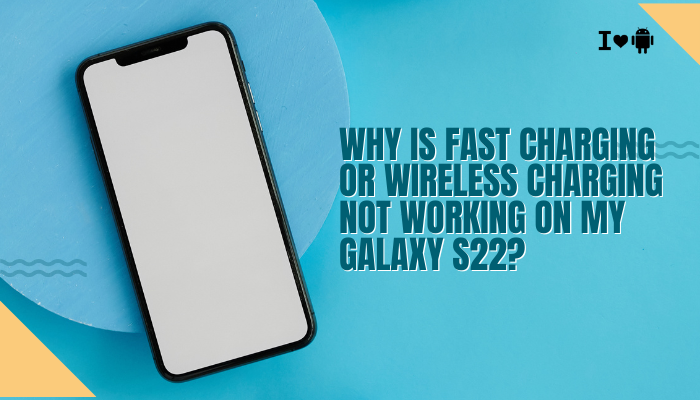Transferring files from your Pixel 7 to a PC should be simple, but many users encounter USB connection issues that prevent smooth data transfer. Whether the phone isn’t recognized, file transfer options don’t appear, or the device only charges—these problems are frustrating but usually fixable. In this guide, we’ll break down the common causes, troubleshooting steps, and long-term solutions to resolve USB connection issues between your Pixel 7 and PC.
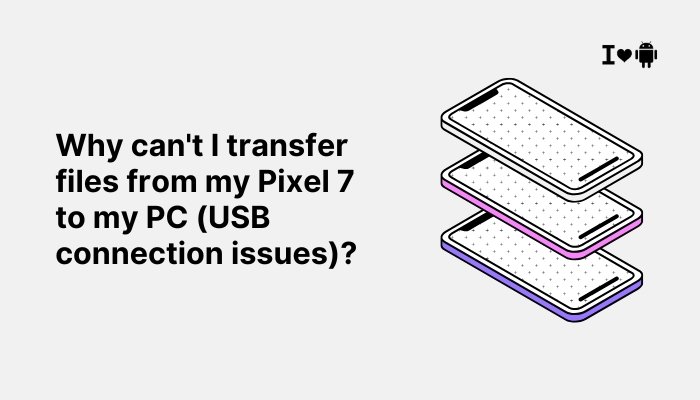
Common Causes of File Transfer Issues
1. Default USB Mode Is Charging Only
By default, the Pixel 7 uses “charging only” mode when connected to a computer via USB. This means no file access is granted until you manually change the USB preference.
- You’ll need to select “File Transfer / Android Auto” from the USB notification.
- If you ignore or miss this prompt, the PC will not show your phone’s storage.
2. Faulty USB Cable or Port
Not all USB-C cables support data transfer—some are power-only.
- A damaged or low-quality cable may charge your device but won’t support file transfer.
- USB ports on PCs, especially older ones, may be loose, dusty, or not fully compatible with USB-C speeds.
3. Missing or Outdated USB Drivers
Your Windows PC requires proper drivers to communicate with Android devices.
- Missing or outdated Android ADB (Android Debug Bridge) drivers can prevent recognition.
- macOS users need to use Android File Transfer or similar apps, as Mac doesn’t natively support MTP.
4. MTP (Media Transfer Protocol) Not Enabled
Pixel 7 uses MTP for file transfers, but this must be explicitly activated.
- If MTP isn’t triggered, the phone will appear as a charging device only.
- Sometimes MTP can be buggy due to background apps or USB settings.
5. Software Conflicts or Bugs
Occasionally, Android updates or third-party apps interfere with file transfer.
- File managers or security apps may block access.
- USB debugging or developer options may alter expected behavior.
How to Fix File Transfer Issues on Pixel 7
1. Unlock Your Phone and Check USB Preferences
After connecting your Pixel 7 to your PC:
- Unlock your phone screen.
- Swipe down to open the notification shade.
- Tap the USB charging notification.
- Select “File Transfer / Android Auto.”
- A file explorer window should now open on your PC.
This step is often missed but is crucial to enabling data access.
2. Use a Verified Data-Capable USB Cable
Always use:
- The original cable that came with the Pixel 7 (if available)
- A USB-C to USB-A or USB-C to USB-C cable rated for data transfer
- Avoid power-only cables (common with cheap chargers)
Also try connecting to a different USB port—preferably a USB 3.0 port on your PC for better speed and compatibility.
3. Install or Update Android USB Drivers
If your PC still doesn’t recognize the device:
- On Windows:
- Download Google’s USB Driver from the Android Developer Website.
- Install via Device Manager by locating your phone under “Portable Devices” or “Other Devices.”
- Download Google’s USB Driver from the Android Developer Website.
- On macOS:
- Install Android File Transfer from https://www.android.com/filetransfer/.
- Install Android File Transfer from https://www.android.com/filetransfer/.
Restart your PC and reconnect your phone after installing the drivers.
4. Enable Developer Options (if needed)
Sometimes enabling USB debugging improves MTP functionality:
- Go to Settings > About phone
- Tap Build number 7 times to enable Developer Options.
- Now go to Settings > System > Developer options
- Toggle USB Debugging ON
Then reconnect your phone and re-select “File Transfer” in the USB settings.
5. Try a Different Computer or OS
To isolate the issue:
- Try connecting your Pixel 7 to another computer.
- Use a different USB cable if available.
- If the issue is specific to one PC, it’s likely a driver or OS-level issue.
6. Clear USB Cache
Sometimes, USB-related system apps may store corrupted cache.
- Go to Settings > Apps > See all apps
- Tap the 3-dot menu > Show system
- Find USB Settings
- Tap Storage & cache > Clear cache and clear storage
- Reboot your phone and try connecting again.
Additional Tips
- Avoid using USB hubs or extension cables—they often disrupt data transmission.
- Disable any battery-saving or background-restricting apps that could interfere.
- Use cloud alternatives like Google Drive, Google Photos, or Nearby Share if USB fails.
When to Contact Support
If your Pixel 7 still doesn’t connect properly after all troubleshooting:
- Try a factory reset (after backing up your data).
- Visit a Google authorized service center to inspect USB port hardware.
- Report the issue to Google Pixel Support.
Conclusion
USB connection issues between the Pixel 7 and a PC are usually due to overlooked settings, incompatible cables, or driver conflicts. In most cases, the problem is solved by enabling the correct USB mode, using a data-capable cable, and ensuring that your PC has the right drivers installed.
By systematically checking USB preferences, replacing cables, and updating software, you can restore seamless file transfer functionality. For persistent issues, further diagnosis or professional support may be required. With the right setup, your Pixel 7 should work flawlessly as a media and file storage device across all major platforms.