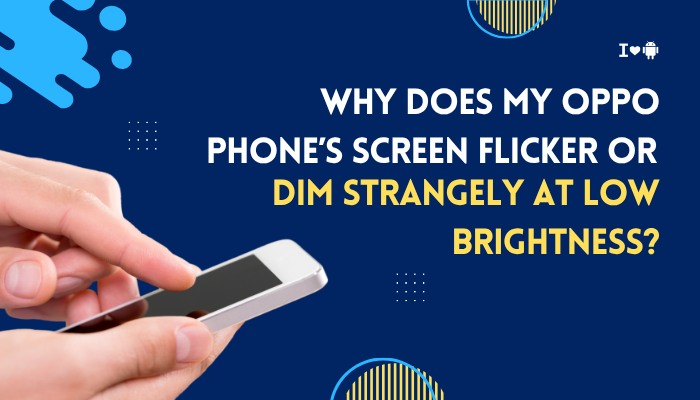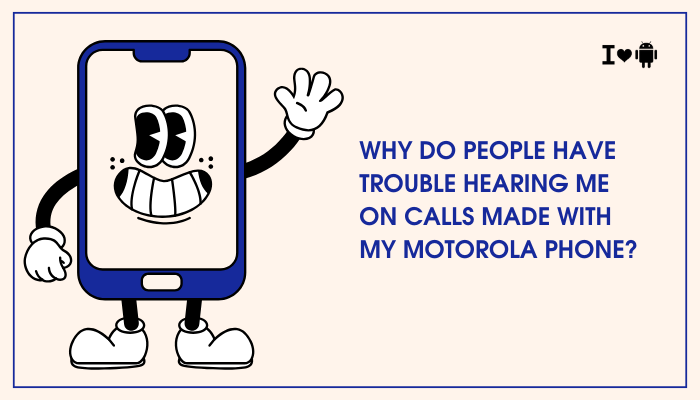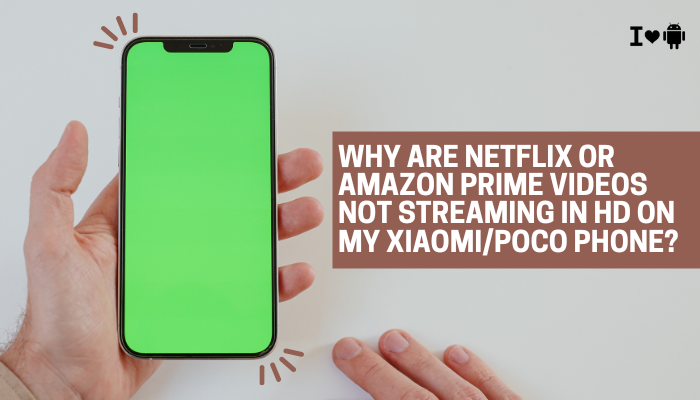Charging issues on the Pixel 7 can be frustrating, especially if you’re unsure whether it’s a hardware defect, cable issue, or something caused by software. Many users have reported that their Pixel 7 charges slowly, intermittently, or not at all—even with a certified charger. These problems can be due to various reasons, ranging from simple dust accumulation to complex firmware bugs.
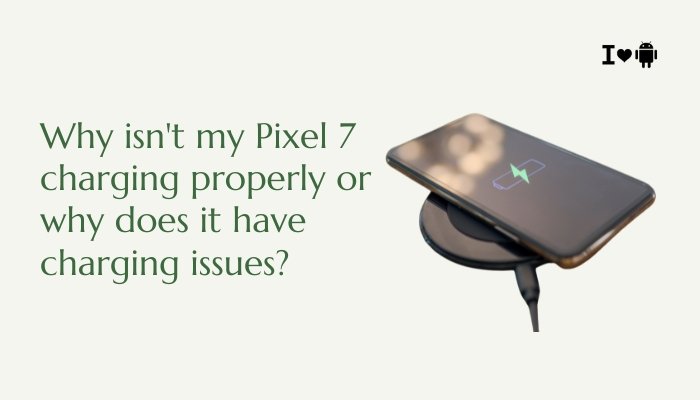
This guide explains the most common reasons why your Pixel 7 isn’t charging properly and offers practical troubleshooting steps to fix the issue.
Common Causes of Pixel 7 Charging Problems
Faulty or Incompatible Charger
Pixel 7 supports USB Power Delivery (USB-PD), and not all chargers are fully compatible. Using third-party or old chargers may lead to slow or failed charging.
Damaged or Dirty USB-C Port
Dust, lint, or debris can block the connection. A damaged USB-C port due to wear, water exposure, or mishandling can also prevent proper charging.
Software Glitches or Firmware Bugs
After Android updates, users have reported battery calibration errors or the system not recognizing chargers correctly.
Battery Health Issues
While rare in newer devices, defective batteries or hardware malfunctions can result in inconsistent or slow charging.
Thermal Regulation
If the phone gets too hot, the charging rate is automatically reduced to protect the battery, making it appear like it’s not charging.
Background Apps or High Power Consumption
Power-hungry apps running in the background can slow down charging, as the phone is simultaneously using battery while charging.
Wireless Charging Misalignment
If you’re using a wireless charger, improper placement or using an incompatible wireless pad can lead to erratic charging behavior.
How to Fix Pixel 7 Charging Issues
Step 1: Check Your Charging Accessories
- Use the official 30W Google charger and USB-C cable.
- Ensure both the cable and brick are undamaged.
- Try using a different known-good USB-PD certified charger to see if the issue persists.
Step 2: Clean the USB-C Charging Port
Debris in the port can obstruct the connection.
How to clean:
- Power off the phone.
- Use a flashlight to inspect the port.
- Gently use a toothpick, soft brush, or compressed air to remove dust/lint.
Warning: Avoid using metal objects to prevent damage to pins.
Step 3: Reboot or Force Restart
Software glitches can interrupt charging detection.
To restart:
- Hold the Power button > tap Restart.
- Or press and hold Power + Volume Up for 10 seconds for a force restart.
Step 4: Try Safe Mode
Booting in Safe Mode disables third-party apps, which can help identify if an app is causing the issue.
Steps:
- Press and hold Power.
- Tap and hold Power off, then select Reboot to Safe Mode.
- Plug in the charger and see if charging works normally.
If it does, uninstall recently added or battery-intensive apps.
Step 5: Enable Battery Percentage & Charging Info
To confirm if it’s charging:
- Go to Settings > Battery.
- Check if it shows “Charging rapidly” or just “Charging.”
- Enable Battery percentage to monitor charge level.
Step 6: Try Wireless Charging
If wired charging fails, test with a Qi-certified wireless charger. This can help confirm if the issue is port-related.
Step 7: Turn Off the Phone While Charging
If the phone is overheating or has excessive background activity, charging it while powered off may work better.
Step 8: Reset System Settings
Resets may help fix misconfigured power settings without deleting your personal data.
Steps:
- Go to Settings > System > Reset options.
- Tap Reset Wi-Fi, mobile & Bluetooth.
Step 9: Check for System Updates
Google often releases patches for charging-related bugs.
To check:
- Go to Settings > System > System Update.
- Tap Check for update and install if available.
Step 10: Calibrate the Battery
Battery miscalibration can cause inaccurate charging indicators.
How to recalibrate:
- Let the phone battery drain to 0% and power off.
- Charge it to 100% without interruption.
- Keep it plugged in for an additional 30 minutes.
- Use normally, then repeat once more if needed.
Step 11: Factory Reset (Last Resort)
If none of the above works, a full factory reset may fix deeply rooted software issues.
Caution: Back up all data.
To reset:
- Go to Settings > System > Reset Options > Erase all data (factory reset).
When to Contact Google Support
If charging issues continue:
- Visit Google Pixel Support and initiate a chat or request a callback.
- Schedule an in-store visit if near a Google-authorized service center.
- Devices under warranty may be eligible for a free repair or replacement.
Also, check the battery health report via Pixel’s diagnostics (Settings > Tips & Support > Fix a problem).
Tips to Avoid Future Charging Problems
- Always use official or USB-PD certified chargers.
- Avoid charging your phone in hot environments or on soft surfaces like beds.
- Don’t use your phone intensively while charging (gaming, video calls).
- Clean your ports monthly using safe methods.
- Avoid fast charging all the time; mix in slow/wireless charging occasionally.
Conclusion
Charging issues on the Pixel 7 can range from simple dirt buildup in the USB-C port to software-related bugs or hardware faults. Fortunately, most problems can be solved by checking cables, cleaning ports, updating software, and resetting settings. If none of these work, contacting Google Support for diagnostics or repair is your best next step.
By following the right maintenance steps and using certified accessories, you can keep your Pixel 7’s charging system running efficiently and extend your device’s battery life in the long run.