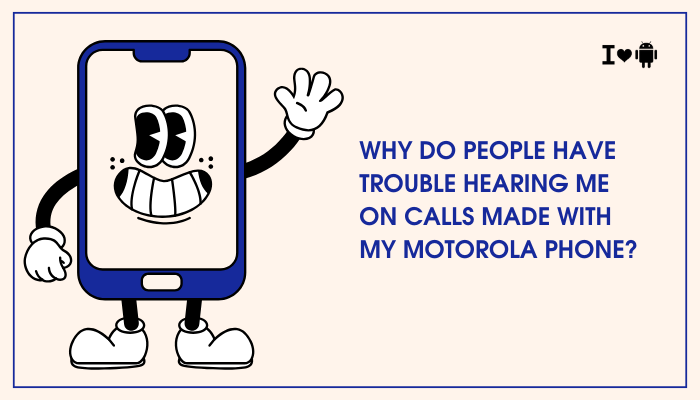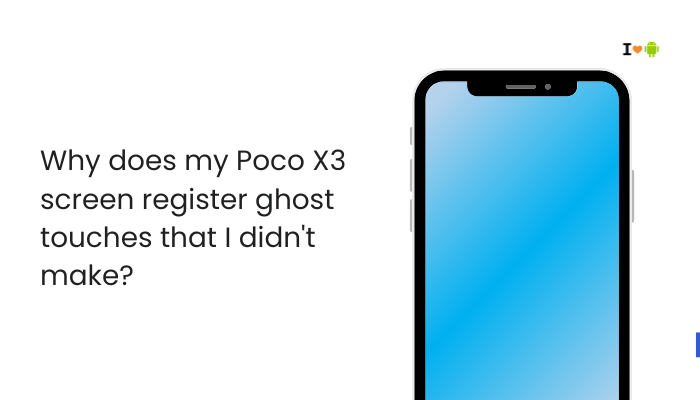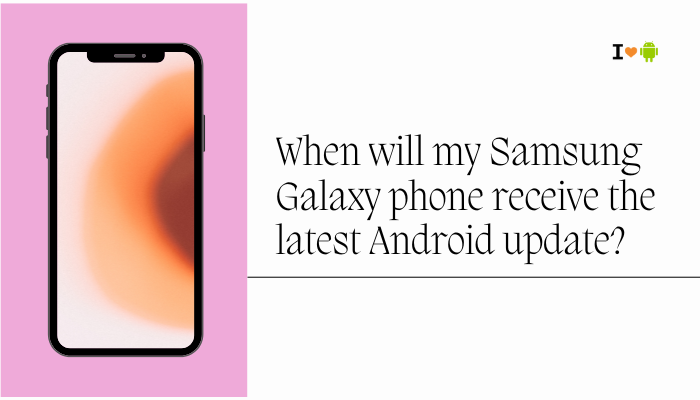The Pixel 7 and Pixel 7 Pro offer a premium Android experience, complete with integrated support for Google Wallet, allowing users to make quick contactless payments using NFC (Near Field Communication). However, many users have encountered problems where Google Wallet fails during payment, displays error messages, or doesn’t work at all.
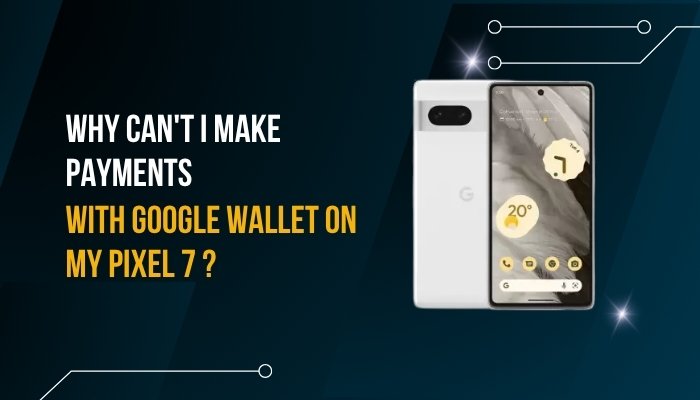
If you’re unable to make payments using Google Wallet on your Pixel 7, this article explains the common causes, offers detailed troubleshooting steps, and concludes with guidance on when to contact support.
Common Symptoms
Here are some signs that your Pixel 7 may be having trouble with Google Wallet:
- “Couldn’t complete payment” or “Try again” errors
- Google Wallet opens, but payment fails at the terminal
- NFC not recognized by the payment terminal
- Your card is added but marked “not ready to pay”
- Wallet works on other devices but not on your Pixel 7
- “Your phone doesn’t meet security requirements” error
Why Google Wallet May Not Work on Pixel 7
NFC Not Enabled or Configured Properly
Google Wallet uses NFC to transmit card data securely. If NFC is disabled or not set up correctly:
- The phone won’t communicate with payment terminals
- You may see Wallet open, but nothing happens during tap
Google Wallet Not Set as Default Tap-to-Pay App
If another app is set as the default for contactless payments (e.g., a bank app or Samsung Wallet):
- Google Wallet won’t activate when tapping at terminals
- Transactions may route through the wrong app and fail
Device or OS Does Not Meet Security Standards
Google Wallet has strict security requirements. If any of the following are true:
- The bootloader is unlocked
- Device is rooted
- Developer settings have been modified (e.g., USB debugging)
- A custom ROM is installed
…Wallet may block payments and mark your device as “not secure.”
NFC Hardware or Antenna Issues
Though rare, hardware problems can cause:
- Weak NFC signal
- Inconsistent tag detection
- Failure to initiate payment even with proper setup
This may happen after a drop, exposure to magnets, or manufacturing defect.
Incorrect Region or Unsupported Country
Google Wallet features vary by country and region. If you’re:
- Using a Pixel 7 in a non-supported country,
- Or traveling and trying to use Wallet abroad,
…it may block NFC payments even if the card is valid.
Outdated Google Play Services or Wallet App
Google Wallet relies heavily on Google Play Services for security and NFC integration. If Wallet or Play Services is outdated, it may:
- Fail to sync cards
- Show error messages
- Not respond to terminal taps
Bank/Card Not Supported or Flagged
Some banks or card issuers may not fully support Google Wallet, or:
- Your card may have been flagged for suspicious activity
- Tokenization failed during setup
- The card was removed by the issuer
How to Fix Google Wallet Issues on Pixel 7
Enable NFC
- Go to Settings > Connected devices > Connection preferences > NFC
- Toggle NFC to On
- Ensure Contactless payments is enabled
Also ensure the NFC antenna (usually top-back of the phone) touches the payment terminal.
Set Google Wallet as Default
- Go to Settings > Apps > Default apps > Tap & pay
- Choose Google Wallet
- Under Payment default, ensure it says Google Wallet – contactless payments
Update Wallet and Play Services
- Open the Google Play Store
- Search Google Wallet and tap Update if available
- Go to Settings > Security > Google Play system update and update it
Check Device Security Status
- Go to Settings > Security > Device integrity
- Make sure your device passes all integrity checks
- If you’ve unlocked the bootloader or rooted the device, payments will be blocked
If you see “Device doesn’t meet security requirements,” you’ll need to relock the bootloader and factory reset your phone.
Re-add Your Payment Card
- Open Google Wallet
- Remove the problematic card
- Add it again and follow the verification steps
Make sure you have an active internet connection during setup.
Try Safe Mode
To check for third-party app interference:
- Press and hold Power
- Tap and hold Power off > Select OK for Safe Mode
- Try a test payment
If it works in Safe Mode, uninstall recently installed security, VPN, or battery optimization apps.
Clear Wallet and Play Services Cache
- Go to Settings > Apps > See all apps > Google Wallet
- Tap Storage & cache > Clear cache
- Repeat for Google Play Services
Restart your phone after clearing cache.
Contact Your Bank
If your card won’t verify or is not working:
- Contact your bank or card issuer
- Ask if the card supports Google Wallet contactless payments
- Confirm no blocks are in place for mobile wallet usage
When to Contact Support
Contact Google Pixel Support or your bank if:
- NFC payments fail on all terminals, even after setup
- The Wallet app shows security errors you can’t resolve
- Your card is blocked or unsupported without explanation
- Your phone shows hardware-level NFC problems in diagnostics
You can also try testing Google Wallet with a different card to isolate whether it’s a card issue or device-related.
Conclusion
The Pixel 7 is a highly capable device, but Google Wallet payment issues can arise due to NFC misconfiguration, outdated apps, security policy violations, or incompatible cards. Fortunately, most issues can be resolved by:
- Enabling and configuring NFC properly
- Updating Wallet and Play Services
- Verifying device integrity and Wallet as the default payment app
- Removing and re-adding payment cards
If none of these steps help, it may be time to contact support or test Wallet on a different device.
With the right troubleshooting, your Pixel 7 should be ready for fast, secure, and hassle-free contactless payments.