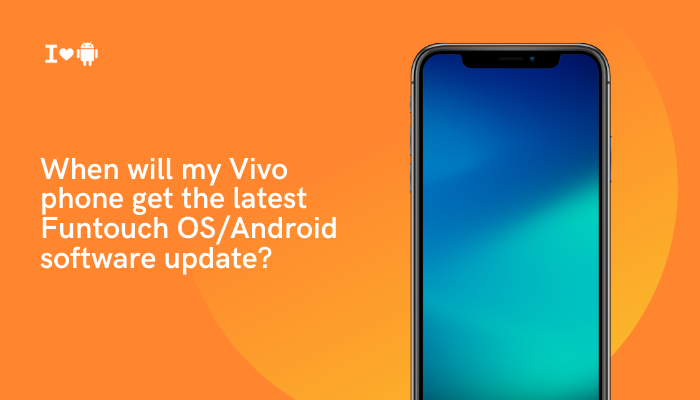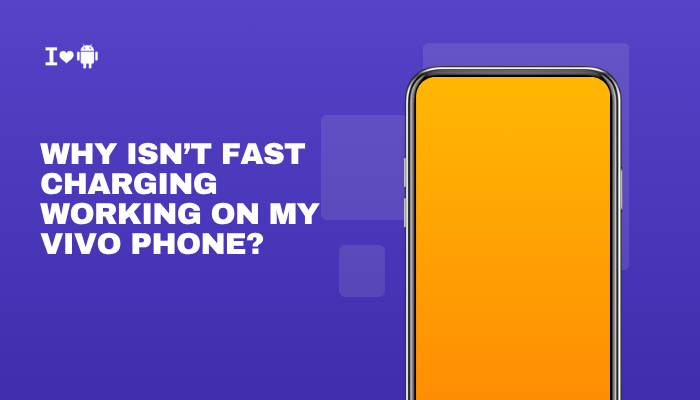The Pixel 7 and Pixel 7 Pro are Google’s flagship smartphones that offer stunning OLED displays with vibrant colors, high refresh rates (90Hz and 120Hz), and excellent outdoor visibility. While these displays deliver a premium viewing experience, several users have reported display-related problems—particularly issues like screen flickering, green or pink tint, brightness glitches, or burn-in.

If you’re noticing strange screen behavior on your Pixel 7/7 Pro, this article explains the most frequently reported display problems, their possible causes, and how to fix or manage them effectively.
Common Display Issues on Pixel 7/7 Pro
Screen Flickering
This issue occurs when the display brightness fluctuates or the screen blinks briefly during use. Users have reported:
- Flickering at low brightness levels, especially in dark environments
- Screen flashes or blinks when unlocking or switching apps
- Flickering only in specific apps (e.g., YouTube, Camera)
Cause: This is often related to PWM (Pulse Width Modulation) used to control OLED brightness, software bugs, or adaptive brightness misbehavior.
Green or Pink Tint
Some users observe a faint greenish or pinkish hue on their screen under certain conditions, especially at:
- Low brightness levels
- In dark mode
- With gray or black UI backgrounds
Cause: This is likely due to OLED panel characteristics, calibration variance, or Android’s color profile rendering.
Black Crush or Washed-Out Colors
Some Pixel 7 users notice that dark scenes in videos or games appear completely black or muddy, making it hard to distinguish details.
Symptoms include:
- Loss of shadow detail in movies
- Blacks merging into one tone (“black crush”)
- Grayish tint in what should be true black areas
Cause: Improper contrast handling, color tuning, or HDR rendering bugs.
Burn-In or Image Retention
A small number of users have noticed persistent ghost images of static elements like navigation bars or keyboard outlines, especially after extended use.
Cause: While OLED burn-in is rare on newer displays, static UI elements and high brightness usage can lead to image retention over time.
Unresponsive Touch or Delayed Input
Some users report that their display occasionally becomes laggy or fails to respond to taps and swipes.
Trigger scenarios:
- After waking the device from sleep
- Using the fingerprint sensor
- While charging or using the camera
Cause: Software issues, screen protector interference, or touch response glitches.
Brightness Fluctuation or Auto-Brightness Problems
- Sudden jumps or drops in screen brightness
- Display becomes too dim or too bright in inconsistent lighting
- Adaptive brightness doesn’t learn properly over time
Cause: Sensor calibration problems, ambient light detection issues, or bugs in the adaptive brightness algorithm.
How to Fix or Manage Pixel 7 Display Problems
Update Your Software
Many display bugs have been addressed in Google’s monthly patches.
- Go to Settings > System > System update
- Install all available updates
- Also check for Google Play system updates under Settings > Security
Turn Off Smooth Display or Adaptive Brightness
- Go to Settings > Display
- Turn off Smooth Display to fix flickering or refresh rate instability
- Turn off Adaptive Brightness if your screen randomly dims or brightens
Try manually adjusting brightness to see if it stabilizes your experience.
Change Display Color Settings
To reduce tint or color issues:
- Go to Settings > Display > Colors
- Try switching to Natural or Boosted mode
- Avoid using Adaptive if you notice color tint or distortion
Use Dark Mode or Reduce Brightness
For flickering or tint issues:
- Enable Dark Mode under Settings > Display > Appearance
- Keep brightness at mid to high levels to reduce PWM flicker and color banding
Test in Safe Mode
To rule out third-party app interference:
- Press and hold Power
- Tap and hold Power off, then tap OK to boot into Safe Mode
- Observe display behavior without third-party apps
If the issue disappears, uninstall recent apps or launchers that might be causing conflicts.
Remove Screen Protector or Case
Some protectors or cases can interfere with:
- Touch sensitivity
- Display clarity or tint
- Edge responsiveness
Try removing accessories temporarily to check if the issue improves.
Reset Display or System Settings
- Go to Settings > System > Reset options > Reset app preferences
- Or perform Reset all settings to restore display and UI behavior without deleting personal data
Use Display Tester Apps
Apps like Display Tester, OLED Tools, or Dead Pixel Checker can help you:
- Detect tint issues or pixel anomalies
- Verify touch responsiveness
- Spot burn-in or ghosting patterns
These are useful for documenting issues before contacting support.
When to Contact Google Support
You should reach out to Google Pixel Support or visit a Google-authorized repair center if:
- The screen flickers or tints heavily at normal brightness
- You see permanent burn-in or discoloration
- Touch stops working in certain screen zones
- Display is physically damaged or shows persistent anomalies after a reset
If your Pixel is still under warranty, Google may offer a free repair or replacement.
Conclusion
While the Pixel 7 and Pixel 7 Pro deliver vibrant, high-quality OLED displays, they are not without their quirks. Users have reported issues like flickering, green or pink tint, black crush, and occasional unresponsiveness—most of which stem from OLED behavior, software tuning, or brightness calibration bugs.
To summarize:
- Keep your software updated to fix known display bugs
- Adjust display settings (color, brightness, smooth display) to minimize visual issues
- Remove accessories that may cause interference
- Use diagnostic tools and Safe Mode to isolate the problem
If the issue persists after troubleshooting, it’s best to seek Google’s support or warranty service. Most display problems are manageable, and with a few adjustments, your Pixel 7 can continue delivering an excellent visual experience.